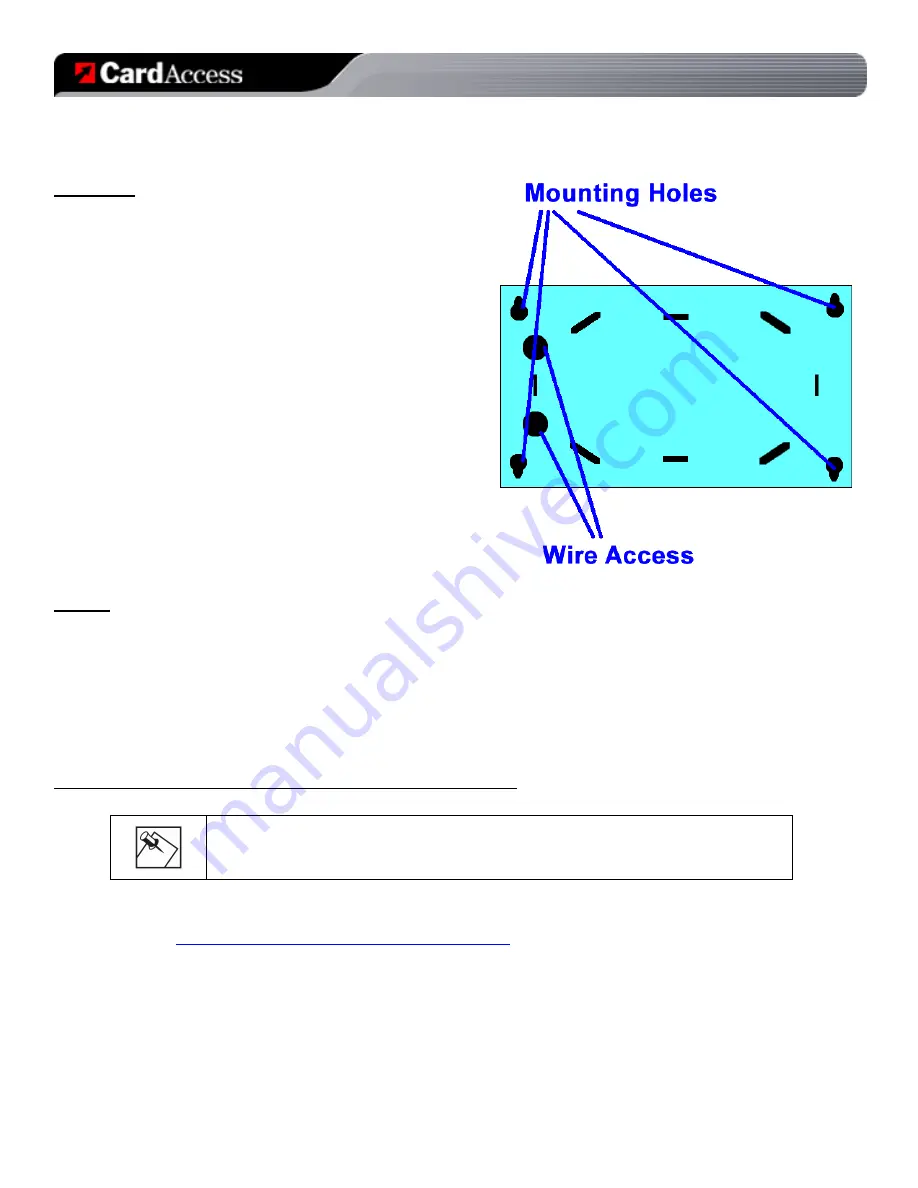
_________________________________________________________________________________________________________________________
Card Access Security Sensor Bridge V2
Page 3 of 12
Quick Start & Installation Guide
Card Access, Inc.
•
Drill with bits
•
Mounting screws and anchors (included)
Mounting
The bridge can be mounted on any interior wall
(protected from the elements) by following these steps:
1.
Remove the cover by pressing in the button on
the bottom of the enclosure and rocking the
cover outward.
2.
Hold the bridge base against the mounting
surface and mark the four (4) mounting holes
and two (2) wire access holes as shown in
Figure 2. Remember to leave at least 10 in. (25
cm) above the bridge for the antennas.
NOTE: The circuit board may be hinged out of the bridge base
plastics to gain better access to the mounting holes by pulling
outward on the retaining latch with a finger.
3.
Drill holes and insert the appropriate anchors.
4.
Use the wire access holes to route the wires
from the DC power supply (included) into the
bridge base.
5.
Secure the bridge base to the wall with the pan
head screws provided.
Figure 2 – Bridge Base Plastics
Wiring
To wire the DC power supply to the bridge, do the following:
1. Remove AC power (if applied) to the included DC power supply.
2. Wire leads of DC power supply into terminal block on the lower right side of the board. Polarity of the
wires does not matter.
3. Install metal antennas into outer slots of terminal blocks at top of board.
4. Replace cover.
Control4 Software Installation / Operation Instructions
NOTE
:
The Card Access Security Sensor Bridge and GE Sensors use Control4
DriverWorks™ drivers, which are not included with Composer software. They must be
downloaded from the Card Access website and manually installed.
Download and Install Drivers:
1. Go to
http://www.cardaccess-inc.com/automation/drivers
2. Download the drivers you will need to use in your project.
3. Copy them to the appropriate folder on the computer you will be using to configure the project, typically “My
Documents\control4\Drivers\”












