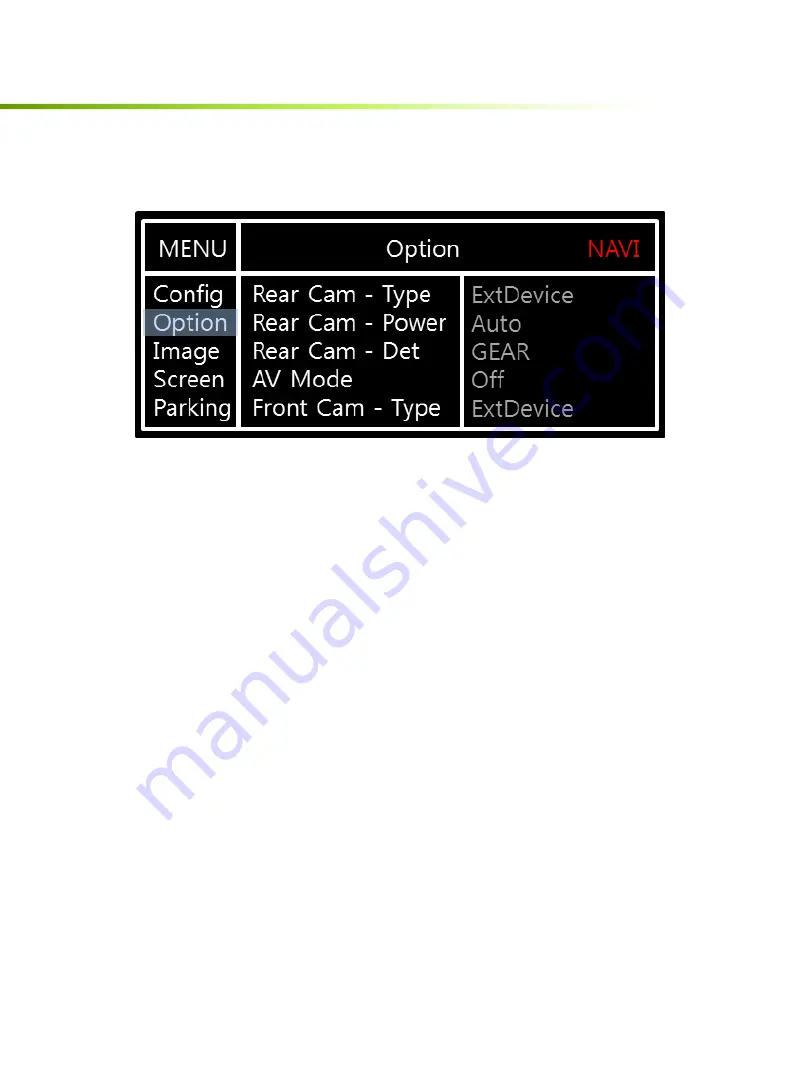
car-solutions.com
15
Settings
Option
•
RearCam-Type : Setup for rear camera
ExtDevice - External rear camera
OEM - Original camera
•
RearCam-Power : Setup for Rear VCC wire in power cable
ON - +12V out always (current consumption : 200mA)
AUTO - +12V out in rear mode only (200mA)
OFF - Power OFF
•
RearCam-Det : Setup for Rear detection
CAN - By CAN
Extwire – by rear cam detect wire
•
AV Mode : When the “REAR TYPE” is OEM
ON : Using the “Rear input” as AV3
OFF : Not used
•
FrontCam-Type : Setup for front camera
ExtDevice - External rear camera
OEM - Original camera
5. OSD Menu
※
Press “MENU” button on Key board
Car-Solutions.com
www.car-solutions.com














































