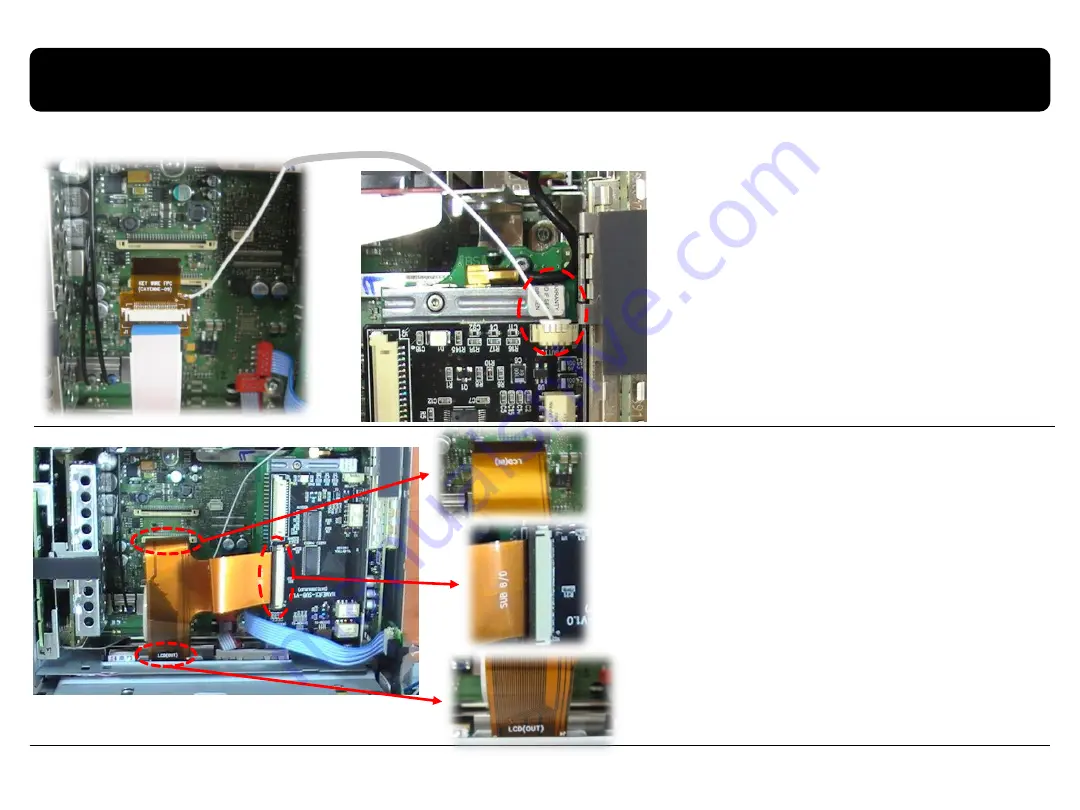
3.3 Installation
16
Connect the wire from the Button
cable to the sub-board as shown left.
3. Connect the button cable to Sub-Board & Remove the original FPC cable
Remove the original FPC cable, connect
the offered T-shaped FPC cable to
Head unit and the offered Sub-board
as shown left.
Be sure not to touch the opposite side.
(It is possible to damage on Head unit
when you touch the opposite side!)
CarNavi-Tech



































