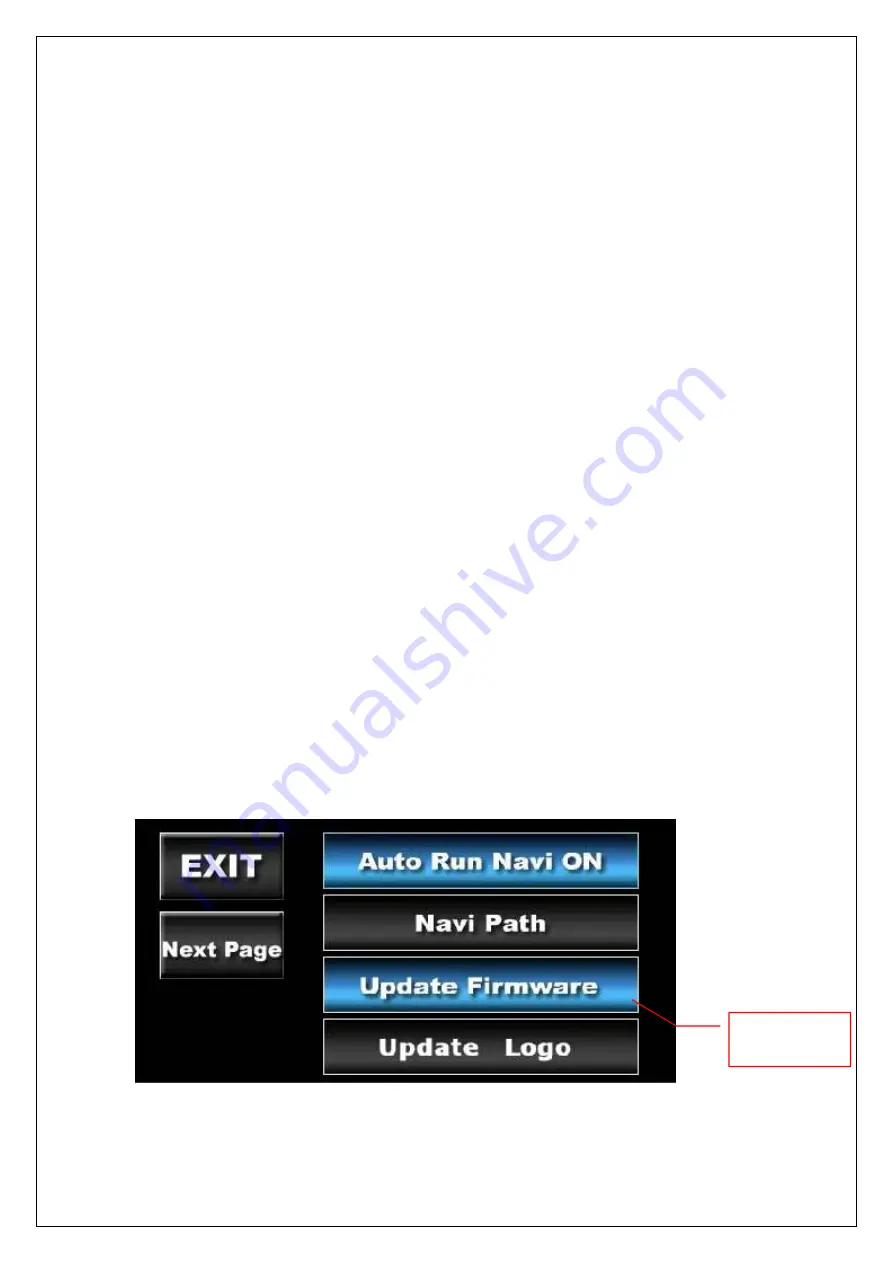
3.
Steps
of
Firmware
Updating:
Put
the
appropriate
file
to
SD
card
and
plug
SD
card
into
the
device,
then
press
the
button
of
“Update
Firmware”
and
wait
for
the
system
to
finish
Firmware
updating.
(1)
Format
SD
card.
(2)
Copy
UPD
file
to
SD
card
first.
(3)
Copy
the
others
to
SD
card.
(4)
Insert
SD
card
to
the
navi
‐
box
and
then
plug
the
power
line.
(5)
If
the
RGB
monitor
match
the
setting
of
the
navi
‐
box,
you
will
see
the
update
process
on
the
RGB
monitor,
if
there’s
nothing
can
be
seen,
you
can
check
LED
that
will
light
after
2
seconds
since
plugging
the
power
line
and
you
need
to
wait
around
3
minutes
to
finish
the
process
(please
do
not
power
off
while
updating
within
3
minutes).
(6)
If
you
use
CVBS/HDMI
‐
in
monitor,
navi
‐
box
will
not
show
any
message
while
updating
process,
you
need
to
wait
around
3
minutes
(Please
do
not
power
off
while
updating
within
3
minutes),
after
finishing
the
update
process,
navi
‐
box
will
show
the
main
menu
in
the
CVBS/HDMI
‐
in
monitor.
(7)
After
updating
process,
navi
‐
box
will
auto
boot.
When
you
see
the
main
menu
appear,
you
need
to
eject
SD
card
then
un
‐
plug
the
power
line
and
plug
the
power
line
again
for
complete
OS
updating
process.
Note:
It
will
not
show
anything
in
booting
step
for
CVBS
/
HDMI
out.
18
Click
Here
www.car-solutions.com
www.Car-Solutions.com
Содержание CS 9320
Страница 14: ...13 Calibration www car solutions com support car solutions com w w w C a r S o l u t i o n s c o m ...
Страница 25: ...Main Menu II 24 www car solutions com support car solutions com w w w C a r S o l u t i o n s c o m ...
Страница 35: ...34 www car solutions com support car solutions com w w w C a r S o l u t i o n s c o m ...
Страница 36: ...35 www car solutions com support car solutions com w w w C a r S o l u t i o n s c o m ...
Страница 37: ...36 www car solutions com support car solutions com w w w C a r S o l u t i o n s c o m ...
Страница 39: ...9 pin RGB 38 8 pin data www car solutions com support car solutions com w w w C a r S o l u t i o n s c o m ...






























