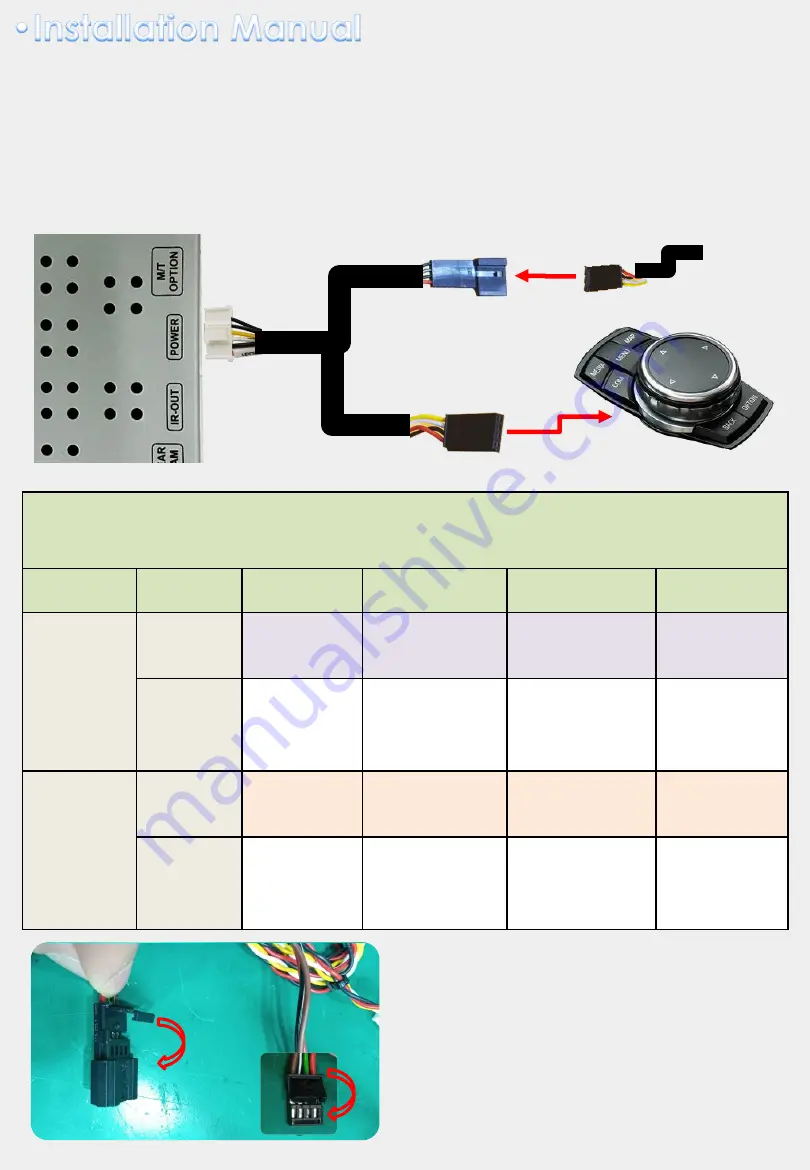
I-Drive
OEM cable
Supplied
Power cable
* Two ways to connect POWER/CAN cable:
1.
Connect
I-Drive jack by jack cable
under I-Drive, in this case only supports CAN
data bypass mode.
(TV free is not supported)
* I-Drive Jack by Jack:
Detach OEM cable from I-Drive and connect with supplied power cable.
10
* Please note that
ID7 7 series
car have different I-Drive power/CAN pin map with
other ID7 cars, make sure to check the pin map before installation under I-Drive.
Car Model
Cable Type
#1
#2
#3
#4
ID7 7 Series
I-Drive
Power/CAN
Pin Map
OEM
Cable
ACC
(Red/White)
Ground
(Grey)
CAN-High
(Orange/Green)
CAN-Low
(Green)
QDIS
supplied
cable
12V
(Red)
Ground
(Grey)
CAN-High
(Green)
CAN-Low
(Black/White)
ID7
common
I-Drive
Power/CAN
Pin Map
OEM
Cable
ACC
(Red/White)
CAN-High
(Orange/Green)
CAN-Low
(Green)
Ground
(Grey)
QDIS
supplied
cable
12V
(Red)
CAN-High
(Green)
CAN-Low
(Black/White)
Ground
(Grey)
* Please find locker on male and female
connector of supplied I-Drive power
cable, once open the locker you could
easily change the pin arrangement and
lock it.
car-solutions.com
car-solutions.com































