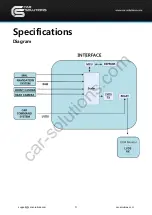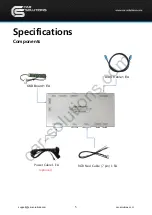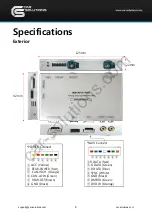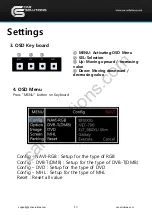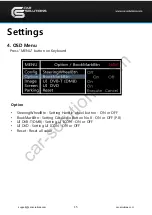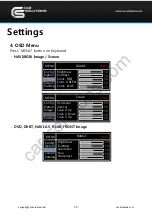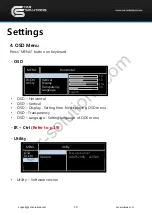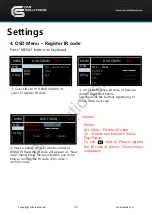9
①
②
Settings
2.
OEM button – Switching, PIP function
DTV Channel
Up / Down
6.5”
<Jog shuttle>
<Steering wheel>
-Switching
MINI
Normal
<Car Audio Button>
①
Press long -> Switching mode
Press short-> Switching to OEM directly
- PIP function
②
Press long to activate PIP function
①
①
①
①
②
8.8”
car-solutions.com
car-solutions.com