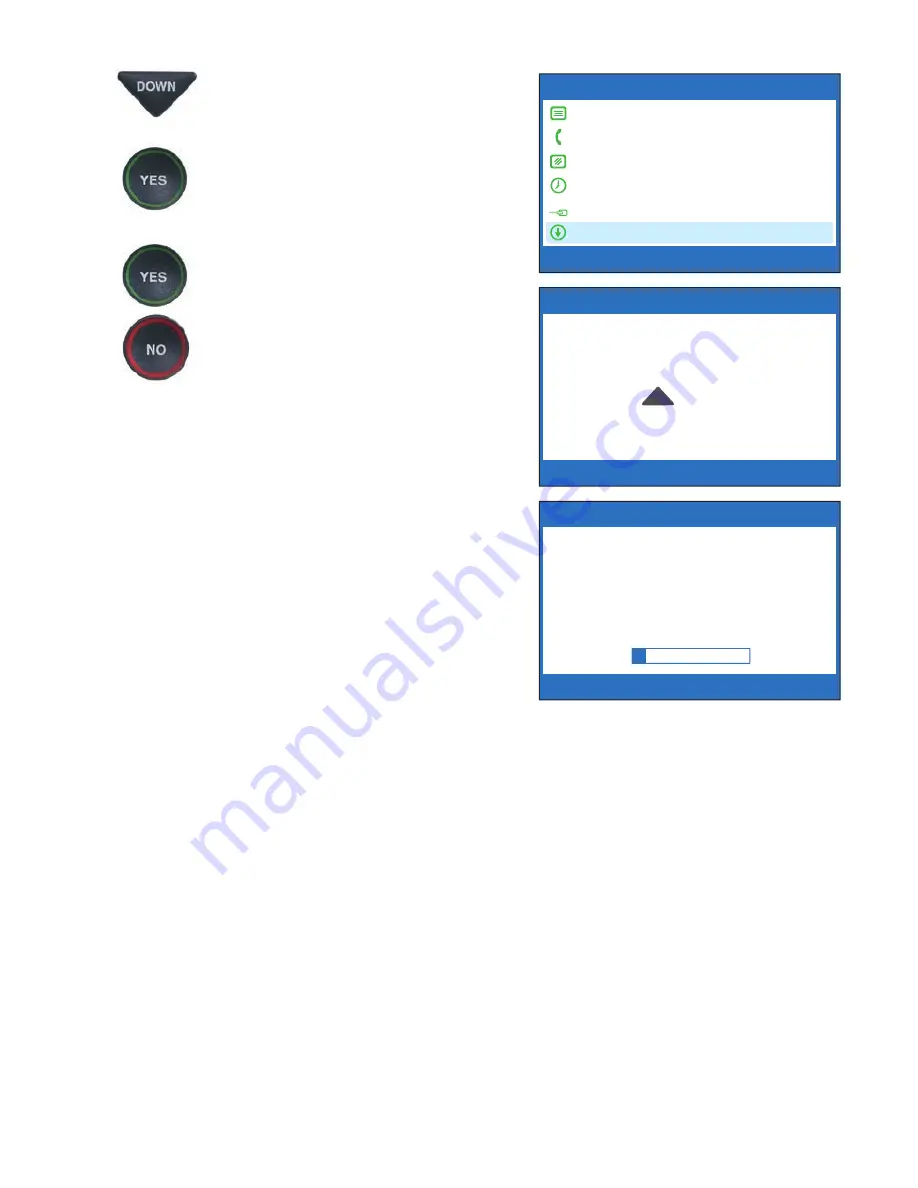
Customer Service: 888-269-7477
SETTINGS
•
99
3. Press the
DOWN
arrow button
repeatedly until
Update
Phone
is highlighted.
Press the
YES
button to select.
4. Press the
YES
button to begin
updating your phone, or press
the
NO
button to exit. You
can also set a timed delay by
pressing the
UP
arrow button.
NOTE:
You can set the update to
begin automatically at a more
convenient time. Press the UP
arrow button to set up a timed
delay. Select when you want the
update to begin (in 1 hour, in
2 hours, etc.) using the UP and
DOWN arrow buttons. Once a
delay has been set, you can
continue using your CapTel phone
to make/answer calls. This will not
disrupt the planned update process.
5. The
CapTel
phone checks to make sure that your software is up
to date. If a new software version is available, your
CapTel
phone
automatically updates to the most current version, then resets
itself so you are ready to make calls. If there are no updates
available, the
CapTel
display screen will show “No Update
Available” and revert to the main
CapTel
screen.
NOTE:
You need to reset the Time and Date after your CapTel phone updates.
Please see “Setting the Time and Date” on page 96 for instructions.
Update Phone
* W a r n i n g *
Update process could take
15 to 30 minutes.
Press YES to Update Now or
Press to set a Delay or
Press NO for Options
UP
SETUP - UPDATE CAPTEL
Contacting Update Server. OK.
Downloading Update
Press NO to exit
SETTINGS
Caption Settings
Phone Settings
Display Settings
Set the Time and Date
Telephone Line Quality Test
Update Phone
Press YES to select or press NO to exit
Update Phone
























