Отзывы:
Нет отзывов
Похожие инструкции для 840 PLUS

DSX-160
Бренд: NEC Страницы: 4

KX-NS1000
Бренд: Panasonic Страницы: 1182

CORDLESS PHONE
Бренд: Aastra Страницы: 69

A540H PRO
Бренд: Gigaset Страницы: 2

ML0658
Бренд: M-Life Страницы: 16

1603
Бренд: OCL Страницы: 2

43-325
Бренд: Radio Shack Страницы: 25

Axxess 8500
Бренд: Inter-Tel Страницы: 108

P0609347 02
Бренд: Nortel Страницы: 8

KX-T7730CA
Бренд: Panasonic Страницы: 34

KX-T2378JXW
Бренд: Panasonic Страницы: 36

V2288
Бренд: Motorola Страницы: 76

V150
Бренд: Motorola Страницы: 54

V2260
Бренд: Motorola Страницы: 86

V260
Бренд: Motorola Страницы: 122
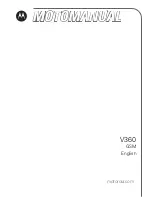
V360
Бренд: Motorola Страницы: 196

V323i
Бренд: Motorola Страницы: 48

V323i
Бренд: Motorola Страницы: 198

















