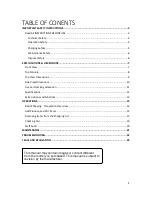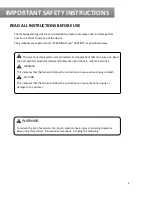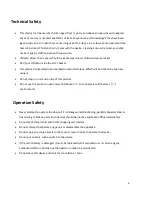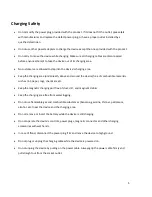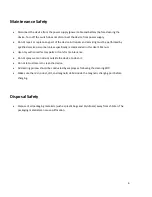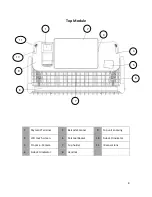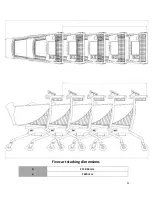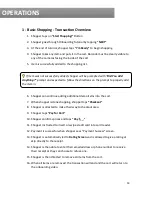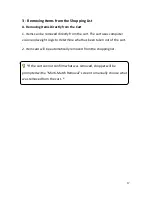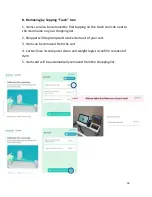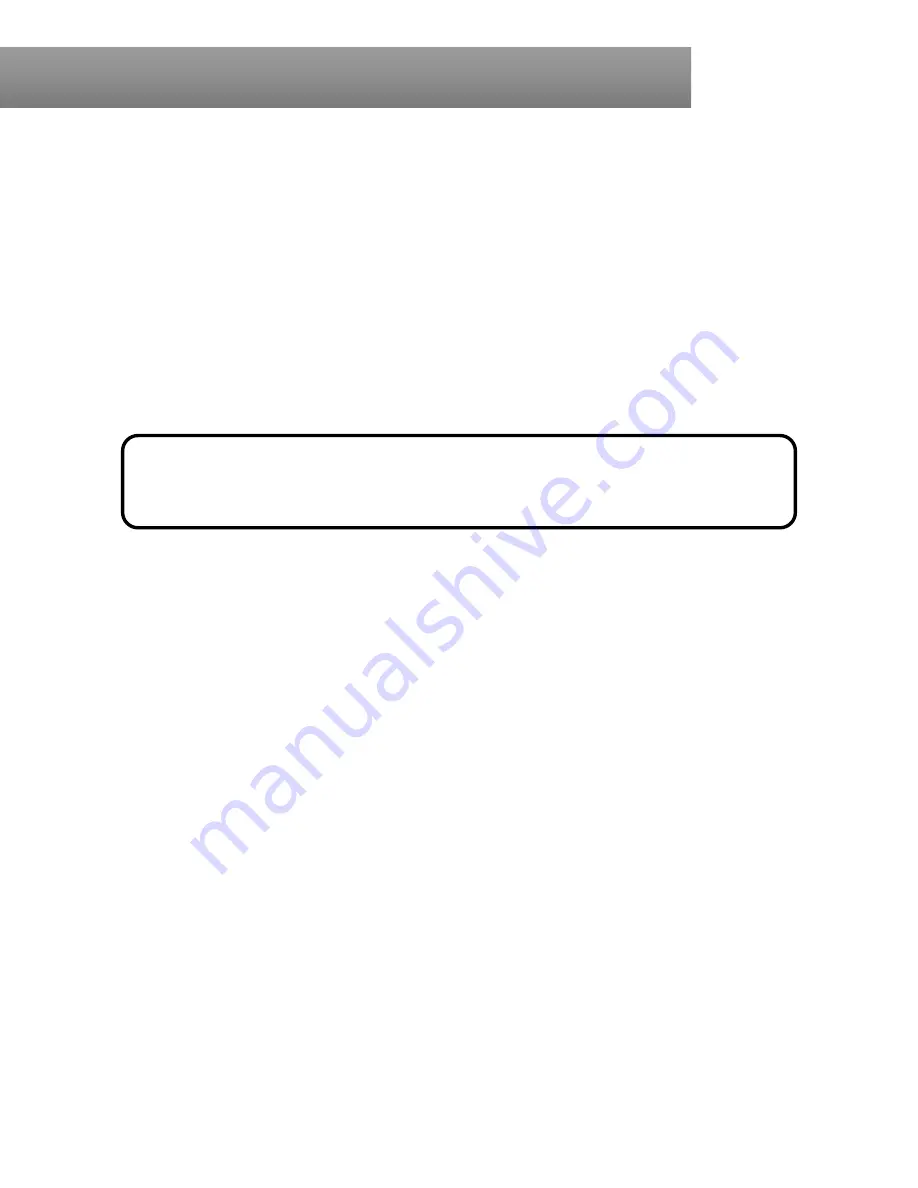
14
1 - Basic Shopping - Transaction Overview
1.
Shopper taps on
“Start Shopping!”
Button
2.
Shopper goes through Onboarding Tutorial by tapping
"NEXT"
3.
At the end of tutorial, shopper taps
“I’m Ready”
to begin shopping.
4.
Shopper takes any item and puts it in the cart. Barcode must be clearly visible to
any of the cameras facing the inside of the cart
5.
Item is successfully added to the shopping list.
If item was not successfully added, shopper will be prompted with
"Did You Add
Anything?"
prompt and expected to follow the directions on the prompt to properly add
the item in.
6.
Shopper can continue adding additional demo items into the cart
7.
When shopper is done shopping, shopper taps
“Checkout”
8.
Shopper is directed to make their way to checkout area.
9.
Shopper taps
"Pay for Cart"
10.
Shopper confirms prices and taps
"Pay $__."
11.
Shopper instructed to insert or swipe credit card into card reader.
12.
Payment is successful when shopper sees "Payment Success" screen.
13.
Shopper is automatically led to
Rating Screen
and is allowed to give a rating or
skip directly to the receipt.
14.
Shopper is then able to enter their email address or phone number to receive
their receipt or they can choose to refuse one.
15.
Shopper is then directed to remove all items from the cart.
16.
When all items are removed, the transaction will end and the cart will return to
the onboarding video.
OPERATIONS
Содержание 2
Страница 9: ...9 Top View Dimensions W1 560 mm W2 322 6 mm W3 580 mm W4 516 mm W5 261 3 mm W6 358 6 mm ...
Страница 10: ...10 Side View Dimension H1 1156 mm H2 1040 mm H3 929 mm H4 496 mm L1 993 mm L2 1118 mm ...
Страница 11: ...11 Five cart stacking dimensions A 2718 36 mm a 1600 mm ...
Страница 24: ...24 ...