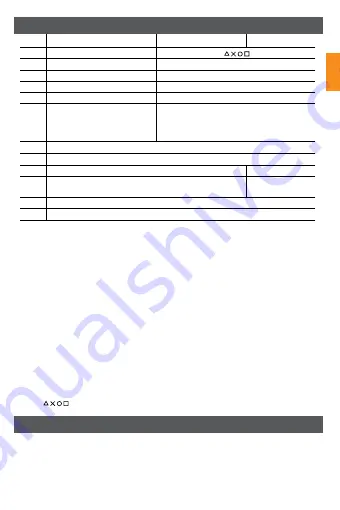
Overview device
* Select
• The button can perform different actions in different games
* Analog / Digital mode
• On PC, the analog mode is set by default (LED is on); press the analog button once to
switch to the digital mode (LED is off).
• On PS2, the mode depends on your game software
• On PS3, the analog mode is kept always
* Dinput&Xinput switch on PC
• The gamepad is set in the DirectInput status. In the Digital mode(1st LED is on), quick pressing
the mode button shifts to the analog mode in Dinput status (1st and 2nd LEDs are on).
Pressing the Mode button for about 5-8 seconds will switch to Xinput from DirectInput.
PS: In the Xinput status, the 1st indicator keeps lighting and staying when you press mode
button quickly. However, in the Dinput status, it can switch between the digital and analog
modes.
* Turbo Mode
• To turn on turbo fire, hold the Turbo button pressed while pressing the fire buttons
(1-8 , L1, R1, L2, R2).
Function on PC
Function on PS2
Function on PS3
A
Command button 1 2 3 4
Command button
B/D
L1/L2 action button
Left action button L1/L2
C/E
R1/R2 action button
Right action button L1/L2
F
Select*
Select
G
Start (start/pause)
Start (start/pause)
H
Left analog stick (often used
to move some game object)/
can be used as a button (press)
Right analog stick (often used to move
some game object) / can be used as a
button (press)
I
Gaming view switch
J
Direction button up/down/right/left
L
Mode switch(digital/analog and Dinput/Xinput)*
Main menu
K
LED indicator(connection and digital/analog indicator)*
Gamepad
connection
M
Turbo*
N
Mini USB charging port
en
Vibration
• The vibration function comes from the driver installed on PC
• The vibration is automatic on the PS2/PS3 system. If the gamepad does not vibrate check
if the vibration function is activated in the game and the Home menu of PS2/PS3 system.
Make sure your PS2/PS3 system firmware has been updated to 2.0 or higher version.
• The vibration function can be set ON/OFF by the game software.


































