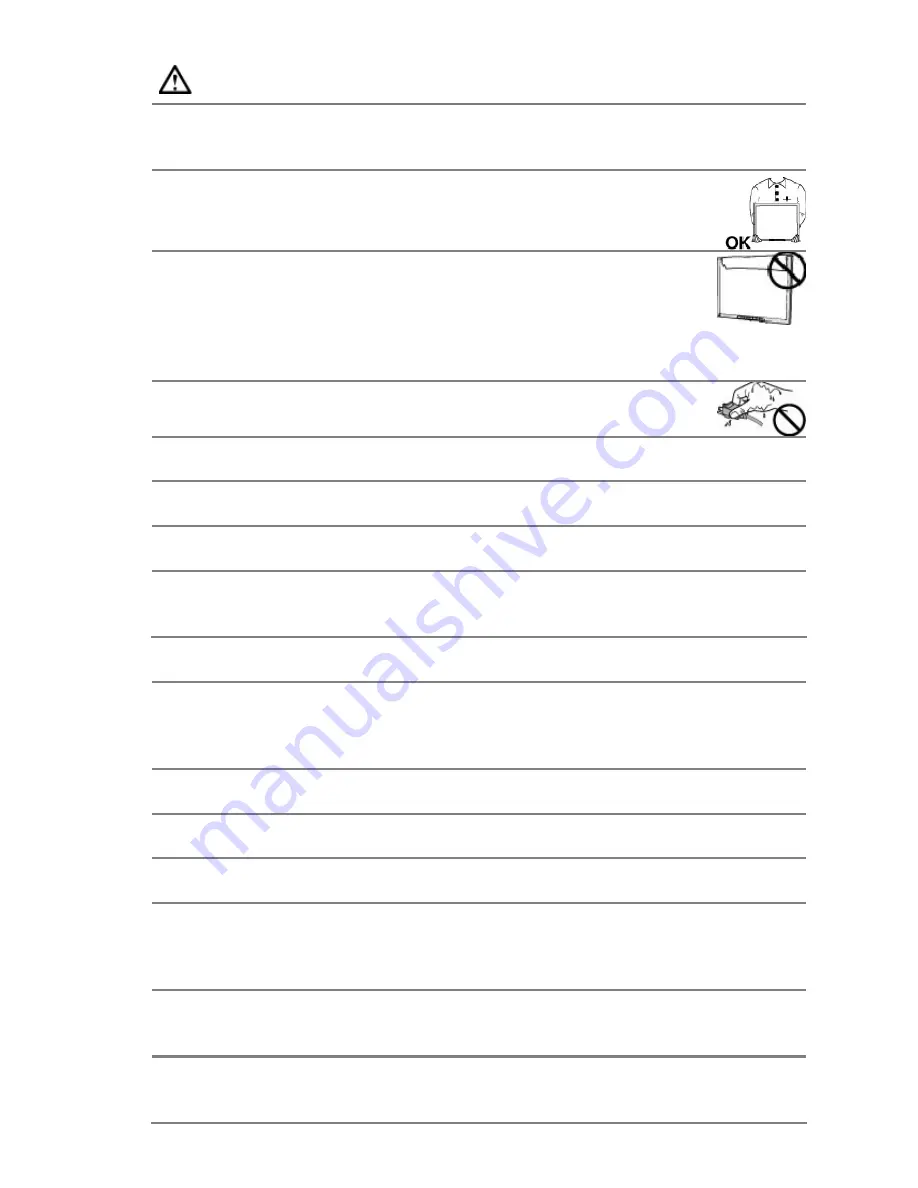
5
CAUTION
Handle with care when carrying the unit.
Disconnect the power cord and signal cables and remove the optional unit. Moving the unit
with the cord or the option attached is dangerous. It may result in injury.
When handling the unit, grip the bottom of the unit firmly with both
hands ensuring the panel faces outward before lifting.
Dropping the unit may result in injury or equipment damage.
Do not block the ventilation slots on the cabinet.
-
Do not place any objects on the ventilation slots.
-
Do not install the unit in a closed space.
-
Do not use the unit laid down or upside down.
-
Blocking the ventilation slots prevents proper airflow and may result in fire, electric shock,
or equipment damage.
Do not touch the plug with wet hands.
Doing so may result in electric shock.
Use an easily accessible power outlet.
This will ensure that you can disconnect the power quickly in case of a problem.
Periodically clean the area around the plug.
Dust, water, or oil on the plug may result in fire.
Unplug the unit before cleaning it.
Cleaning the unit while it is plugged into a power outlet may result in electric shock.
If you plan to leave the unit unused for an extended period, disconnect the power
cord from the wall socket after turning off the power switch for the safety and the
power conservation.
LCD PANEL
When the monitor is cold and brought into a room or the room temperature goes up quickly,
dew condensation may occur inside and outside the monitor. In that case, do not turn the
monitor on and wait until dew condensation disappears, otherwise it may cause some
damages to it.
In order to suppress the luminosity change by long-term use and to maintain the stable
luminosity, please use the monitor with the lower brightness.
The screen may have defective pixels. These pixels may appear as slightly light or dark area
on the screen. This is due to the characteristics of the panel itself, and not the product.
The backlight of the LCD panel has a fixed life span. When the screen becomes dark or
begins to flicker, please contact your dealer.
Do not press on the panel or edge of the frame strongly, as this may result in damage to the
screen. There will be prints left on the screen if the pressed image is dark or black. If
pressure is repeatedly applied to the screen, it may deteriorate or damage your LCD panel.
Leave the screen white to decrease the prints.
Do not scratch or press on the panel with any sharp objects, such as a pencil or pen as this
may result in damage to the panel. Do not attempt to brush with tissues as this may scratch
the LCD panel.
When the screen image is changed after displaying the same image for extended periods of
time, an afterimage may appear. Use the screen saver or timer to avoid displaying the same
image for extended periods of time.

































