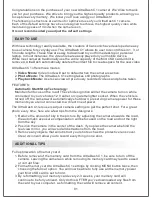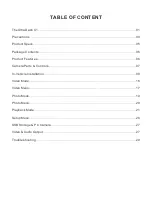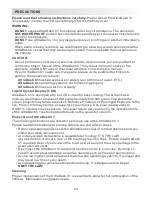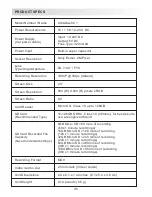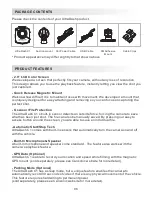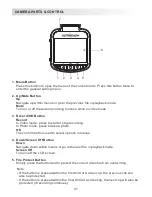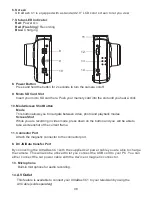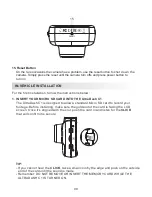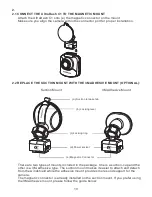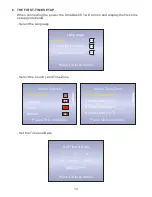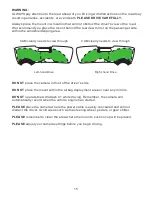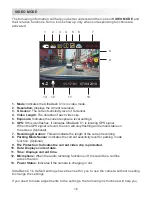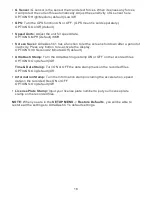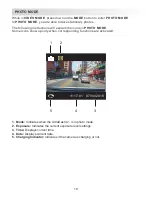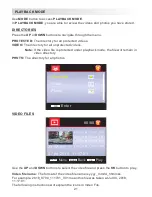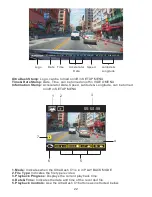1
2
3
4
5
6
7
1. Menu Button
Press this button to open the menu of the current mode. Press this button twice to
enter the general setting menu.
2. Up/Mute Button
Up
Navigate up within menus or go to the previous file in playback mode.
Mute
Turn on or off the audio recording function while in video mode.
3. Record/OK Button
Record
In Video mode, press to start or stop recording.
In Photo mode, press to take a photo.
OK
The confirm button used to select options in menus.
4. Down/Screen Off Button
Down
Navigate down within menus or go to the next file in playback mode.
Screen Off
Turn on/off the LCD screen.
5. File Protect Button
Simply press the button and to protect the current video file from overwriting.
Note:
- If the button is pressed within the first third of a video clip, the previous clip will
also be protected.
- If the button is pressed within the final third of a video clip, the next clip will also be
protected (if recording continues).
CAMERA PARTS & CONTROL
07