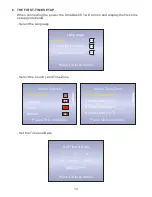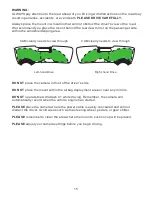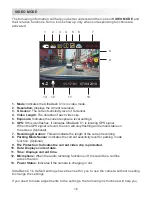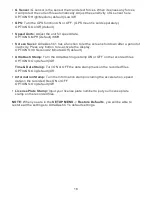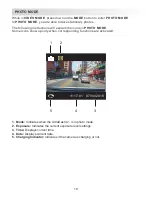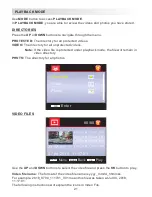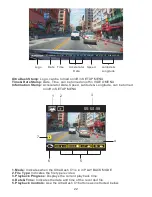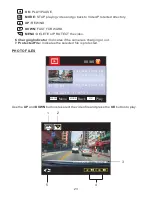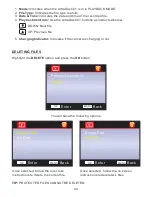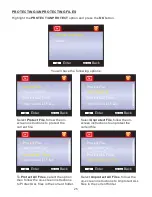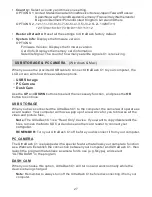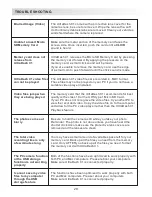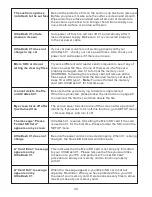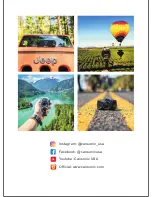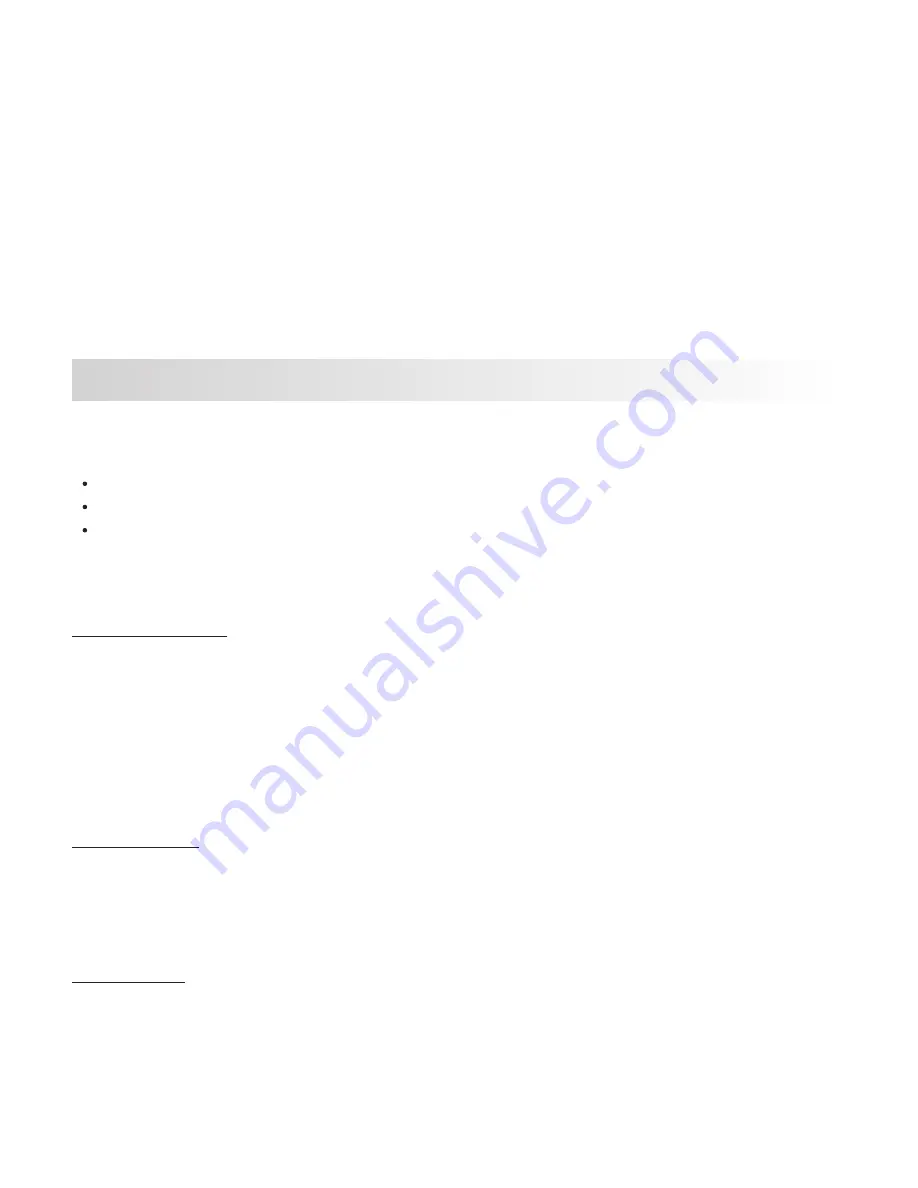
•
Country:
Select a country and time zone setting.
OPTIONS 1: United States/Canada/China/Mexico/Korea/Japan/Taiwan/Russia/
Spain/Norway/Finland/Sweden/Germany/France/Italy/Netherlands/
Belgium/Denmark/Poland/United Kingdom & Ireland/Others
OPTIONS 2: -12/-11/-10/-9/-8/-7/-6/-5/-4/-3.5/-3/-2.5/-2/-1/GMT/+1/
+2/+3/+4/+5/+6/+7/+8/+9/+10/+11/+12
•
Restore Defaults:
Reset all the settings to UltraDash factory default.
•
System Info:
Displays the firmware version.
OPTIONS:
Firmware Version: Displays the firmware version.
Card Info: Displays the memory card information.
Satellite Signal: The count of how many satellite signals C1 is receiving.
When you use the provided USB cable to connect UltraDash C1 to your computer, the
LCD screen will show three available options.
USB Storage
PC Camera
Dash Cam
Use the
UP
and
DOWN
buttons to select the necessary function, and press the
OK
button to continue.
USB STORAGE
When you have connected the UltraDash C1 to the computer, the camera will operate
a card reader. Your computer will have a pop up of a new drive for you to browse all the
video and picture files.
as
Note:
The UltraDash C1 is a “Read Only” devise. If you want to copy/delete/edit the
files, remove the Micro SD Card and use another card reader to connect your
computer.
REMEMBER:
Turn your UltraDash C1 off before you disconnect it from your computer.
PC CAMERA
The UltraDash C1 is equipped with a special feature that allows your camera to
as a Webcam. Establish the connection between your computer and UltraDash C1, then
launch the program that utilizes a camera for its use (e.g. Skype) and select
“ULTRADASH” in the program.
function
DASH CAM
When you choose this option, UltraDash C1 will turn on and work normally while the
device is being charged.
Note:
Remember to always turn off the UltraDash C1 before disconnecting it from
computer.
your
USB STORAGE & PC CAMERA
(Windows & Mac)
27