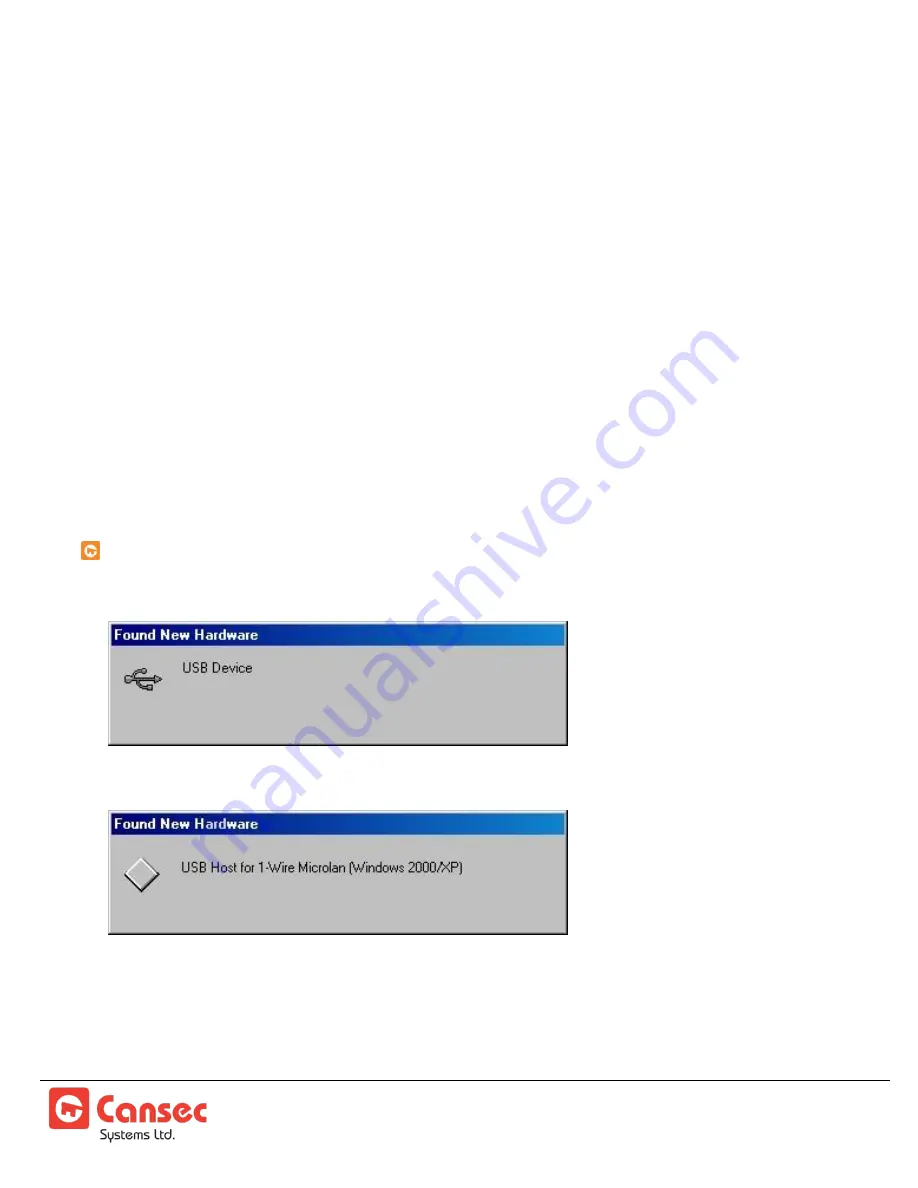
Dallas DS2490 USB Adapter
Page
4
of 12
Installation Guide
June 2011 • Rev. 2.2
Software Installation
NOTE:
Never attempt to plug the USB adapter into an available USB port until the associated
access-control software has been installed.
Driver Installation
Once software installation is completed, plug the Dallas DS2490 USB Adapter into a free USB socket. Do
not attempt to use a USB hub interface. Driver installation occurs when the device is first detected by the
system and not all USB hubs work reliably with the DS2490. For this reason, it is important to connect
directly to a motherboard USB socket to ensure that the driver installation completes properly. If you
mistakenly plugged the adapter in prior to software installation, see the section
Uninstalling the DS2490
before proceeding.
The driver installation process is determined by the version of Windows
®
. Sample installation scenarios
are presented below for Windows 98, Windows 2000, Windows XP and Windows 7. For Windows Vista
and Windows 2008 the steps are similar to that of Windows 7.
WINDOWS 98 / WINDOWS ME
When the DS2490 is inserted for the very first time, the
Found New Hardware
popup window will appear.
After a brief interval correct identification of the USB device should take place.
Once identified, the driver will load automatically and the adapter should be ready for use.












