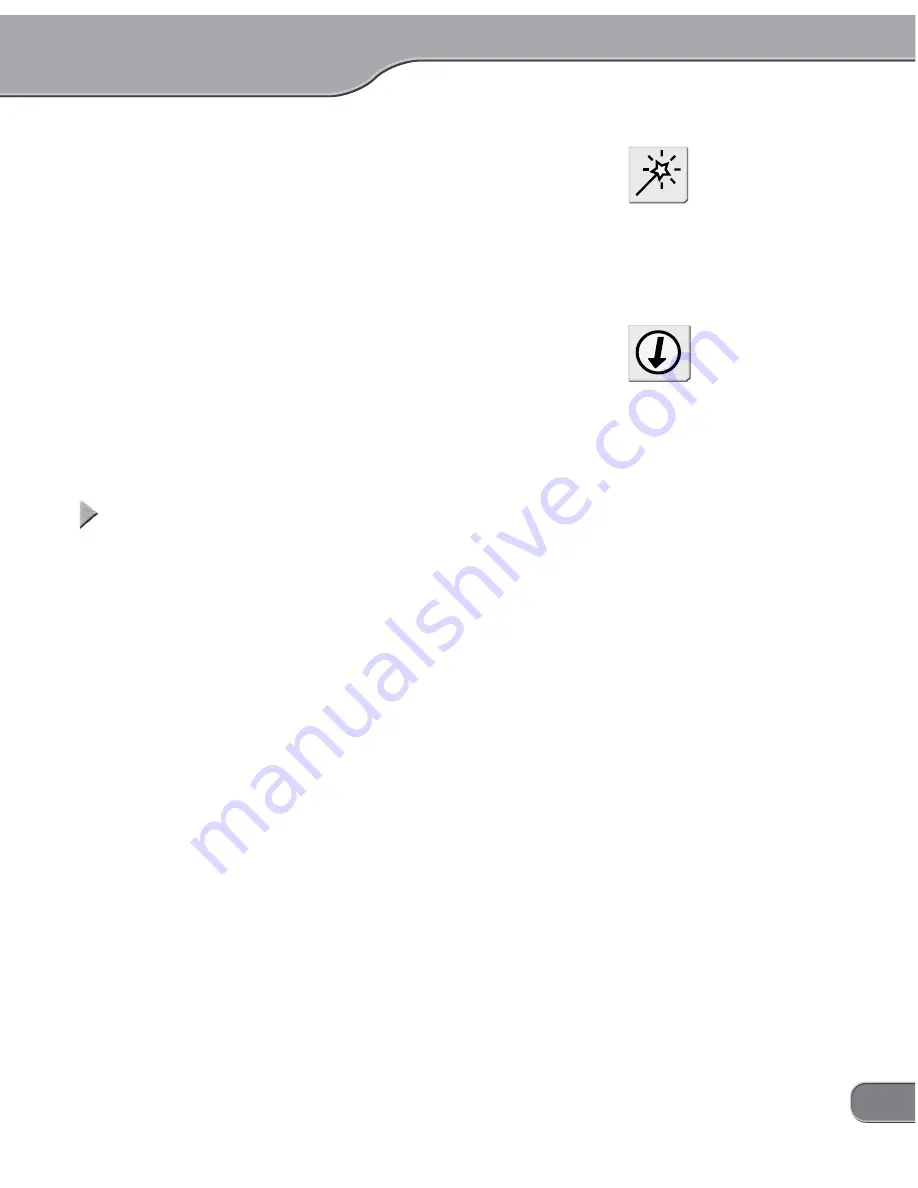
3
3. Video Converter feature
• You can connect an analog deck and DV deck directly without a
computer.
• Since TwinPact 100 is equipped with various features to im-
prove analog signals such as 3D noise reduction and 3D Y/C
separation, you can use it as a noise filter between analog input/
output devices.
• Its capability for improving analog video signals makes TwinPact
100 particularly useful for digitizing old analog tape libraries.
Principal usages
Principal usages
Principal usages
Principal usages
Principal usages
• Creation of presentation video
While giving your presentation on a computer using various appli-
cations, capture the screen action and save it as a video. In this way
you can use the video to show the presentation once done from
next time on.
• Creation of tutorial video for software
Capture screen action while operating the software such as move-
ment of the mouse pointer and save it as a video. This is perfect for
creating a tutorial video and the like.
• Capture of input video signals
You can convert input signals coming from a VCR into a high-quality
digital video.
• Movie capture
You can capture a movie being played on the screen into a high-
quality video in full-frame size.
• Presentation
As TwinPact 100 is equipped with RGB, video and DV inputs, you
can give your presentation on a projector switching between com-
puter screen and video input, using the remote controller at your
hand.
SET VIDEO FORMAT
Please set the Mode Switch Se-
lector B on the bottom of the
TwinPact 100 unit to your video
format (PAL or NTSC) before us-
ing.
Tip
NOTE
3D noise reduction and 3D Y/C
separation are available only
when video format is set to NTSC.
When video format is set to PAL/
SECAM, those functions are not
available.
Содержание TwinPact 100
Страница 1: ...User Manual...
Страница 10: ......
Страница 11: ......
Страница 33: ...23 Click OK 11 11 Playback the captured video and check the content 12 12...




























