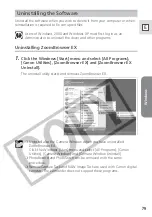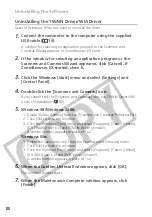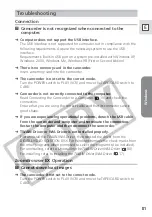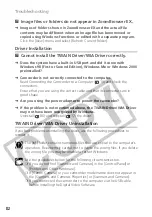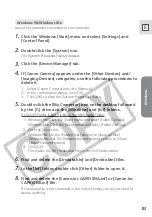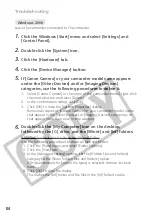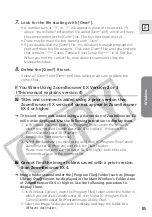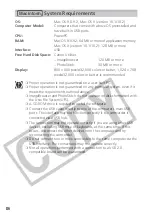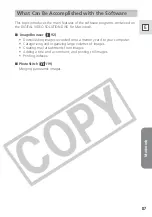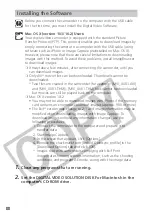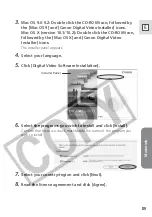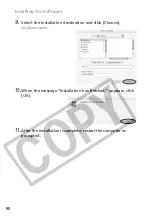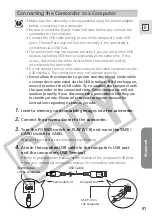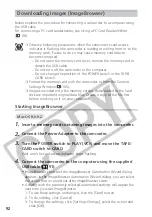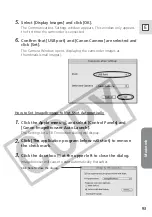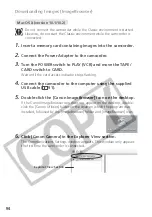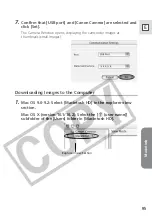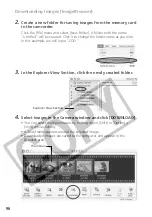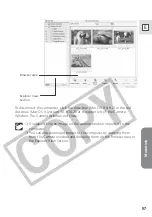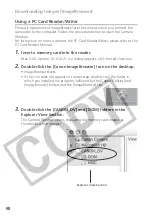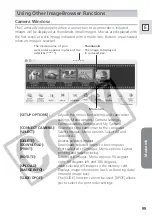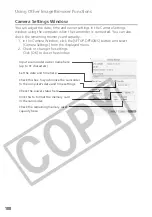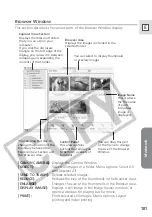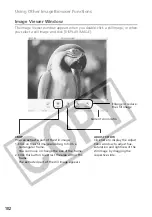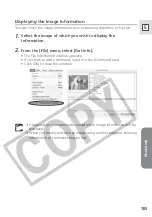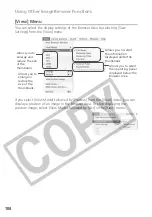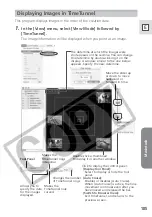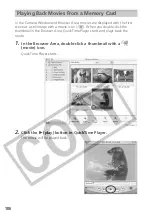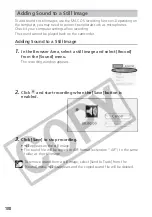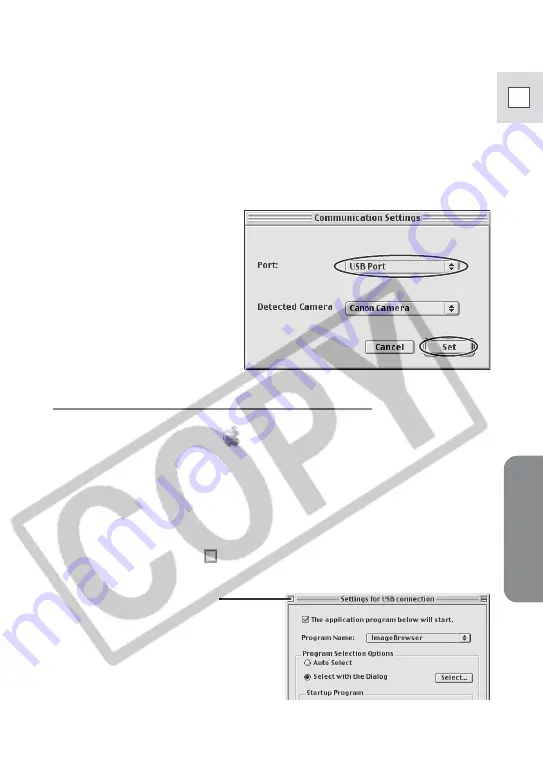
Macintosh
93
E
How to Set ImageBrowser to Not Start Automatically
1.
Click the Apple menu
and select [Control Panels] and
[Canon ImageBrowser Auto Launch].
The Settings for USB Connection dialog will display.
2.
Click [The application program below will start] to remove
the check mark.
3.
Click the close box at the upper left to close the dialog.
ImageBrowser will cease to start automatically thereafter.
Click here to close the dialog.
5.
Select [Display Images] and click [OK].
The Communications Settings window appears. This window only appears
the first time the camcorder is connected.
6.
Confirm that [USB port] and [Canon Camera] are selected and
click [Set].
The Camera Window opens, displaying the camcorder images as
thumbnails (small images).