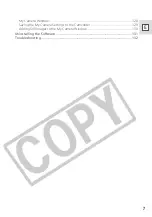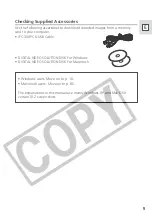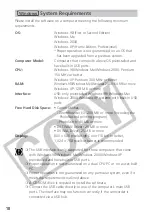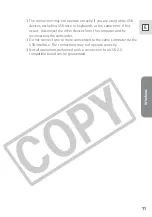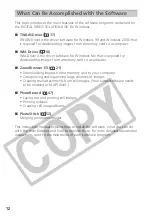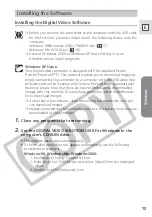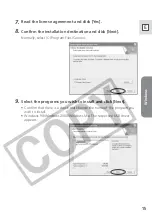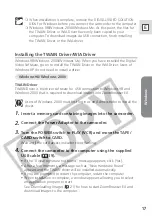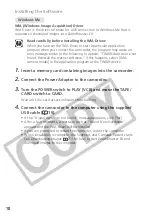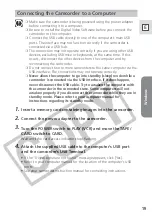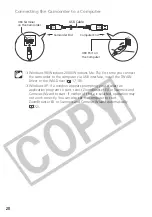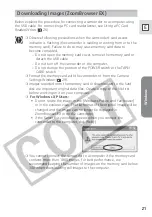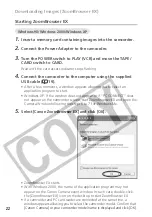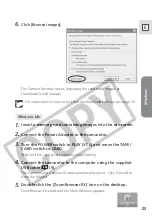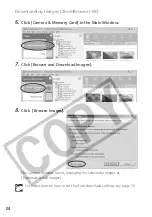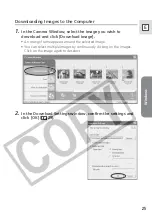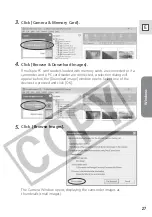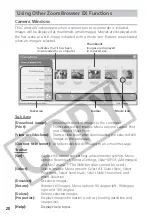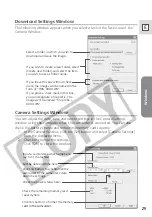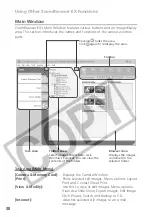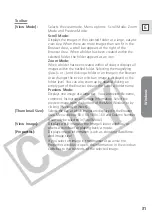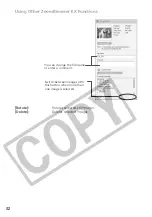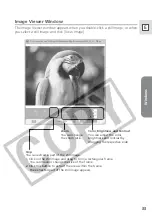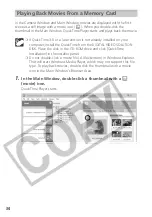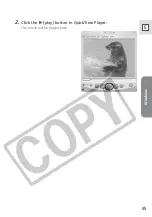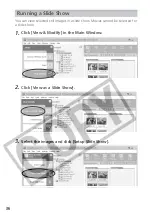Windows
21
E
Below explains the procedure for connecting a camcorder to a computer using
the USB cable. For connecting a PC card reader/writer, see
Using a PC Card
Reader/Writer
(
26).
❍
Observe following precautions when the camcorder’s card access
indicator is flashing (the camcorder is reading or writing from or to the
memory card). Failure to do so may cause memory card data to
become corrupted.
– Do not open the memory card cover, remove the memory card or
detach the USB cable.
– Do not turn off the camcorder or the computer.
– Do not change the position of the POWER switch or the TAPE/
CARD switch.
❍
Format the memory card with the camcorder or from the Camera
Settings Window (
29).
❍
Images recorded onto the memory card or downloaded to the hard
disk are important original data files. Create a copy of the file first
before working on it on your computer.
❍
For Windows XP Users:
• Do not rotate the image in the [Windows Picture and Fax Viewer]
or in the explorer view. The file format of the original image will be
changed and the image can no longer be displayed in
ZoomBrowser EX or on the camcorder.
• If the Server Busy window appears when you connect the
camcorder to the computer, click [Retry].
❍
You cannot connect the camcorder to a computer if the memory card
contains more than 1800 images. For best performance, we
recommend keeping the number of images on the memory card below
100 when downloading still images to the computer.
Downloading Images (ZoomBrowser EX)