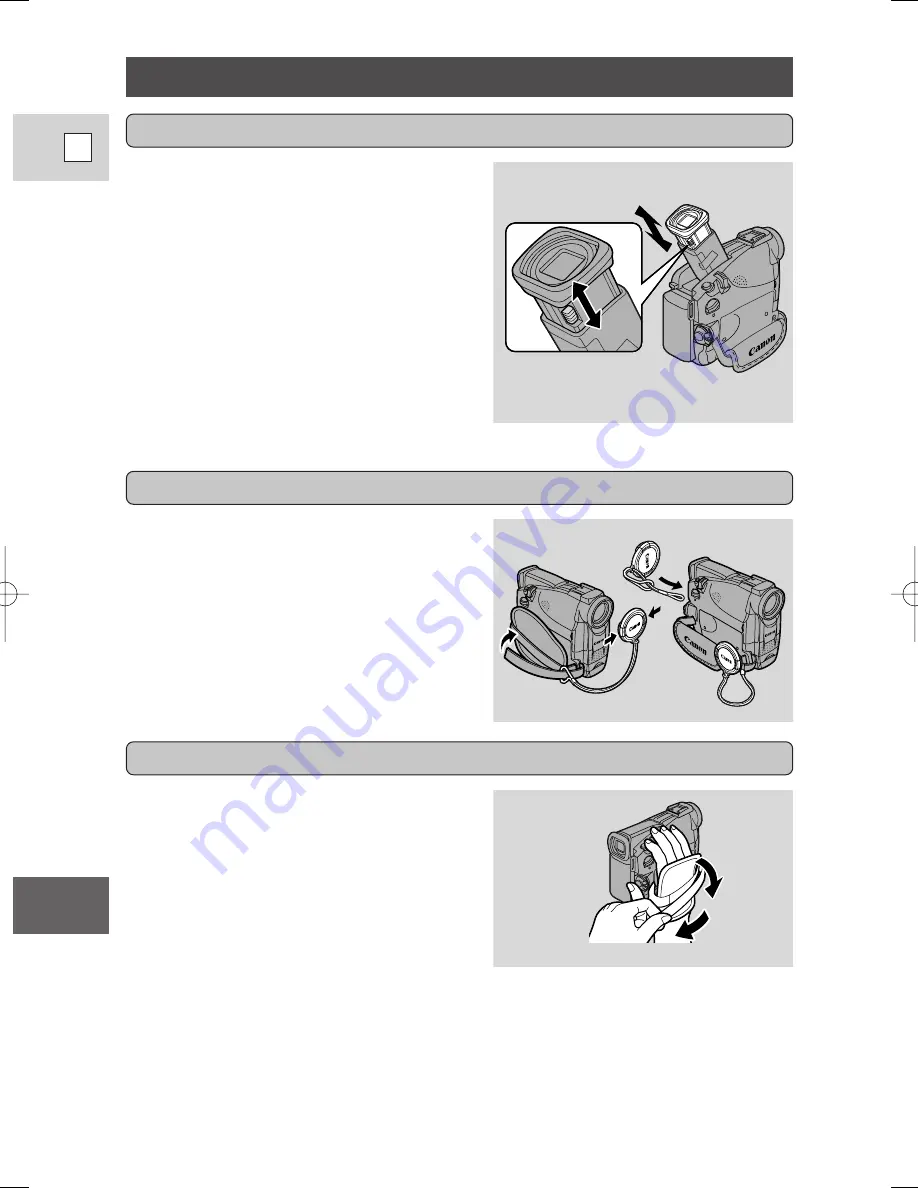
120
E
Additional
Information
Preparing the Camcorder
• Set the camcorder to TAPE CAMERA
mode. Extend the viewfinder straight
out, then adjust the viewfinder focusing
lever to suit your eyesight.
• Rotate the viewfinder to an angle that
allows you to view comfortably. Store
the camcorder with the viewfinder flush
with the body of the camcorder.
• To view with the viewfinder, make sure
the LCD panel is either turned so that
the subject can monitor viewing, or
totally closed with the screen facing
inwards.
Adjust the viewfinder
Prepare the lens cap
• Attach the cord to the lens cap, and
pass the grip belt through the loop on
the cord.
• Hook the lens cap on to the grip belt
while you are recording, and place it
over the lens when you have finished.
Fasten the grip belt
• Release the Velcro fastening and hold
the camcorder with your right hand
while you adjust the belt with your left.
Your index finger should reach the
zoom control and photo button, and
your thumb should reach the start/stop
button comfortably.
6_ZR30 MC_E(120-151) 3/1/01 11:42 Page 120
















































