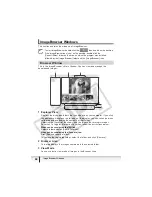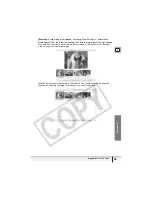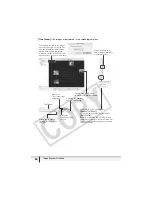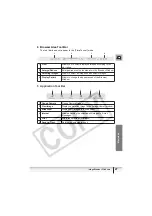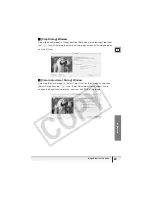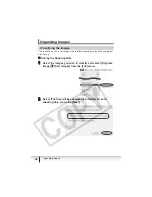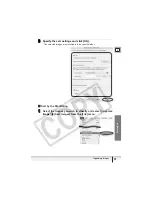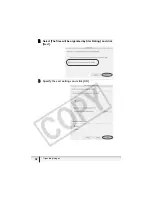E
25
ImageBrowser Windows
M
a
c
int
os
h
[Preview]:
A large image is displayed. Selecting [View Settings]
[Information
display panel] from the [View] menu shows the detailed information. You can change
file name and comments. Selecting a different image at the bottom of the Browser
Area switches the displayed image.
[List]:
The images are displayed as thumbnails. The thumbnails can be enlarged/
reduced by selecting [Enlarge] or [Reduce] from the [View] menu.