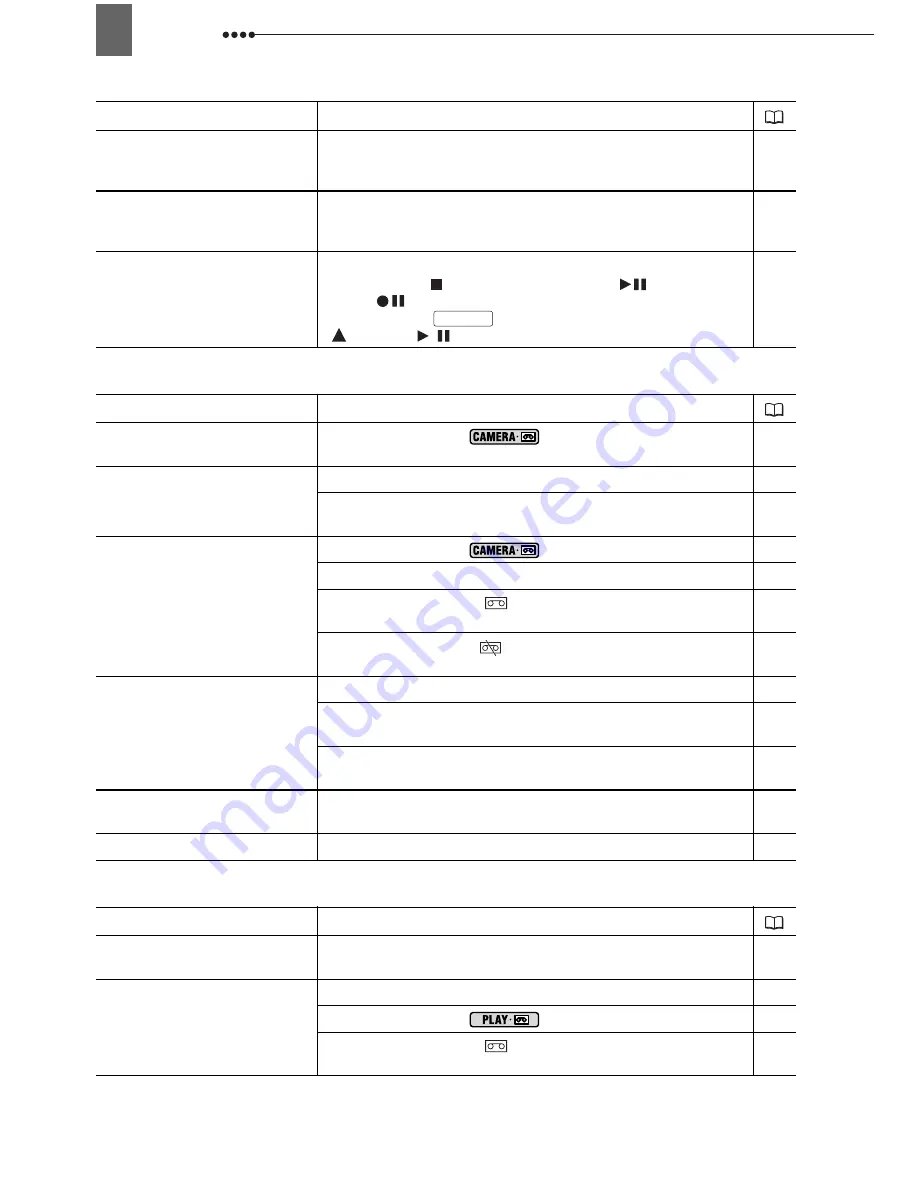
78
Trouble?
Recording
Playback
Video noise appears on screen.
When using the camcorder in a room where a plasma TV is
located, keep a distance between the camcorder and the
plasma TV.
–
Video noise appears on the TV
screen.
When using the camcorder in a room where a TV is located,
keep a distance between the compact power adapter and the
power or antenna cables of the TV.
–
The tape stops during record
pause or playback pause.
To protect the tape and video heads, the camcorder will enter
the stop mode (
) if left in playback pause (
) or record
pause (
) mode for 4 minutes 30 seconds. To resume the
operation press
(when recording) or push the joystick
(
) towards
/
(during playback).
–
Problem
Solution
Image will not appear on the
screen.
Set the camcorder to
.
28
“SET THE TIME ZONE, DATE
AND TIME” appears on the
screen.
Set the time zone, date and time.
26
Replace the backup lithium battery and set the time zone, date
and time.
21
Pressing the start/stop button
will not start recording.
Set the camcorder to
.
28
Load a cassette.
21
Tape reached the end (“
END” appears on the screen).
Rewind the tape or replace the cassette.
21
Cassette is protected (“
” flashes on the screen). Change the
position of the protect switch.
84
Camcorder will not focus.
Autofocus does not work on that subject. Focus manually.
48
If you are using the viewfinder, adjust it with the dioptric
adjustment lever.
23
Lens is dirty. Clean the lens with a soft lens-cleaning cloth.
Never use tissue paper to clean the lens.
86
Sound is distorted.
When recording near loud sounds (such as fireworks or
concerts), sound may become distorted.
–
Viewfinder picture is blurred.
Adjust the viewfinder with the dioptric adjustment lever.
23
Problem
Solution
During playback there is video
noise.
Video heads are dirty. Clean the video heads.
2
Pressing the playback button
does not start playback.
Load a cassette.
21
Set the camcorder to
.
32
Tape reached the end (“
END” appears on the screen).
Rewind the tape.
21
Problem
Solution
Start/Stop






























