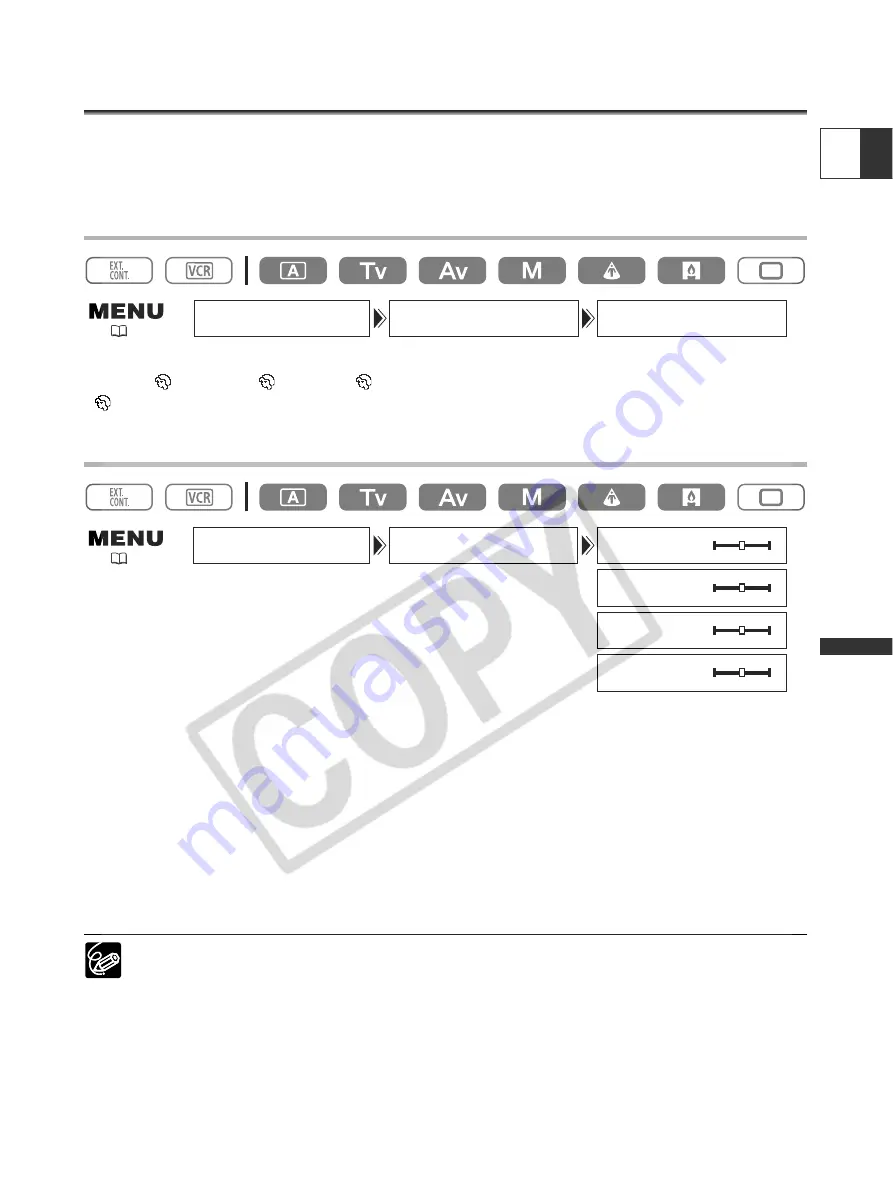
67
E
Recor
ding
You can adjust hue, chroma, area and Y level to determine the skin area and soften the details to
reduce the appearance of skin imperfections. A zebra pattern identifying the skin area appears,
alternating with the normal picture (a white pattern appears on a connected TV or computer screen).
Activating the Skin Detail Function
Open the menu and select [CAMERA SETUP] and [SKIN D.SET]. Select [SKIN DETAIL], set it
to [HIGH
], [MIDDLE
] or [LOW
] and close the menu.
“
“ appears.
Determining the Skin Area
Open the menu and select [CAMERA SETUP] and [SKIN D.SET]. Select [HUE], [CHROMA],
[AREA] or [Y LEVEL], adjust the levels and close the menu.
• HUE: Adjust the hue for detection of the skin area. Adjusting to [R] detects reddish skin color, and to [G]
detects greenish skin color.
• CHROMA: Adjust the saturation for detection of the skin area. Adjusting to [+] detects brighter skin color,
and to [-] detects lighter skin color.
• AREA: Adjust the color range for detection of the skin area. Adjusting to [+] detects a wide color range,
and to [-] detects a narrow color range.
• Y LEVEL: Adjust the brightness for detection of the skin area. Adjusting to [+] detects brighter skin color,
and to [-] detects darker skin color.
You cannot record on the tape while determining the skin area.
Using the Skin Detail Function
CAMERA SETUP
SKIN D.SET
SKIN DETAIL••OFF
(
26)
CAMERA SETUP
SKIN D.SET
HUE••••••••••G R
CHROMA•••••••
+
-
+
-
+
-
AREA•••••••••
Y LEVEL••••••
(
26)
Содержание XL 2
Страница 125: ......






























