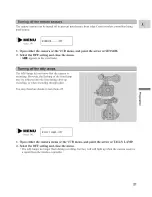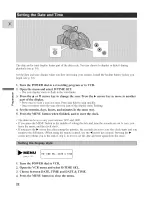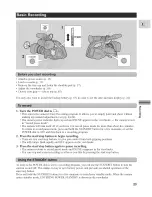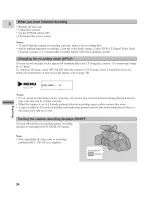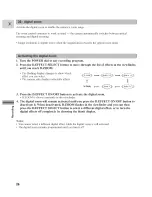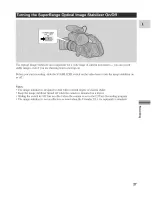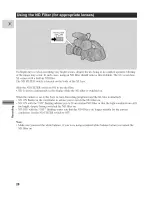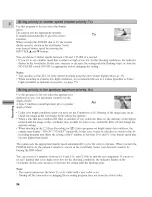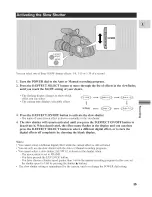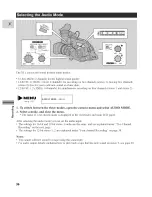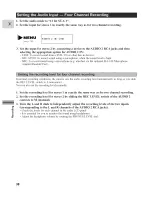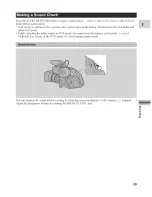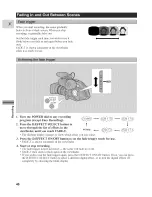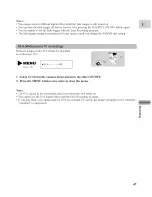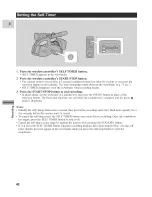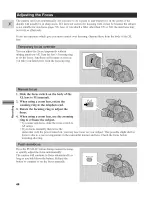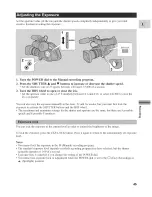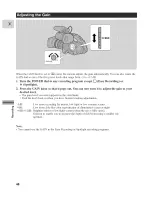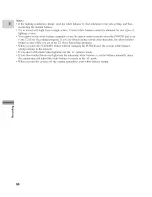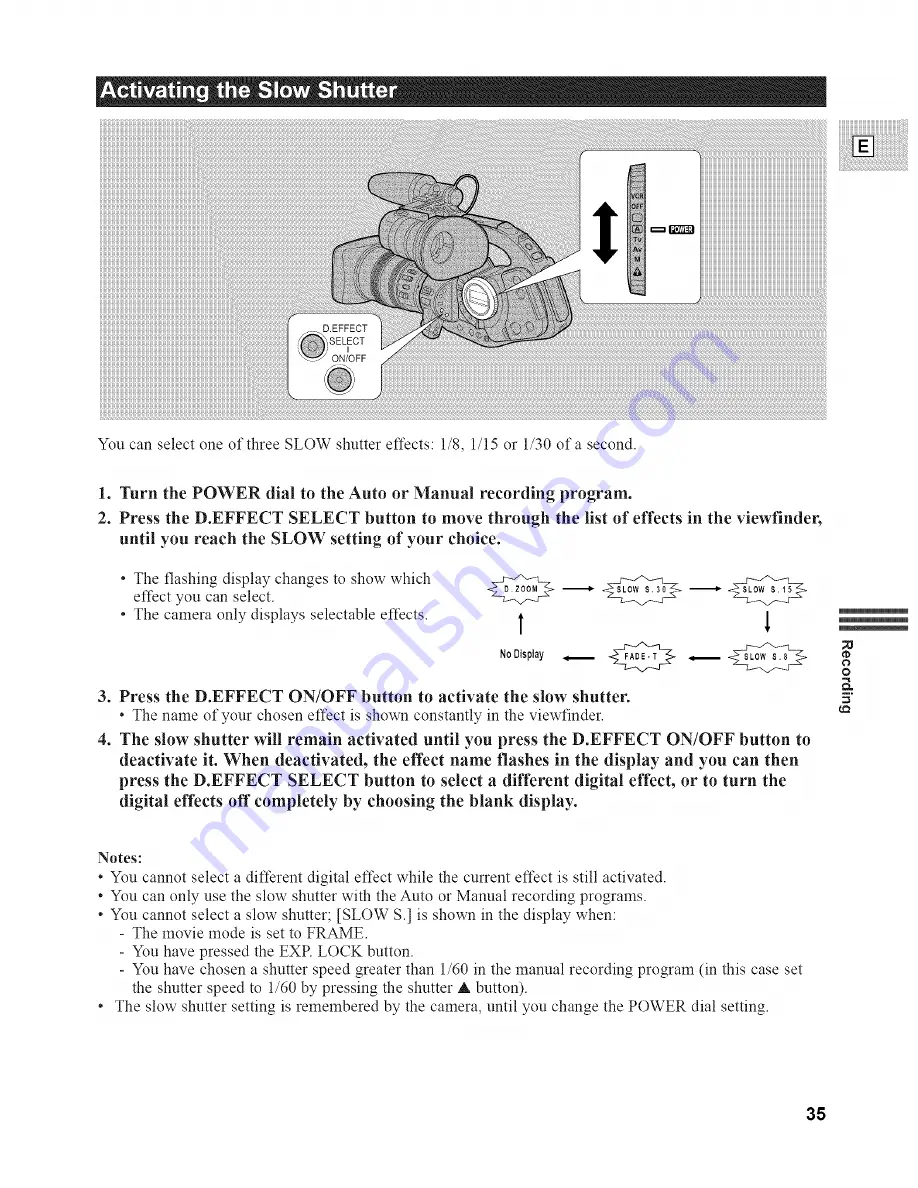Отзывы:
Нет отзывов
Похожие инструкции для XL 1A

HX-WA10K
Бренд: Panasonic Страницы: 3

NV-S8E
Бренд: Panasonic Страницы: 48

HX-WA10D
Бренд: Panasonic Страницы: 3

NV-GS230GC
Бренд: Panasonic Страницы: 53

NV-DS28A
Бренд: Panasonic Страницы: 50

NV-DS27
Бренд: Panasonic Страницы: 52

NV-GS400GN
Бренд: Panasonic Страницы: 72

NV-GS150EB
Бренд: Panasonic Страницы: 64

HDCSD600K
Бренд: Panasonic Страницы: 40

NV-GX7EG
Бренд: Panasonic Страницы: 100

HC-X920K
Бренд: Panasonic Страницы: 36

NV-VS50EG
Бренд: Panasonic Страницы: 100

HDC-TM55EB
Бренд: Panasonic Страницы: 68

Palmcorder VDR-D50P
Бренд: Panasonic Страницы: 56

HDCSX5P - HD VIDEO CAMERA
Бренд: Panasonic Страницы: 95

HDC-SD1PP
Бренд: Panasonic Страницы: 77

HC-X920P
Бренд: Panasonic Страницы: 76

HDC-TM700K
Бренд: Panasonic Страницы: 168