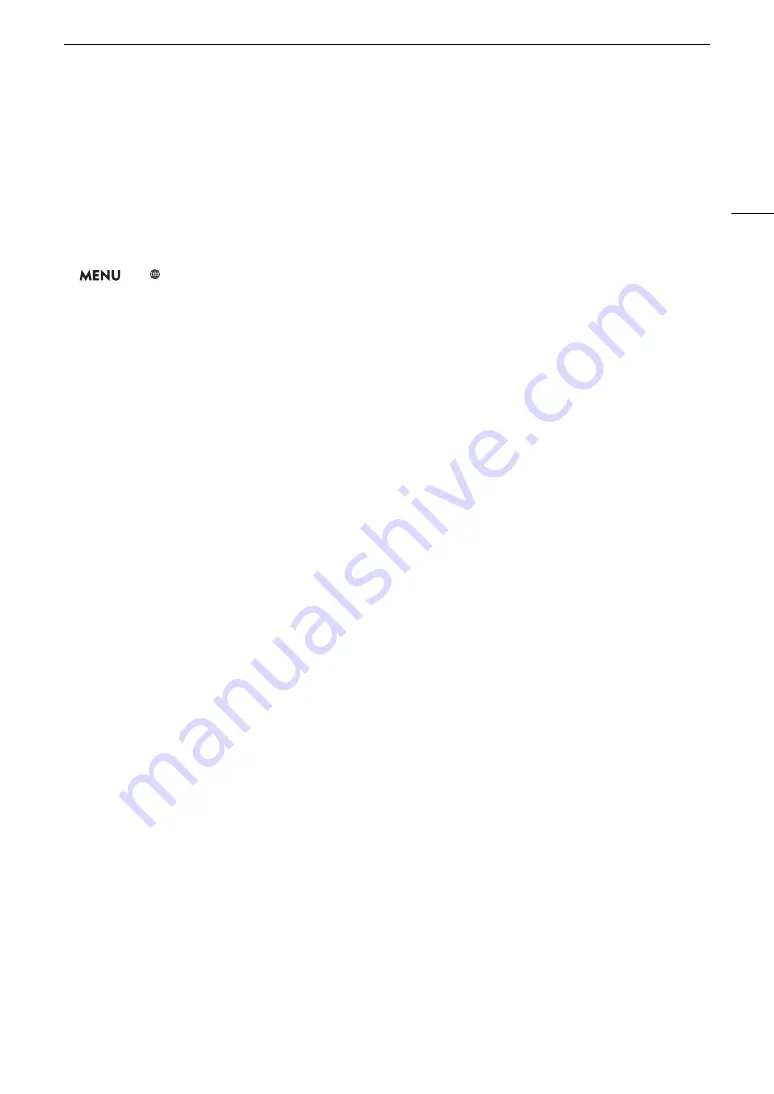
155
Connecting to a Wi-Fi Networ
k
Camera
A
cce
ss
Point
In this mode the camcorder itself serves as a wireless access point to which other Wi-Fi-enabled devices can
connect. Initially, basic settings for a Camera Access Point connection (network name (SSID):
[
XF705-xxxx_Canon0C
], password: [
12345678
]) are already saved under network configuration profile [1:]. You
can use the default settings to connect immediately to the camcorder or follow the procedure below if you wish
to change the settings.
1
S
elect [Connection
S
etting
s
].
>
[
!
Network Settings]
>
[Connection Settings]
2
S
elect the de
s
ired networ
k
configuration profile and then
s
elect [Camera Acce
ss
Point].
Network configuration profile ([1:] to [4:])
>
[Edit]
>
[Camera Access Point]
• You can save up to 4 network configuration profiles in the camcorder. Push the joystick up/down to select
the desired profile.
3 Enter the
SS
ID (networ
k
name) the camcorder will u
s
e a
s
a Wi-Fi acce
ss
point.
[Input]
>
Enter the desired network name using the keyboard screen (
A
>
[OK]
4
S
elect the frequency band for the Wi-Fi connection ([5
G
Hz] or [2.4
G
Hz]) and then pre
ss
S
ET.
• For users of model ID0118 PAL (
A
17): Because only the 2.4 GHz frequency band is available for Camera
Access Point mode, skip to step 5.
5
S
elect the channel and then pre
ss
S
ET.
• Available channels will differ depending on the selected frequency band. (Not applicable depending on the
model.)
6
S
elect the encryption method and then pre
ss
S
ET.
• If you selected [Open/No encryption], skip to step 8.
7 Enter the encryption
k
ey (pa
ss
word).
[Input]
>
Enter the desired password using the keyboard screen (
A
>
[OK]
• This password is needed to connect the network device to the camcorder. If necessary, write it down.
8 Continue with the procedure to configure the IP addre
ss
a
ss
ignment (
A
Configuring the IP Address Settings
At this point you need to configure the TCP/IP settings. If you need to configure the TCP/IP settings manually,
consult the network administrator to obtain the relevant information.
1 Select the method for assigning the IP address ([Automatic] or [Manual]) and then press SET.
• If you selected [Automatic], the IP address will be assigned automatically. Continue with the procedure to
review and save the configuration (
A
2 Enter the IP address.
• Push the joystick up/down to select a value for the first field and then press SET to move to the next field. After
completing the four fields of the address, select [Set] and then press SET.
3 Enter the rest of the necessary TCP/IP settings in the same way.
• Camera Access Point connections: Enter the [Subnet Mask].
• Infrastructure/Ethernet connections: Enter the [Subnet Mask], [Default Gateway], [Primary DNS Server] and
[Secndry DNS Server]. If necessary, touch [
Í
]/[
Î
] to scroll up/down.
4 After completing the necessary settings, continue with the procedure to review and save the configuration
(
A
Содержание XF705
Страница 1: ...4K Camcorder Instruction Manual PUB DIE 0524 000A ...
Страница 130: ...Saving and Loading Camcorder Settings 130 ...
Страница 142: ...Clip Operations 142 ...
Страница 152: ...Working with Clips on a Computer 152 ...
Страница 178: ...FTP File Transfer 178 ...






























