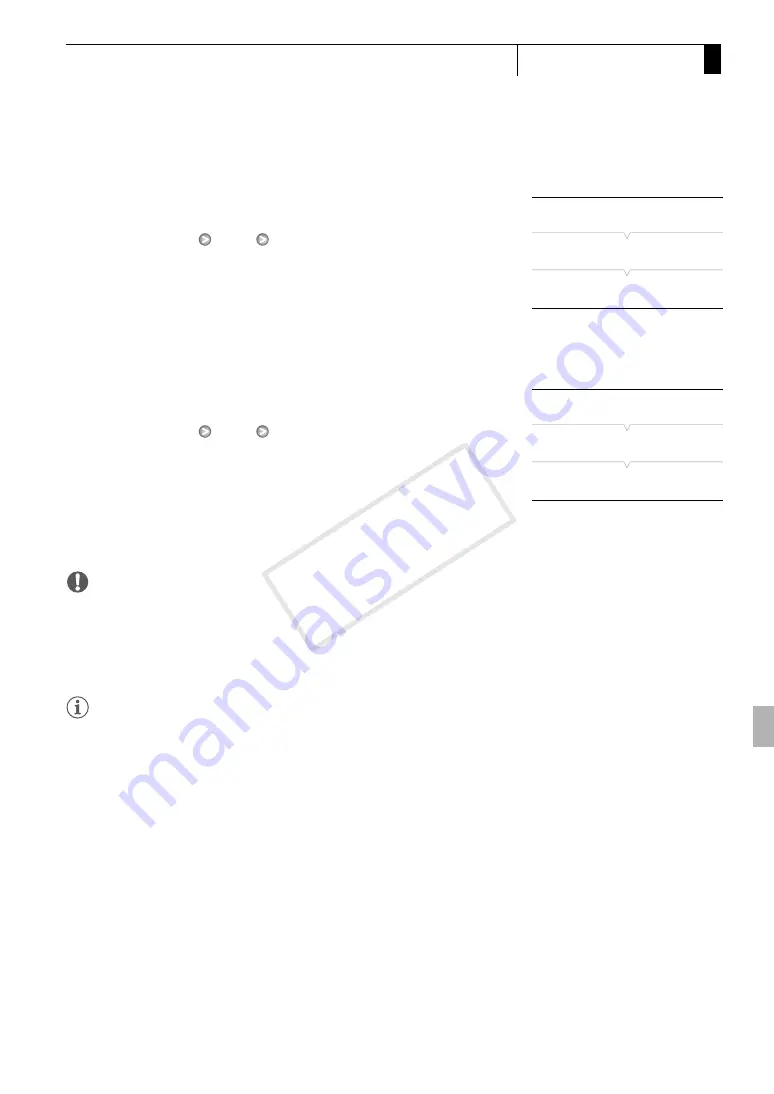
145
Playback
5
Clip Operations
Copying All Clips
1 Open the [Copy All Clips] submenu.
[
J
Other Functions]
[Clips]
[Copy All Clips]
2 Select [OK] and then press SET.
• All of the clips on the selected CF card will be copied to the other CF
card.
• Select [Cancel] instead to cancel the operation.
• While the clips are being copied, you can press SET to cancel.
3 When the confirmation message appears, press SET.
Copying All Clips with an
e
Mark
1 Open the [Copy
e
Clips] submenu.
[
J
Other Functions]
[Clips]
[Copy
e
Clips]
2 Select [OK] and then press SET.
• All of the clips with an
e
mark on the selected CF card will be
copied to the other CF card.
• Select [Cancel] instead to cancel the operation.
• While the clips are being copied, you can press SET to cancel.
3 When the confirmation message appears, press SET.
IMPORTANT
• Observe the following precautions while the CF
j
or CF
l
access
indicator is illuminated in red. Failure to do so may result in permanent
data loss.
- Do not disconnect the power source or turn off the camcorder.
- Do not open the cover of the either CF card slot.
NOTES
• You cannot copy a clip if either CF card slot cover is open.
• If a clip is being copied to a card that already has a clip with the same
number (the 4-digit number in the clip name), then the copied clip will
be renamed with the following number.
[
J
Other Functions]
[Clips]
[Copy All Clips]
[
J
Other Functions]
[Clips]
[Copy
e
Clips]
COP
Y
Содержание XF305
Страница 10: ...10 COPY...
Страница 116: ...Recording 116 3 Using Optional Accessories COPY...
Страница 134: ...Customization 134 4 Saving and Loading Camera Settings COPY...






























