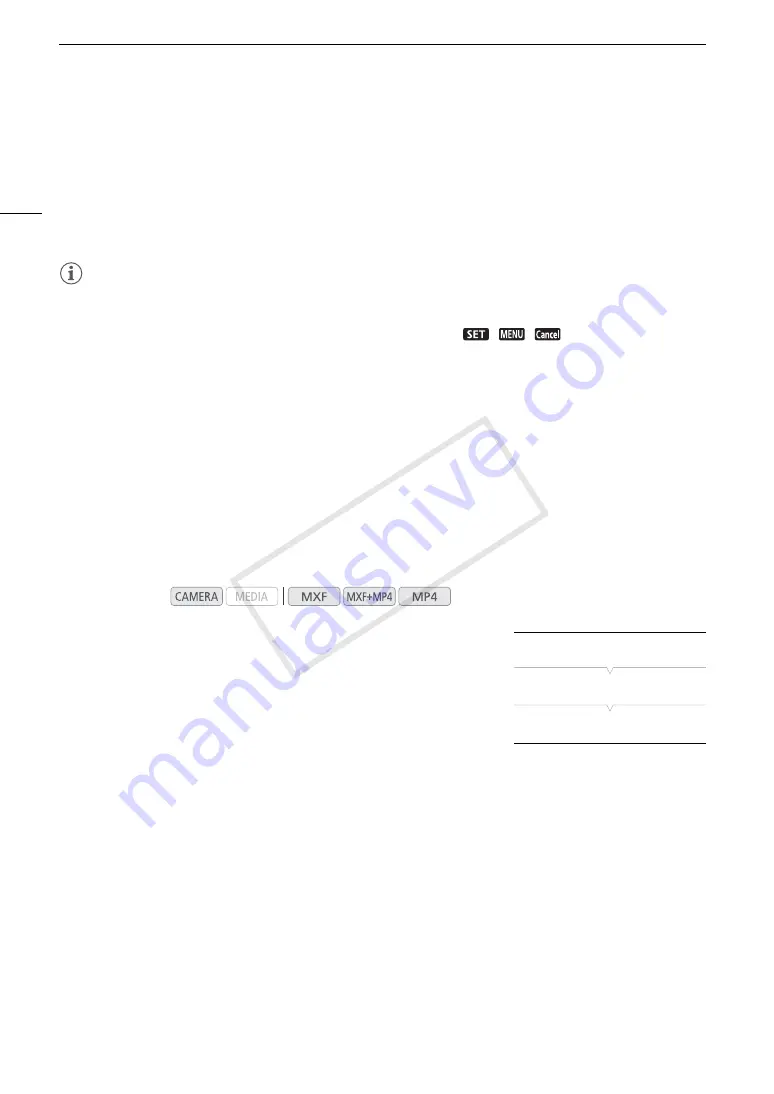
Using the Menus
30
5 Push the joystick right or press SET.
• The orange selection frame will appear on a setting option.
• Press the CANCEL button to return to the previous submenu.
6 Push the joystick up/down to select the desired setting option and then press SET.
• Depending on the menu item, additional selections may be necessary.
7 Press the MENU button to close the menu.
NOTES
• Unavailable items may appear grayed out.
• Pressing the MENU button at any time closes the menu.
• On some screens, the following icons may be displayed as a guide:
,
,
. They refer, respectively,
to pressing the joystick (or SET button on a remote control), the MENU button or the CANCEL button.
• When using the supplied wireless controller, use the
á
,
â
,
à
,
ß
and SET buttons in the same way as the
camcorder’s joystick. Similarly, when using the optional RC-V100 Remote Controller, use the Up, Down, Left,
Right and SET buttons. In either case, pressing the SET button is equivalent to pressing the joystick on the
camcorder.
• You can check some of the current settings on the status screens (
A
Using the Customized Submenu (My Menu)
You can register up to 14 frequently used menu settings under the My Menu submenu for easy access.
Furthermore, if you set an assignable button to [My Menu] (
A
129), you can press the button to access your
registered menu settings even faster and more easily.
Adding Menu Settings
1 Open the My Menu [Register] screen.
[
¥
My Menu]
>
[Edit]
>
[Register]
• The menu will change to blue to indicate you are selecting menu
settings to add to the My Menu submenu.
• Press the CANCEL button to cancel the operation and return to the
regular menu.
2 Navigate the menus to find the menu setting you want to add and then press SET.
3 Select [OK] and then press SET twice.
• The menu setting you registered will now appear under the My Menu submenu.
Operating modes:
[
¥
My Menu]
[Edit]
[Register]
COP
Y
Содержание XF205
Страница 22: ...Names of Parts 22 COPY ...
Страница 46: ...Remote Operation of the Camcorder 46 COPY ...
Страница 144: ...Saving and Loading Camera Settings 144 COPY ...
Страница 172: ...Saving Clips to a Computer 172 COPY ...
Страница 194: ...Playback via Browser 194 COPY ...
Страница 240: ...Specifications 240 COPY ...
















































