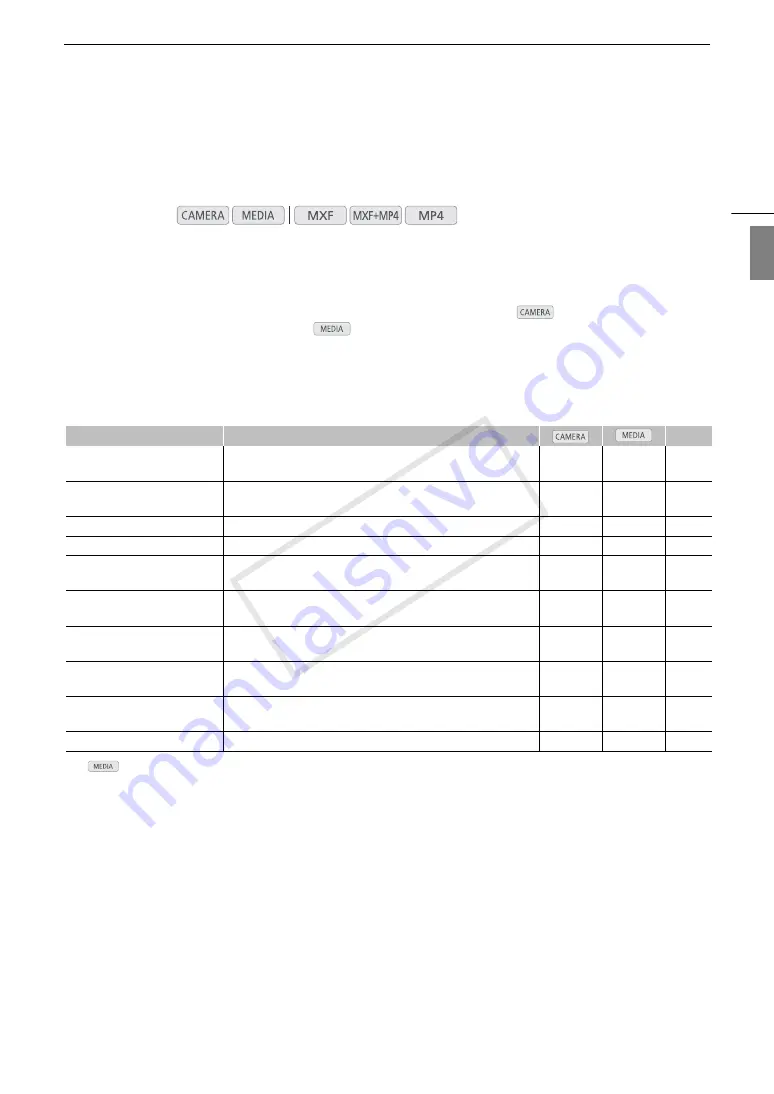
209
Displaying the Status Screens
Eng
lis
h
Displaying the Status Screens
You can use the status screens to check the camcorder’s various recording- and playback-related settings. You
can also output the status screens on an external monitor.
1 Set an assignable button to [Status] in advance (
A
129).
2 Press the assignable button to open the status screens.
• The status screen most recently displayed will appear unless you turned off the camcorder or changed the
operating mode. In such case, the [Camera 1/2] status screen appears in
mode and the [Assignable
Buttons 1/2] status screen appears in
mode.
3 Push the joystick up/down to scroll through the status screens.
4 When you are finished, press the assignable button set to [Status] again to exit the status screens.
• Alternatively, you can press the MENU button. Doing so will exit the status screen and open the menu.
,
1
In
mode, not available in some index screens and playback modes.
2
These screens appear only after a custom picture file has been selected.
3
This screen appears only when an optional GP-E2 GPS Receiver is connected to the camcorder.
Operating modes:
Status screen
Description
A
[Camera 1/2], [Camera 2/2]
Displays settings related to main recording functions, like gain, focus
and zoom.
Ü
–
[Assignable Buttons 1/2],
[Assignable Buttons 2/2]
Allows you to verify the current function of each assignable button.
Ü
Ü
1
[Audio]
Displays settings related to audio.
Ü
Ü
[Media]
Displays information about the recording media.
Ü
Ü
[Video]
Displays the settings for the video terminals and which special
recording mode is in effect.
Ü
Ü
[Metadata 1/2], [Metadata 2/2]
Displays the user memo and other metadata that will be recorded
with clips.
Ü
–
[Battery/Hour Meter]
Allows you to check the remaining battery time, battery life and how
long the camcorder has been in operation.
Ü
Ü
[
/
Data 1/3], [
/
Data 2/3],
[
/
Data 3/3]
2
Displays the settings for the custom picture file that will be applied
and saved with MXF clips.
Ü
–
[Network Settings 1/10] to
[Network Settings 10/10]
Displays various settings related to the camcorder's network
functions.
Ü
Ü
[GPS Information Display]
3
Displays GPS information.
Ü
–
COP
Y
Содержание XF205
Страница 22: ...Names of Parts 22 COPY ...
Страница 46: ...Remote Operation of the Camcorder 46 COPY ...
Страница 144: ...Saving and Loading Camera Settings 144 COPY ...
Страница 172: ...Saving Clips to a Computer 172 COPY ...
Страница 194: ...Playback via Browser 194 COPY ...
Страница 240: ...Specifications 240 COPY ...






























