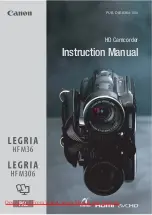Troubleshooting
222
The Browser Remote application will not start on the Web browser.
- Make sure [Other Functions]
>
[Network Functions] is set to [Browser Remote].
- The URL entered into the Web browser’s address bar is incorrect. Check the [Network Settings 4/10] status screen
and make sure to use the IP address assigned to the camcorder as the URL (
A
183).
- The user name or password is incorrect. Make sure to enter the user name and password of one of the users set on
the camcorder (
A
182).
The Browser Remote or Playback via Browser screen is not displayed correctly on the Web browser.
- The device, operating system or Web browser used may not be supported. For the latest information about supported
systems, visit your local Canon Web site.
- Enable JavaScript and cookies in your Web browser's settings. For details, refer to the help modules or online
documentation of the Web browser used.
Using the Playback via Browser application, playback on a Wi-Fi-enabled device is not smooth.
- The wireless signal is not strong enough or there are other devices in the vicinity interfering with the wireless signal.
Refer to
Precautions Regarding Wi-Fi Networks
(
A
222).
- Playback may not be smooth depending on the strength of the wireless connection.
- Try connecting the camcorder to a wired network using a LAN cable.
Precautions Regarding Wi-Fi Networks
When using a Wi-Fi network, try the following corrective actions if the transmission rate drops, the connection is
lost, or other problems occur.
Location of the access point (wireless router)
- When using a Wi-Fi network indoors, place the access point in the same room where you are using the camcorder.
- Place the access point in an open, unobstructed location, where people or objects do not come between it and the
camcorder.
- Place the access point as close as possible to the camcorder. In particular, note that during outdoor use in poor
weather, rain may absorb radio waves and disrupt the connection.
Nearby electronic devices
- If the transmission rate over a Wi-Fi network drops because of interference from the following electronic devices,
switching to the 5 GHz band or to a different channel may solve the problem.
- Wi-Fi networks using the IEEE 802.11b/g/n protocol operate in the 2.4 GHz band. For this reason, the transmission
rate may drop if there are nearby microwave ovens, cordless telephones, microphones, or similar devices operating on
the same frequency band.
- If another access point operating on the same frequency band as the transmitter is used nearby, the transmission rate
may drop.
Using multiple camcorders/access points
- Check that there are no IP address conflicts among the devices connected to the same network.
- If multiple XF200 / XF205 camcorders are connected to a single access point, connection speeds may be reduced.
- To reduce radio wave interference when there are multiple access points using IEEE 802.11b/g or IEEE 802.11n (in the
2.4 GHz band), leave a gap of four channels between each wireless access point. For example, use channels 1, 6, and
11, channels 2, 7, and 12, or channels 3, 8, and 13. If you can use IEEE 802.11a/n (in the 5 GHz band), switch to IEEE
802.11a/n and specify a different channel.
COP
Y
Содержание XF205
Страница 22: ...Names of Parts 22 COPY ...
Страница 46: ...Remote Operation of the Camcorder 46 COPY ...
Страница 144: ...Saving and Loading Camera Settings 144 COPY ...
Страница 172: ...Saving Clips to a Computer 172 COPY ...
Страница 194: ...Playback via Browser 194 COPY ...
Страница 240: ...Specifications 240 COPY ...