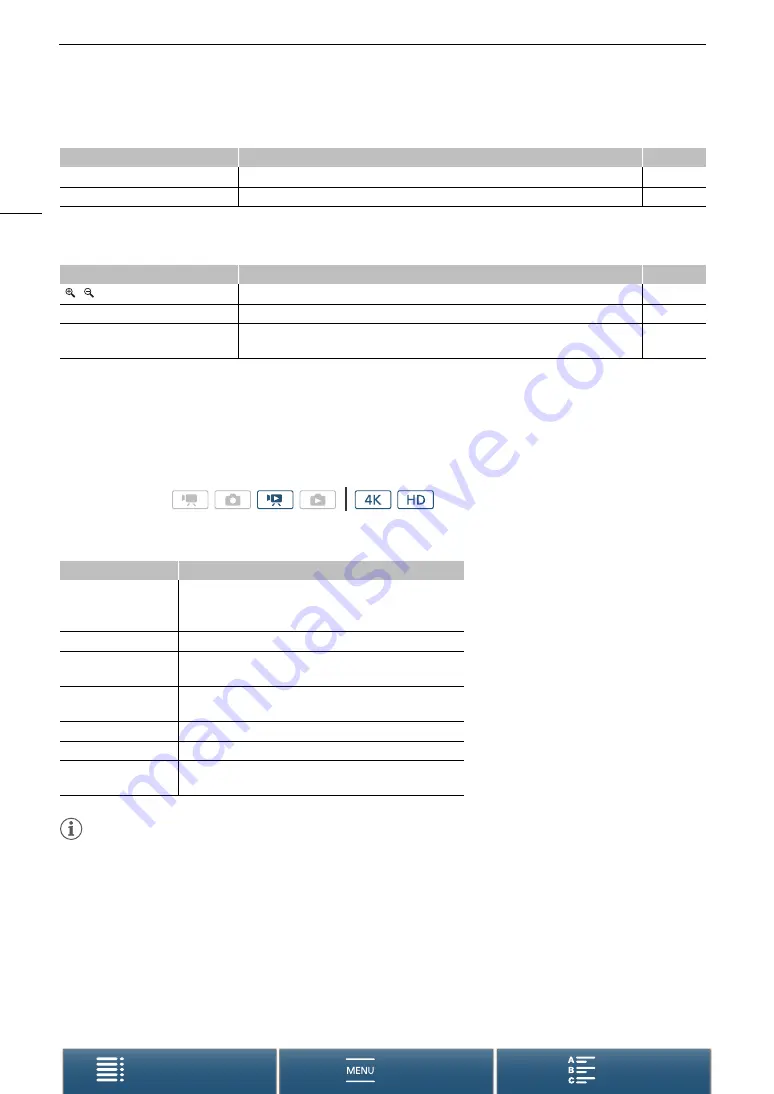
Playback
104
Icons on the right side of the screen
Icons on the bottom of the screen
Playback Controls during Clip Playback
When you play back a clip, touch the screen to display the playback controls to operate the various types of
playback. Refer to the following table.
Available playback types
You can perform the following during playback, unless stated otherwise.
NOTES
• There is no audio during any of the playback types listed in the previous table. Also, there is no audio when
playing back clips recorded in slow & fast recording.
• During fast/slow playback, you may notice some anomalies (blocky video artifacts, banding, etc.) in the
playback picture.
• The speed indicated on the screen is approximate.
• During frame reverse, the interval between frames depends on the video configuration used:
1 frame (for 4K clips), approx. 0.2 seconds (for HD clips with a frame rate of 59.94P) or approx. 0.5 seconds
(for other video configurations).
• During reverse slow playback, the interval between frames will be an interval of approx. 0.2 seconds (for clips
with a frame rate of 59.94P) or approx. 0.5 seconds (for other video configurations).
Icon/Display
Description
A
8
00/00
Current photo / Total number of photos
–
000-0000
File number
Icon/Display
Description
A
,
Button to magnify the photo.
Ð
,
Ý
,
f
,
h
Playback controls during photo playback.
9:00 AM
Oct. 25,2015
Data code
Operating modes:
Playback type
Operation
Fast playback
Touch [
Ø
] or [
×
].
Repeat to increase the playback speed to
approximately 5x
J
15x
J
60x the normal speed.
Frame advance/reverse
During playback pause, touch [
Ô
] or [
Ó
].
Skip to the beginning of
the next clip
Touch [
Ù
].
Skip to the beginning of
the current clip
Touch [
Ú
].
Skip to the previous clip
Touch [
Ú
] twice.
Return to playback mode Touch [
Ð
].
Normal/reverse slow
playback
Touch [
Ö
] or [
Õ
].
Repeat to decrease the speed to approximately 1/4x
J
1/8x.
















































