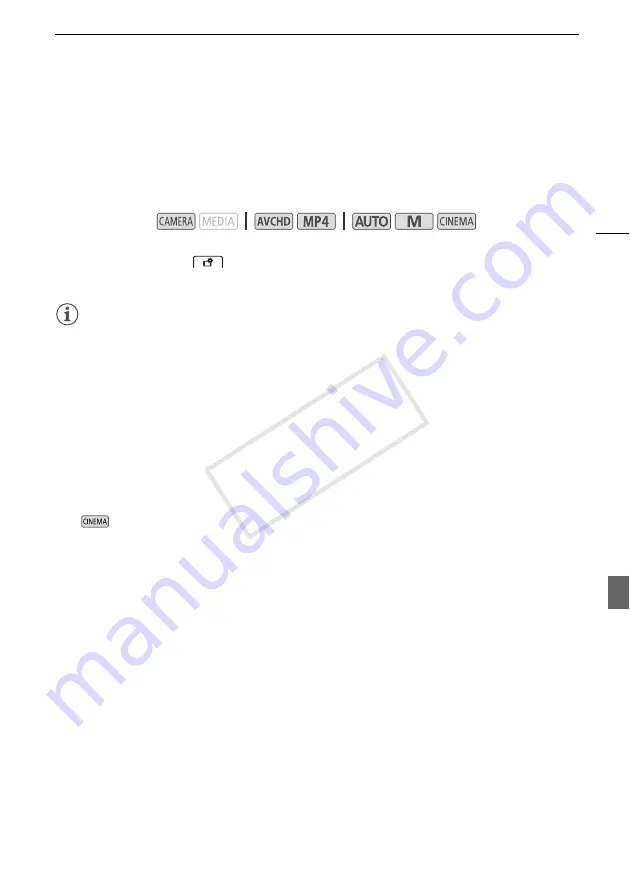
Selecting the Recording Mode (Video Quality)
47
Selecting the Recording Mode (Video Quality)
The camcorder offers various recording modes, depending on whether the movie format is AVCHD or
MP4. When you record an MP4 movie with a recording mode of 3 Mbps, you can upload it to an FTP
server and begin editing right away. In addition, for AVCHD movies, when the recording mode is set to
28 Mbps LPCM (59.94P) or 24 Mbps LPCM, you can enjoy two-channel linear PCM audio recording
with a sampling frequency of 48 kHz. Refer to the following tables for details.
1 Open the [Recording Mode] screen.
[FUNC.]
>
[MENU]
>
>
[Recording Mode]
2 Touch the desired recording mode and then touch [
X
].
NOTES
• Depending on the portable device, you may not be able to play back your recordings.
• AVCHD scenes recorded at 28 Mbps cannot be saved on AVCHD discs. Use an external Blu-ray
Disc recorder compliant with AVCHD Ver. 2.0 specifications to copy those movies onto Blu-ray
discs.
• The following types of MP4 scenes will be recognized as multiple files on other devices.
- Scenes exceeding 4 GB
- Scenes recorded at 35 Mbps exceeding 30 minutes
- Scenes recorded with a recording mode other than 35 Mbps exceeding 1 hour
• Depending on the TV, you may not be able to play back scenes recorded at 28 Mbps (AVCHD) or
35 Mbps (MP4).
• When the recording mode is set to 28 Mbps (AVCHD) or 35 Mbps (MP4), dual recording is not
available.
• In
mode, 28 Mbps (AVCHD) and 35 Mbps (MP4) recording modes are not available.
• The camcorder uses a variable bit rate (VBR) to encode video so the actual recording times will vary
depending on the subject.
Operating modes:
COP
Y
















































