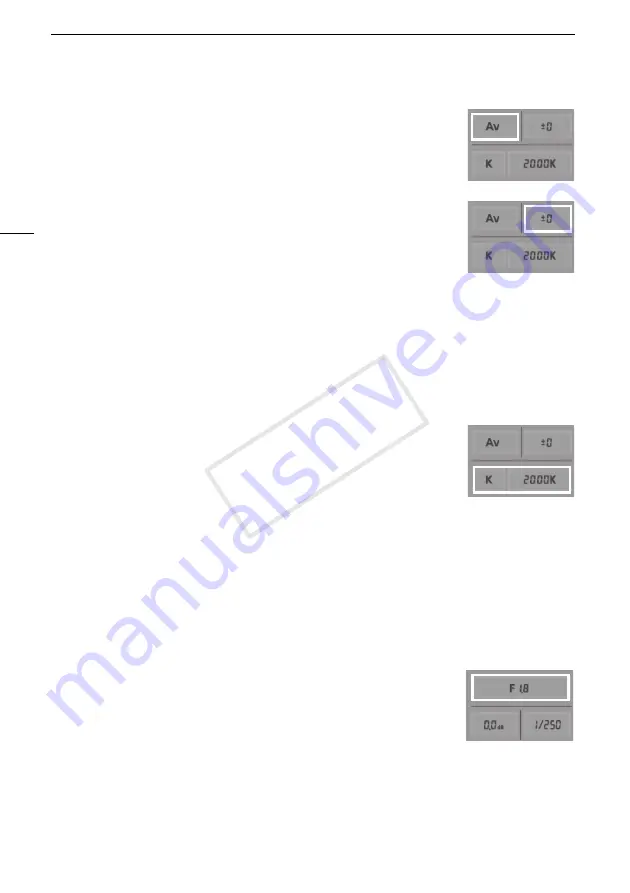
Remote Operation Via the Wi-Fi Remote Application
128
Selecting the recording program
1 Press the recording program button.
• The recording programs will appear.
2 Select the desired recording program.
Adjusting the exposure compensation value
1 Touch [
y
].
2 Press the exposure compensation value button.
• The exposure compensation screen will appear.
3 Select the desired exposure compensation value.
• The selected value will be displayed on the Wi-Fi Remote screen and will be applied to the
camcorder.
Adjusting the white balance
1 Press the white balance mode button.
• The white balance modes will appear.
2 Select the desired white balance mode.
If you selected
È
:
3 Press the color temperature and then select the desired value
from the list.
• The selected value will be displayed on the Wi-Fi Remote screen and
will be applied to the camcorder.
If you selected
Æ
or
Ç
:
3 Point the camcorder at a white object so that it fills the whole screen.
• Use the same lighting conditions you plan to use when recording.
• Make sure the white object fills the screen until the procedure is completed.
4 Press [
Å
].
• If a custom white balance has not yet been stored, [
Å
] will flash slowly.
• During the procedure, [
Å
] will flash quickly. When it stops flashing, the procedure is completed
and the setting will be applied to the camcorder.
Adjusting the aperture
1 Press the aperture button.
• The available aperture values will appear.
2 Select the desired aperture value.
• Alternatively, you can press IRIS [+] to open the aperture or IRIS [-] to
close the aperture in 1/4-stop increments. (Onscreen displays will show the closest 1/3-stop
aperture value.)
• The selected value will be displayed on the Wi-Fi Remote screen and will be applied to the
camcorder.
COP
Y
















































