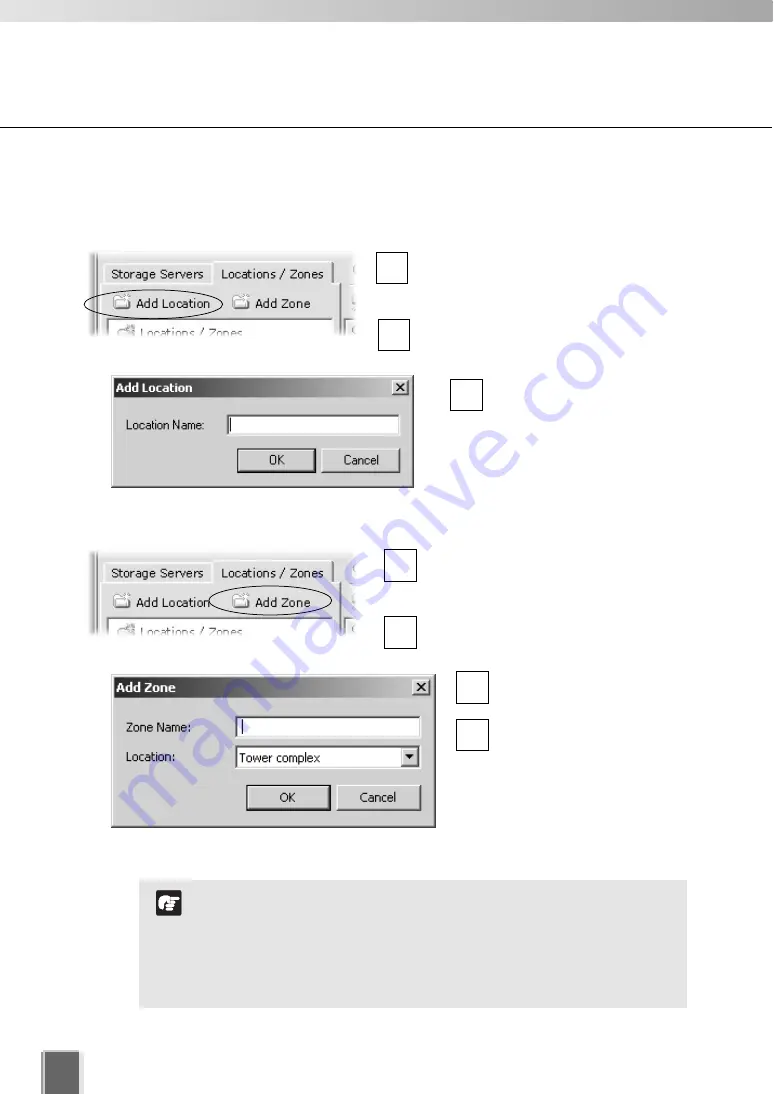
80
Location and Zone
●
Step 1: Click Add Location on the Locations/Zones tab
In the
Camera Summary
window,
select the
Locations/Zones
tab if it is
not already selected.
Click
Add Location
to bring up the
Add
Location
dialog.
Enter the name of the new
location (up to 20 characters),
then click
OK
.
3
2
1
Adding a Location or Zone
●
Step 2: Click Add Location on the Locations/Zones tab
In the
Camera Summary
window,
select the
Locations/Zones
tab if it is
not already selected.
Click
Add Zone
to bring up the
Add
Zone
dialog.
Enter the name of the new
zone (up to 20 characters).
Select a location from the
drop-down menu in the
Location
field, then click
OK
.
The selected zone will now
appear in the specified
Location folder.
4
3
2
1
If you want to add a Zone to another location not listed, you
must first create the Location before you add the Zone.
Each Location name must be unique and each Zone name
within a Location must be unique.
There is no fixed limit on the number of Zones and Locations
that can be added.
Note
Содержание VK-64
Страница 12: ...12 ...
Страница 13: ...Chapter 1 System Overview ...
Страница 15: ...Chapter Overview 15 1 System Overview ...
Страница 19: ...19 1 System Overview ...
Страница 36: ...36 ...
Страница 37: ...Chapter 2 Installation ...
Страница 43: ...Chapter 3 Storage Server Configuration Reference ...
Страница 69: ...Chapter 4 Registering Camera Server and Setting Recording Schedule ...
Страница 144: ...144 ...
Страница 145: ...Chapter 5 Viewer Reference ...
Страница 147: ...147 5 Viewer Reference ...
Страница 204: ...204 ...
Страница 205: ...Chapter 6 Operation and Management ...
Страница 212: ...212 ...
Страница 213: ...Chapter 7 Backup Scheme ...
Страница 228: ...228 ...
Страница 229: ...Chapter 8 System Maintenance ...
Страница 235: ...Chapter 9 Troubleshooting ...
Страница 271: ...Appendix ...
Страница 281: ...281 10 Appendix ...






























