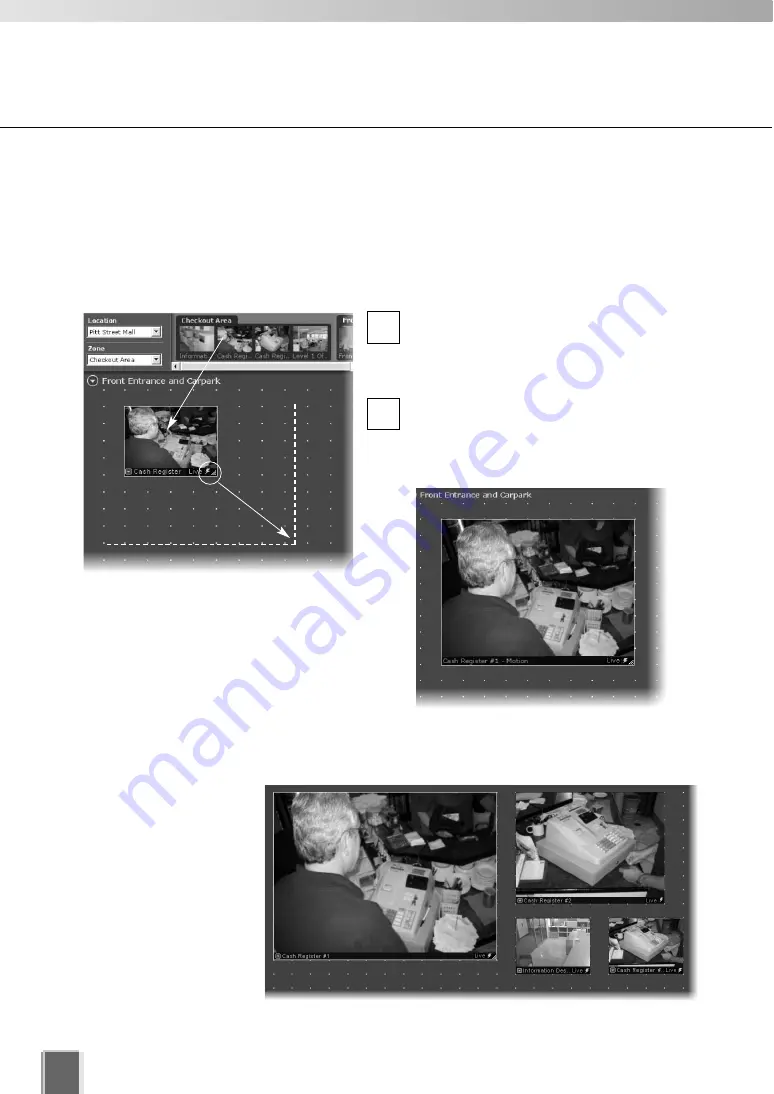
170
Arranging and Saving Layouts
●
Drag, drop and re-size a Video Window
In the Camera Selection Area, click a
thumbnail image and drag its selection
boundary onto the Viewing Area grid. The
boundary will re-size.
Release the mouse button. The selection
will become a Video Window, and “snap”
into alignment along the grid closest to it.
To re-size the Video Window, click any
corner and drag the image outwards to
snap to a larger grid area. Release the
mouse button. The selection boundary
will become a Video Window and “snap”
into alignment along the grid closest to it.
2
1
Working with the Alignment Grid
Select the
Alignment Grid
from the
Layout Grids
sub-menu. The Viewing Area displays a
grid of dots. When you place a Video Window, it “snaps” to the grid boundaries.
●
Create and align more Video Windows
Click and drag other
camera thumbnails onto
the Viewing Area to
create Video Windows
for monitoring, and resize
the window. A layout
example is shown to the
right.
Содержание VK-64
Страница 12: ...12 ...
Страница 13: ...Chapter 1 System Overview ...
Страница 15: ...Chapter Overview 15 1 System Overview ...
Страница 19: ...19 1 System Overview ...
Страница 36: ...36 ...
Страница 37: ...Chapter 2 Installation ...
Страница 43: ...Chapter 3 Storage Server Configuration Reference ...
Страница 69: ...Chapter 4 Registering Camera Server and Setting Recording Schedule ...
Страница 144: ...144 ...
Страница 145: ...Chapter 5 Viewer Reference ...
Страница 147: ...147 5 Viewer Reference ...
Страница 204: ...204 ...
Страница 205: ...Chapter 6 Operation and Management ...
Страница 212: ...212 ...
Страница 213: ...Chapter 7 Backup Scheme ...
Страница 228: ...228 ...
Страница 229: ...Chapter 8 System Maintenance ...
Страница 235: ...Chapter 9 Troubleshooting ...
Страница 271: ...Appendix ...
Страница 281: ...281 10 Appendix ...






























