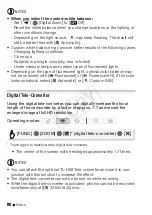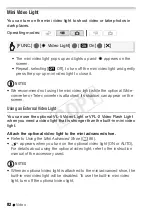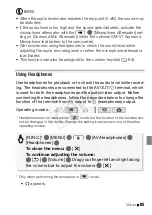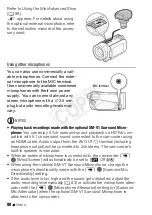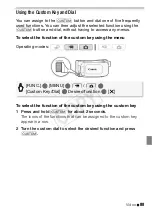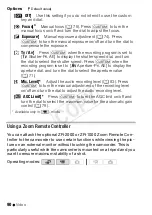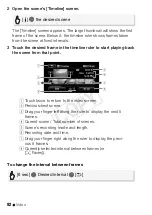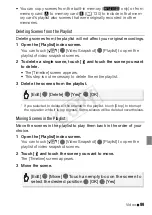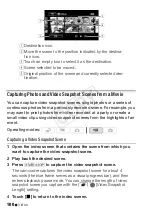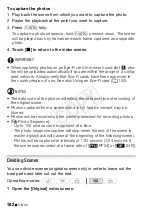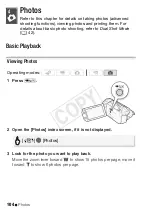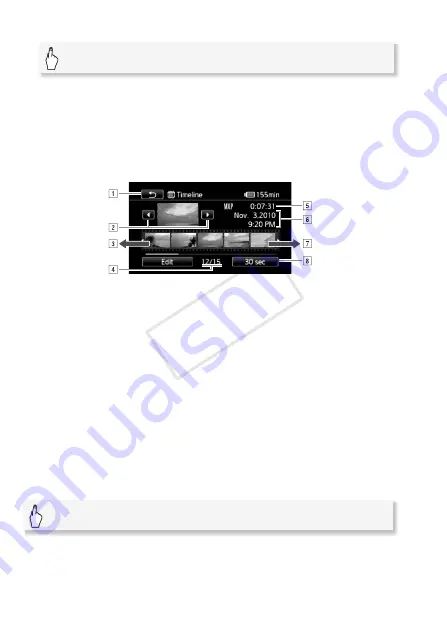
92
Video
2 Open the scene's [Timeline] screen.
The [Timeline] screen appears. The large thumbnail will show the first
frame of the scene. Below it, the timeline ruler shows frames taken
from the scene at fixed intervals.
3 Touch the desired frame in the timeline ruler to start playing back
the scene from that point.
To change the interval between frames
A
Touch twice to return to the index screen.
B
Previous/next scene.
C
Drag your finger left along the ruler to display the next 5
frames.
D
Current scene / Total number of scenes.
E
Scene's recording mode and length.
F
Recording date and time.
G
Drag your finger right along the ruler to display the previ-
ous 5 frames.
H
Currently selected interval between frames (or
[
o
Faces]).
[
c
]
8
the desired scene
[6 sec]
8
Desired interval
8
[
f
]
CO
PY
Содержание VIXIA HF S20
Страница 11: ...11 COPY ...