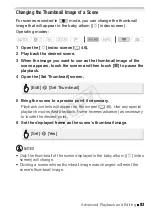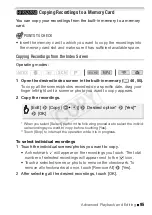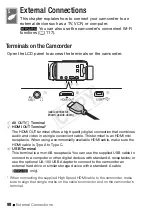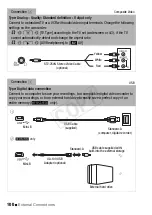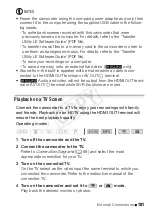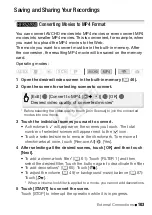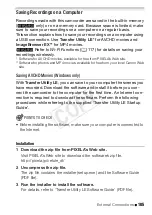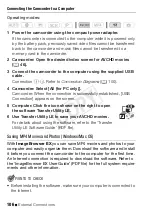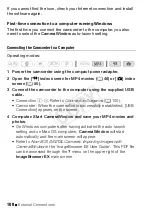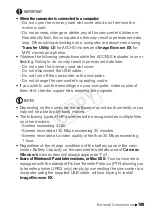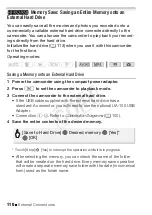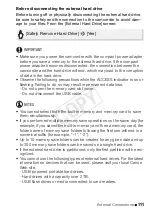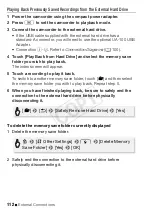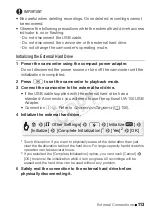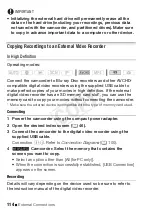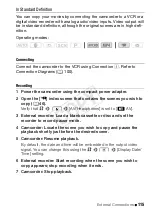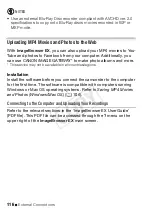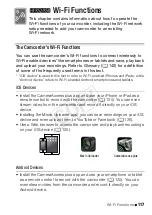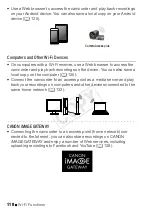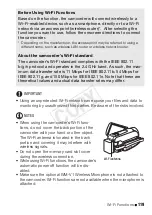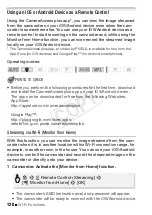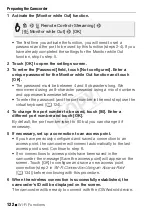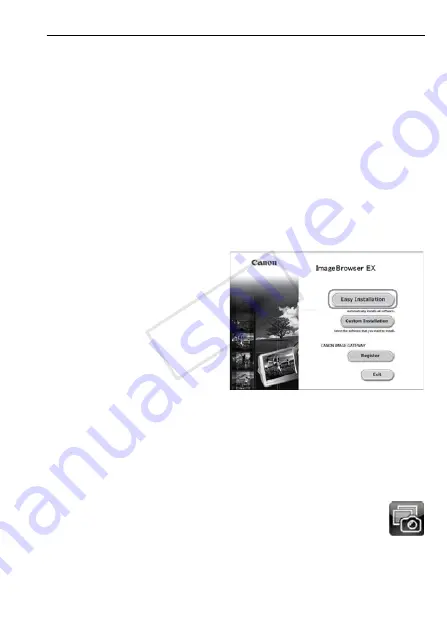
External Connections
107
Installation
Make sure to install the software even if you have a different version of
ImageBrowser EX
on your computer. The auto-update function of the
software may make available to you features optimized for this cam-
corder.
The ‘ImageBrowser EX User Guide’ will also be installed with the soft-
ware.
1 Download the software from your local Canon Web site.
Visit the following Web site, click on your country/region and follow the
onscreen instructions to download
ImageBrowser EX
.
http://www.canon.com/icpd
2 Install ImageBrowser EX.
For details about opening the software package and running the
installer, refer to the instructions on the download Web site.
3 Follow the onscreen
instructions to select your
area (continent), country/
region and language.
Available options will vary
depending on your country/
region.
4 In the main installer panel,
click [Easy Installation].
For Windows users, if a User
Account Control dialog box appears, follow the instructions.
5 Follow the onscreen instructions to complete the installation.
• During the installation process, you may be prompted to install
Microsoft Silverlight. Follow the instructions to do so.
•
CameraWindow
will also be installed.
To check that the software was installed correctly
You can check that the software was installed correctly by
looking for the ImageBrowser EX icon in the following location.
Windows:
The shortcut will be added to the Desktop screen.
Mac OS:
In the Dock.
COP
Y