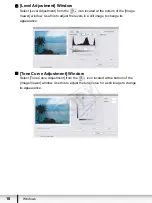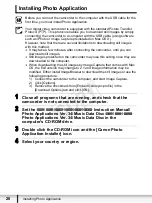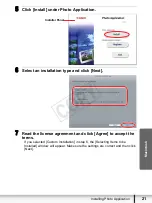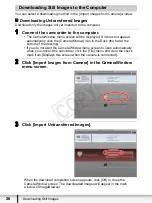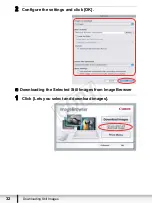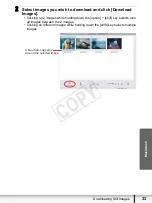25
Downloading Still Images
Mac
int
osh
Downloading Still Images
Below explains the procedure for connecting a camcorder to a computer using the
USB cable. For connecting a card reader/writer, see
(
30).
You may not be able to download images with ImageBrowser or OS
standard software (depending on the computer you are using and the
installed OS) if the built-in memory or the memory card contains more than
approximately 1000 images. In such case, copy the images in the built-in
memory to a memory card and then use a card reader/writer to download the
images to the computer.
If the built-in memory or the memory card contains a large number of
images, the correct connection to the computer may not be possible. The
maximum number of images depends on the camcorder used, so please
refer to the relevant chapter in your camcorder’s Instruction Manual.
In such case, copy the images from the built-in memory to a memory card
and then use a card reader/writer to transfer the images to the computer.
Observe the following precautions when the camcorder’s access indicator is
flashing. Failure to do so may cause data to become corrupted.
- Do not remove the memory card or detach the USB cable.
- Do not turn off the camcorder or the computer.
- Do not switch between the shooting and playback modes.
The still images you recorded and/or downloaded to the hard disk are
important original data files. Create a copy of the file first before working on it
on your computer.
The memory capacity that appears in the CameraWindows menu screen will
differ from the capacity that appears on the camcorder’s screen.
CO
PY