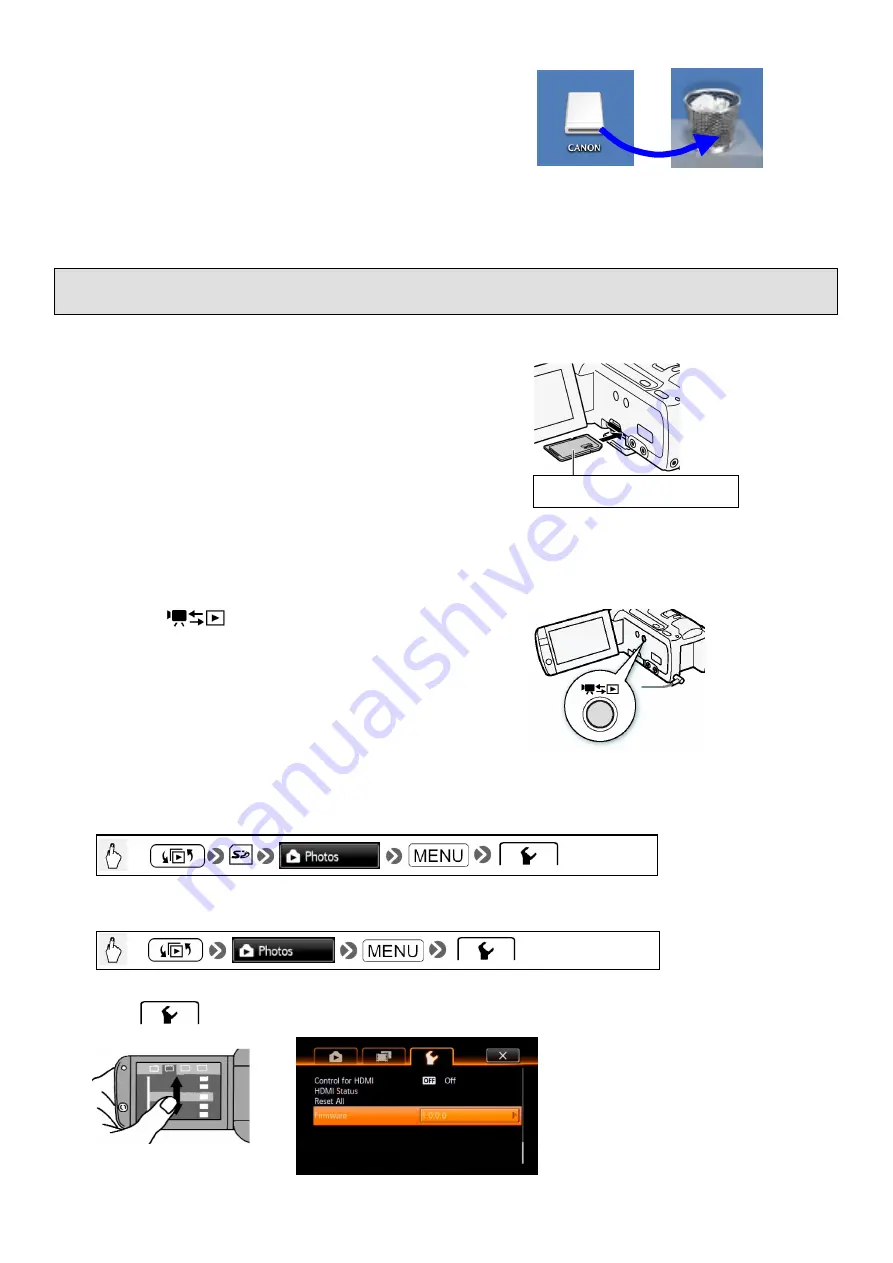
3. Drag the CANON icon to the Trash icon, and then
remove the SD (or SDHC) memory card from the card
reader/writer (or the SD card slot on the computer).
Please proceed to Step 5: Update the camcorder to the new firmware.
Step 5: Update the camcorder to the new firmware
This section explains how to operate the camcorder.
1. Insert the SD (or SDHC) memory card that has the
firmware update data on it into the camcorder.
Insert with the label side up.
2. Turn the camcorder ON.
3. Press the (Camera/Play) button and set the
camcorder to playback mode.
4. Touch the icons on the camcorder's LCD screen in the
following order.
[HF M30/M31/M36]
[HF M300/M306]
5. In the tab, drag the screen down to the very bottom so that [Firmware] is displayed.
9










