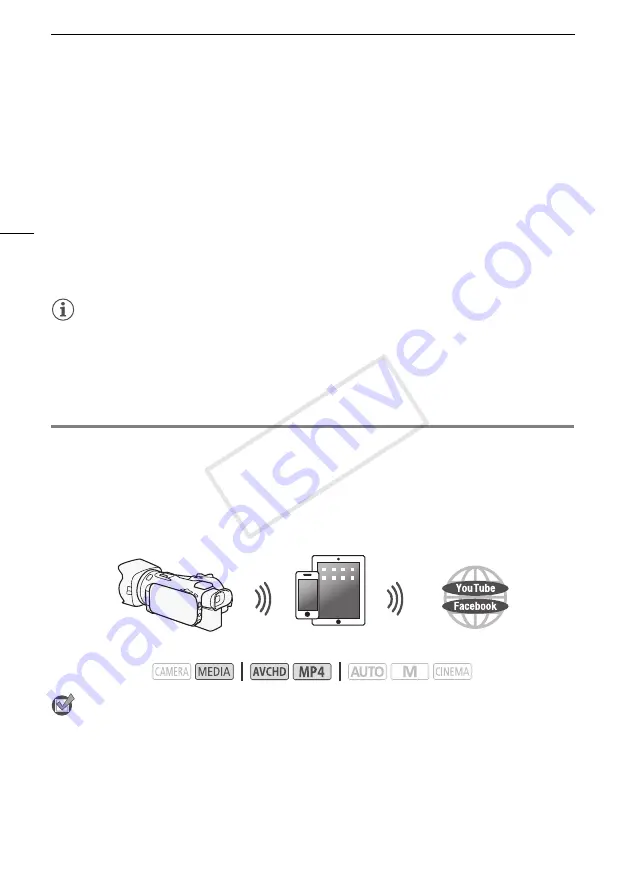
Uploading Recordings Using an iOS Device
8
7 iOS/Android device: Enter the URL that appears on the camcorder’s screen into the Web
browser’s address bar.
• The Remote Browse screen will appear.
• As long as you do not change the port settings, the URL is always the same so you may find it
convenient to bookmark the URL.
8 iOS/Android device: Touch [
6
·
] on the upper left of the screen and open the desired
index screen. Next, touch the desired recording.
• For movies, touch the playback icon to start playback. For photos, the photo will be displayed.
9 Camcorder: Touch [End]
>
[OK] when finished.
• For details about this function, refer to
Remote Browse: Viewing Recordings Using a Web
Browser on Your iOS or Android Device
in the camcorder's Instruction Manual (PDF file).
NOTES
• The following types of MP4 scenes will be recognized as multiple files on other devices.
- Scenes exceeding 4 GB
- Scenes recorded at 35 Mbps exceeding 30 minutes
- Scenes recorded with a recording mode other than 35 Mbps exceeding 1 hour
• Only one device may be connected to the camcorder at a time.
Uploading Recordings Using an iOS Device
Using the Movie Uploader app* for iOS devices, you can wirelessly connect the camcorder to the
device to upload your movies to YouTube and your movies and photos to Facebook even when you
are away from your home network. You can even save** and play back MP4 movies and photos on
the iOS device.
* The Movie Uploader app, provided by PIXELA, is available for free from the App Store.
** Not available for MP4 movies recorded at 35 Mbps.
POINTS TO CHECK
• Before you perform this procedure for the first time, install the Movie Uploader app on your iOS
device. The app can be downloaded for free from the following site.
http://appstore.com/movieuploader
1 Camcorder: Open the desired movie index screen.
Operating modes:
iOS device
COP
Y
Содержание VIXIA HF G30
Страница 39: ...MEMO COPY...
Страница 77: ...MEMO COPY...
Страница 81: ...Wi Fi 5 Wi Fi Wi Fi Wi Fi Wi Fi Wi Fi Wi Fi Wi Fi Wi Fi LAN Wi Fi Wi Fi Wi Fi Wi Fi Wi Fi PDF Wi Fi Wi Fi COPY...























