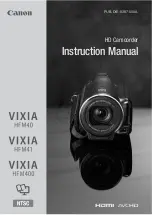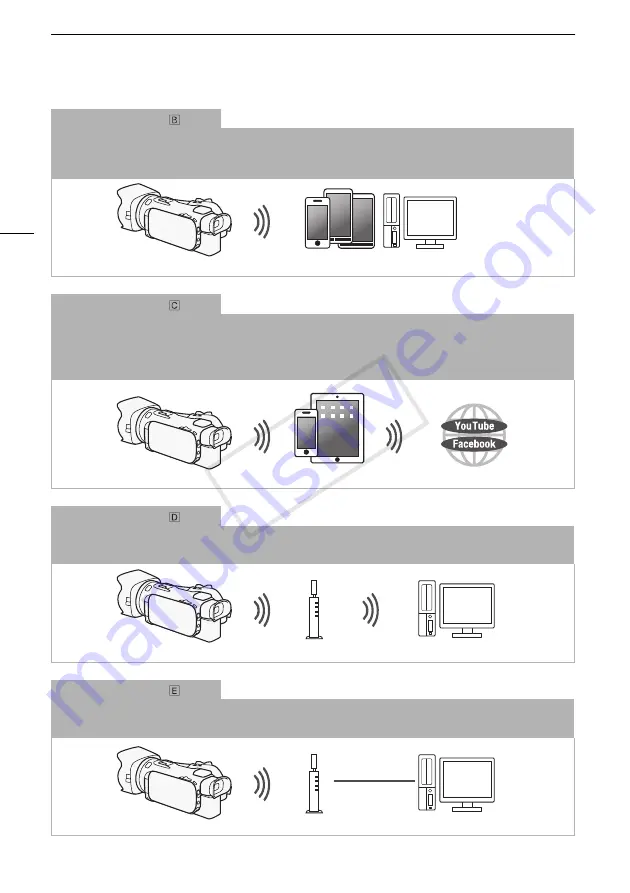
Introduction to Wi-Fi
4
Wi-Fi connection
Wirelessly connect the camcorder to your iOS device, Android device or computer
2
and use the device’s Web
browser to view recordings in the camcorder (
A
7).
2
You can also use a computer connected via an access point.
Wi-Fi connection
After you download the Movie Uploader app
3
, wirelessly connect the camcorder to an iOS device (
A
8) to save,
play back and upload your recordings. You can even use this connection type if you plan to share videos on YouTube
and Facebook on the go.
3
The Movie Uploader app, provided by PIXELA, is available for free from the App Store.
Wi-Fi connection
Wirelessly connect the camcorder to a wireless router (access point) on a Wi-Fi network (
A
11). Use this
connection if you plan to save your recordings on a computer or FTP server (
A
10).
Wi-Fi connection
Wirelessly connect the camcorder to a network and use the media server function and play back your recordings on
a device connected to the network using a LAN cable (
A
9).
iOS device, Android device, etc.
iOS device
Access point
Computer
Access point
LAN cable
Computer
COP
Y
Содержание VIXIA HF G30
Страница 39: ...MEMO COPY...
Страница 77: ...MEMO COPY...
Страница 81: ...Wi Fi 5 Wi Fi Wi Fi Wi Fi Wi Fi Wi Fi Wi Fi Wi Fi Wi Fi LAN Wi Fi Wi Fi Wi Fi Wi Fi Wi Fi PDF Wi Fi Wi Fi COPY...