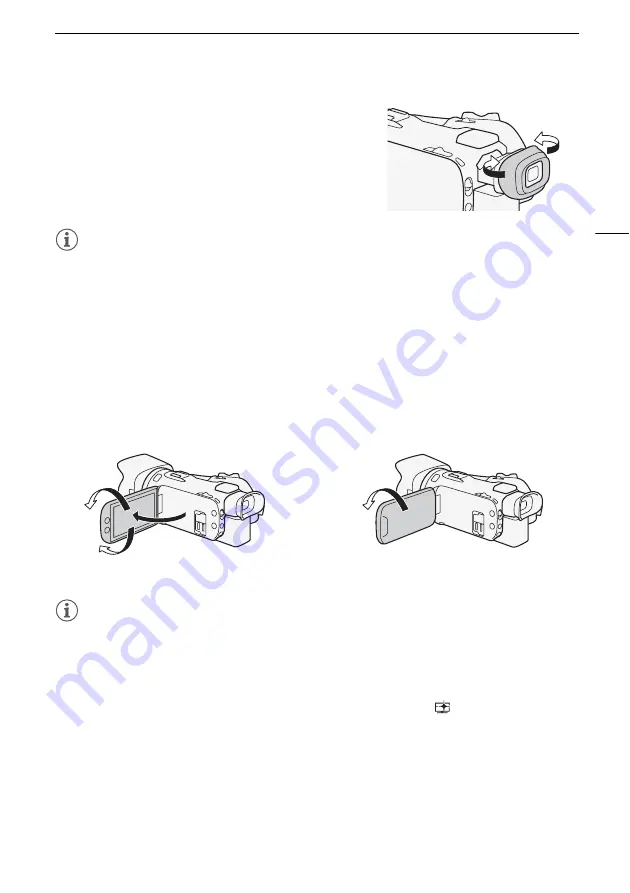
Preparing the Camcorder
19
• If you wear glasses, you may find the viewfinder easier to
use if you flip back the outer edge of the eye cup toward
the camcorder body.
NOTES
• You cannot use the LCD screen and viewfinder simultaneously. To use the viewfinder, make sure
you close the LCD panel.
• Make sure you keep the eye cup attached when using the camcorder.
• For details about how to take care of the viewfinder, refer to
Handling Precautions
(
A
Cleaning
(
A
Adjusting the LCD Screen
Open the LCD panel 90 degrees.
• You can rotate the panel 90 degrees downward.
• You can rotate the panel 180 degrees toward the lens. Rotating the LCD toward the lens can be
useful to allow the subject to monitor the LCD screen while you use the viewfinder.
NOTES
• You can adjust the brightness of the LCD screen with the [FUNC.]
>
[MENU]
>
q
>
[LCD
Brightness] or [LCD Backlight] setting. Also, you can hold the DISP. button pressed down for more
than 2 seconds to change the [LCD Backlight] setting between bright and normal. You can adjust
the brightness of the viewfinder with the [FUNC.]
>
[MENU]
>
q
>
[Viewfinder Backlight]
setting.
• Adjusting the brightness or using the [FUNC.]
>
[MENU]
>
q
>
[
View Assistance] setting
does not affect the brightness of recordings.
• Using a brighter setting will shorten the effective usage time of the battery pack.
• For details about how to take care of the LCD screen and viewfinder, refer to
Handling Precautions
(
A
Cleaning
(
A
•
About the LCD and viewfinder screens:
The screens are produced using extremely high-precision
manufacturing techniques, with more than 99.99% of the pixels operating to specification. Very
rarely, pixels may misfire or may light up permanently as white dots. This has no effect on the
recorded image and does not constitute a malfunction.
180°
90°
Subject can monitor the LCD screen
(you can use the viewfinder at the same time)
180°






























