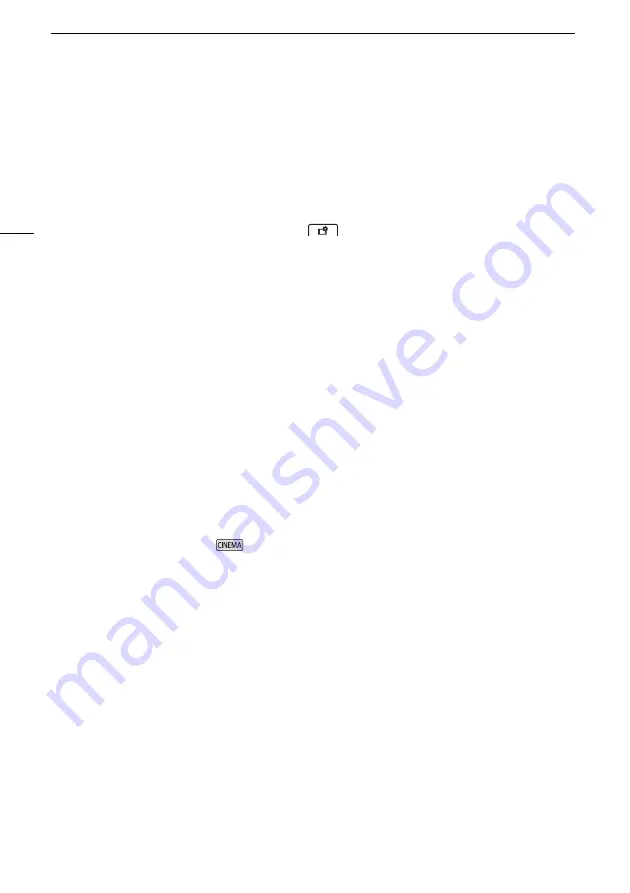
Troubleshooting
124
Recording
Pressing the START/STOP button will not start recording.
- You cannot record while the camcorder is writing previous recordings onto a memory card
(while the ACCESS indicator is on or flashing). Wait until the camcorder has finished.
- The memory card is full or it already contains 3,999 scenes (the maximum number of scenes
for AVCHD movies). Delete some recordings (
A
92, 101) or initialize the memory card (
A
to free some space.
- The file numbers have reached their maximum value. Insert a new memory card in to the
camcorder and set [FUNC.]
>
[MENU]
>
>
[File Numbering] to [Reset].
The point where the START/STOP button was pressed does not match the beginning/end of
the recording.
- There may be a slight interval between pressing the START/STOP button and the actual start/
end of recording. This is not a malfunction.
The camcorder will not focus.
- Autofocus does not work on the subject. Focus manually (
A
44).
- The lens or Instant AF sensor is dirty. Clean the lens or sensor with a soft lens-cleaning cloth
(
A
136). Never use tissue paper to clean the lens.
When a subject flits across in front of the lens, the image appears slightly bent.
- This is a phenomenon typical of CMOS image sensors. When a subject crosses very quickly in
front of the camcorder, the image may seem slightly warped. This is not a malfunction.
Changing the operating mode between recording (
Ü
)/record standby (
Ñ
)/playback (
Ð
) takes
longer than usual.
- When the memory card contains a large number of scenes, some operations may take longer
than usual. Save your recordings (
A
102) and initialize the memory card (
A
29).
Movies or photos cannot be recorded properly.
- This may occur as movies and photos are recorded/deleted over time. Save your recordings
(
A
102) and initialize the memory card (
A
29).
Cannot record a photo while recording movies.
- You cannot take photos in
mode.
After using the camcorder for a long time, it becomes hot.
- The camcorder may become hot after using it continuously for long periods of time; this is not
a malfunction. If the camcorder becomes unusually hot or it becomes hot after using it only for
a short while, it may indicate a problem with the camcorder. Consult a Canon Service Center.
Playback
Cannot delete a scene.
- You may not be able to delete scenes recorded or edited using another device.
Deleting scenes takes longer than usual.
- When the memory card contains a large number of scenes, some operations may take longer
than usual. Save your recordings (
A
102) and initialize the memory card (
A
29).
Cannot divide scenes
- You cannot divide scenes recorded or edited using another device and then transferred to a
memory card connected to the computer.
- The memory card is full. Delete some recordings (
A
















































