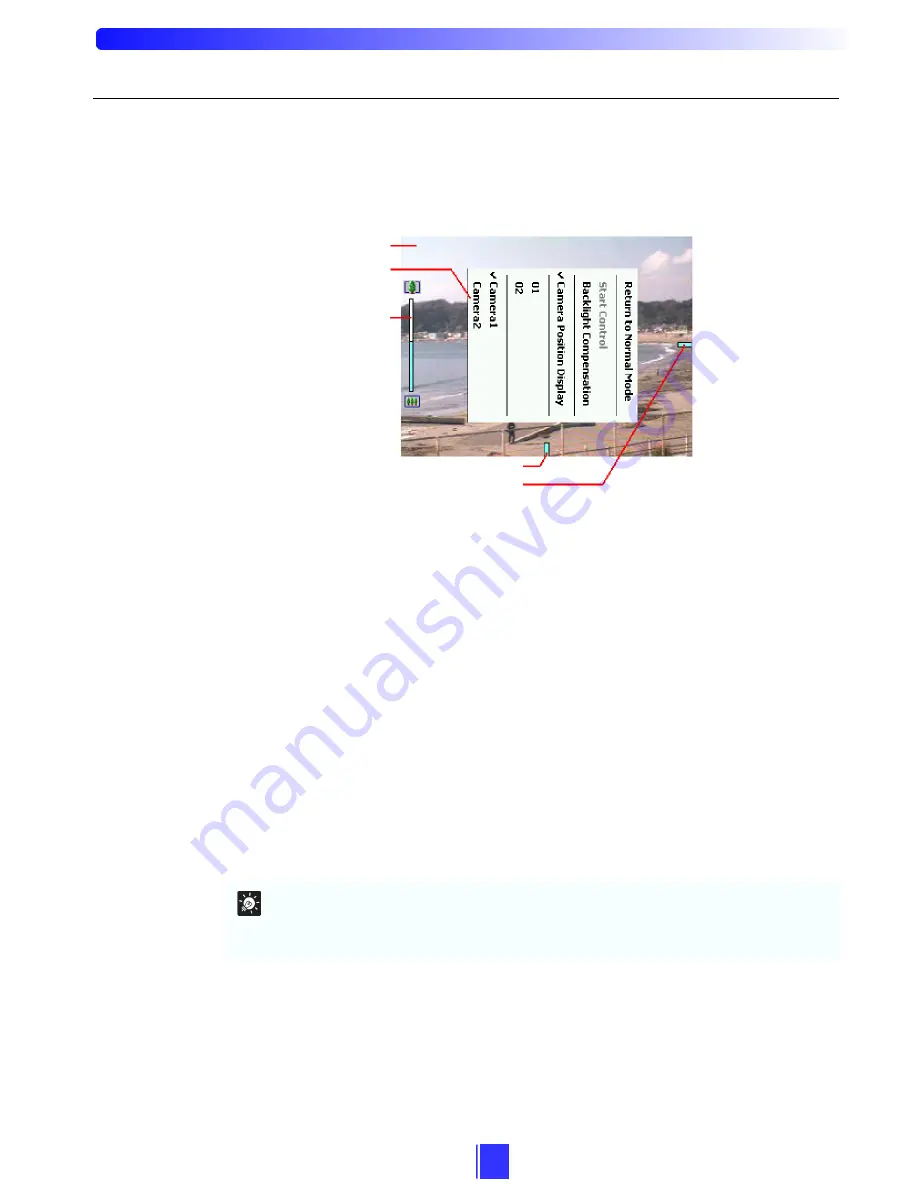
6
5-1-2. Full Screen Mode
Tap the Full Screen button (
Æ
P. 5) to switch to Full Screen Mode when the viewer is in
Normal Mode.
1. Image window:
Displays image.
2. Camera Control/View Settings menu:
Tap-and-hold (
Æ
P. ii) the stylus on the image window to display the menu. From
this menu, you can return to Normal Mode (
Æ
P. 5), show or hide the camera
position (
Æ
P. 13), obtain camera control privileges (
Æ
P. 7), choose preset or camera
and turn backlight compensation ON and OFF (
Æ
P. 8).
3. Zoom Indicator:
Displays the zoom ratio of the camera. A colored bar is displayed long when the
camera zooms in and short when the camera zooms out (
Æ
P. 8, 13).
4. Pan Indicator:
Indicates the pan position of the camera head (
Æ
P. 8, 13).
5. Tilt Indicator:
Indicates the tilt position of the camera head (
Æ
P. 8, 13).
Tip
An error message (
Æ
P. 17) does not appear when the viewer is in Full Screen Mode. If an
error occurs while in this mode, an error message appears after you return the display to
Normal Mode.
1. Image Window
4. Pan Indicator
5. Tilt Indicator
2. Camera Control/
View Settings menu
3. Zoom Indicator
Содержание Viewer for Pocket PC RV-P1.0
Страница 1: ... ...






















