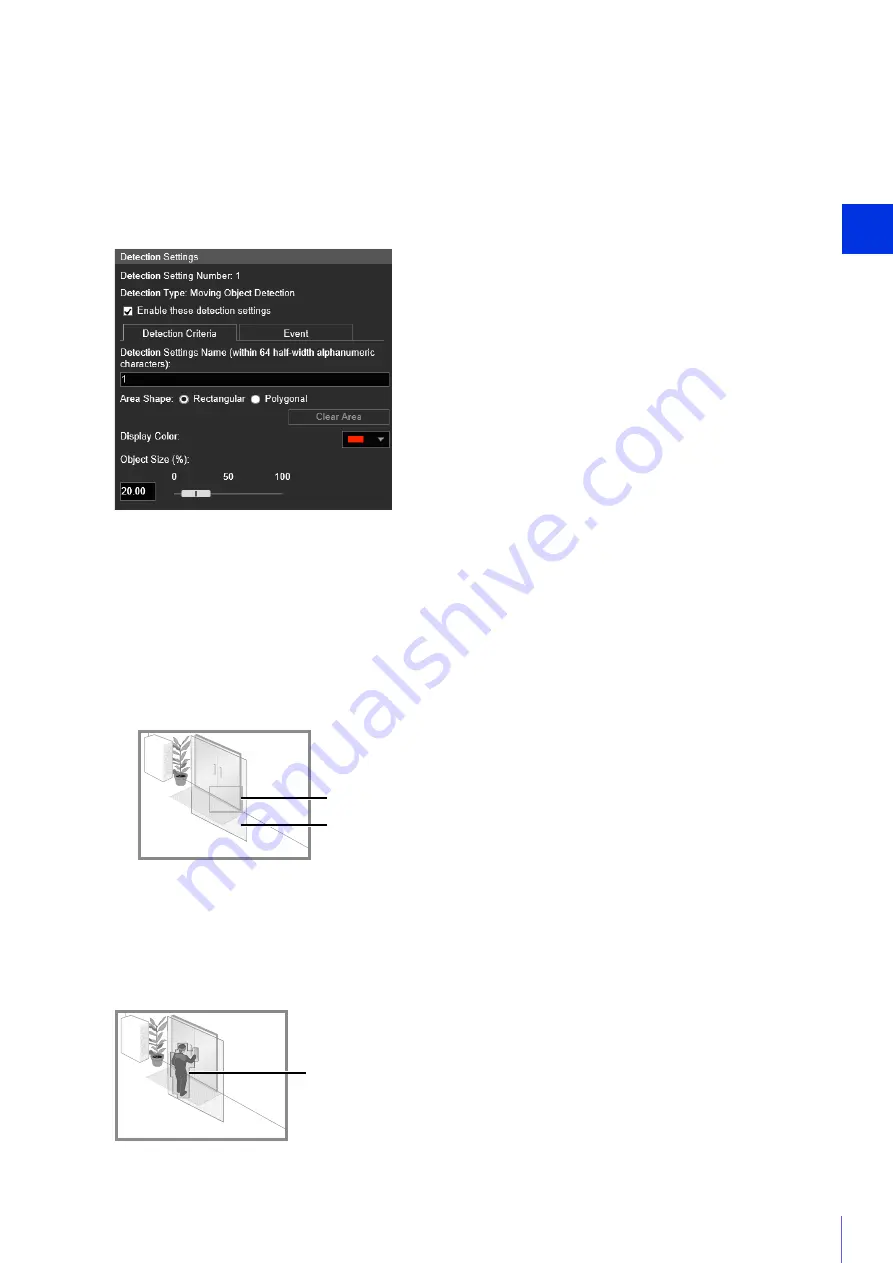
Sett
ing Page
4
165
[Clear Area]
The detection area configured with [Polygonal] is deleted.
(3)
[Display Color]
Select the color for detection areas and detection lines.
How to Configure Moving Object Detection
Set the area you want to detect a moving object in as a detection area.
This determines how large the moving object must be in relation to the detection area you set in step 2 for motion
detection to be triggered.
When the setting values or slider is changed, an indicator representing the object size is displayed for one
second in the center of the video display area allowing you to check the size ratio while specifying the setting.
Detection Status for Moving Object Detection
All moving objects detected are displayed with profile lines.
If a moving object is smaller than [Object Size (%)], its profile lines are white.
If the moving object is larger than [Object Size (%)], its profile lines take on the same color as the detection area
indicating “detected” status has been triggered.
1
Select [Rectangular] or [Polygonal].
2
In the video display area, draw the area in which you would like to detect moving objects (P. 164).
3
Configure the size of the object needed for triggering detection in [Object Size (%)].
Object Size Indicator
Detection Area
Profile Lines of Detected Moving Object
Содержание VB-S800VE
Страница 16: ...16 ...
Страница 26: ...26 ...
Страница 42: ...42 ...
Страница 78: ...78 ...
Страница 146: ...146 It is not necessary to click Apply After entering a password first click Exec then click Apply ...
Страница 238: ...BIE 7152 001 CANON INC 2016 ...
















































