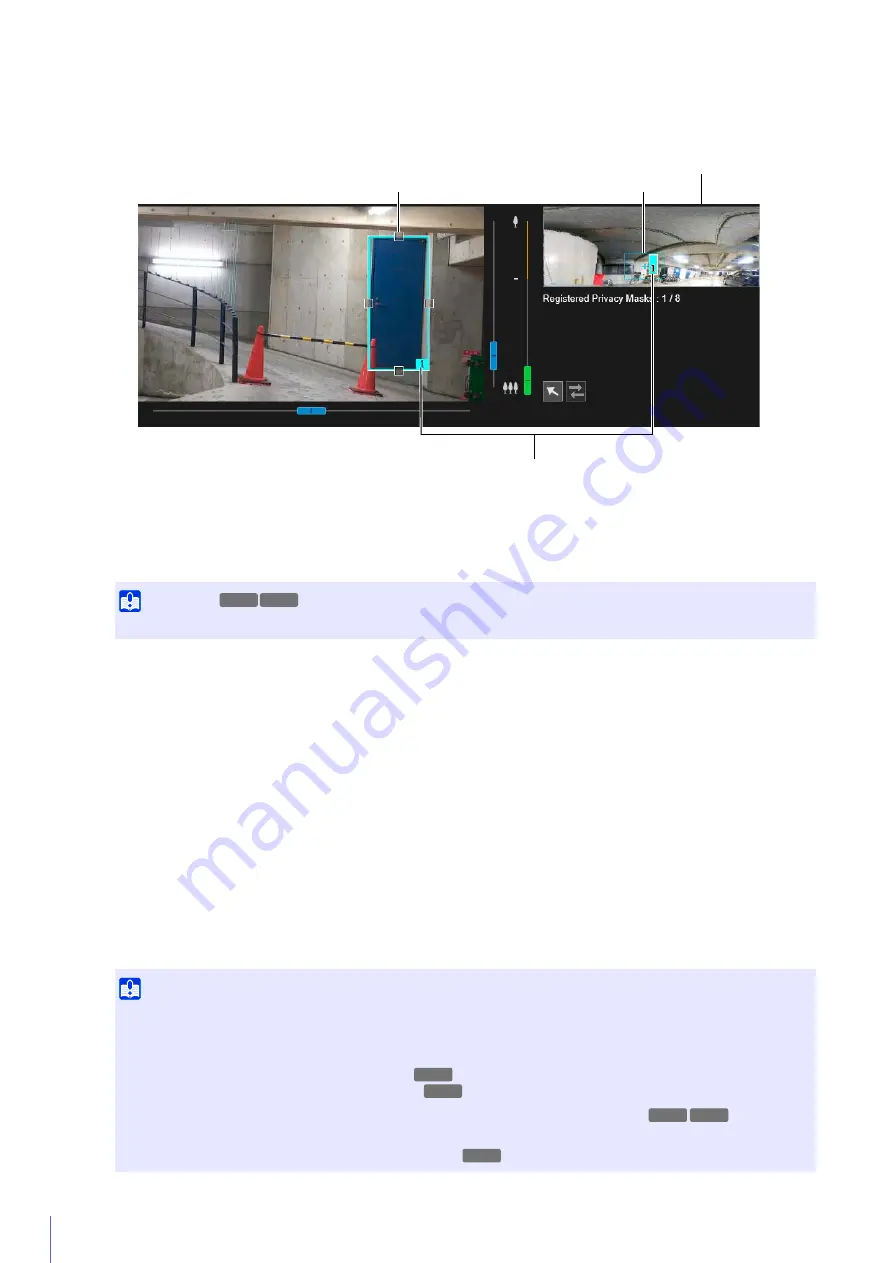
130
The preview frame attached with the area number is displayed on the video display area. The privacy mask area
for the corresponding number is also displayed on the privacy mask registration area.
Drag the preview frame displayed in the video display area to the position you want to mask.
Change the size of the preview frame by dragging the handles (
) positioned on its four sides.
The settings for the privacy mask area is enabled.
Set [Mask area] to [Disable] to temporarily disable a privacy mask area without deleting it. The disabled privacy
mask area of the registration area will be displayed with a crossed out frame.
The color selected here is reflected to all the preview frames and privacy mask areas.
You can save up to eight privacy masks.
The privacy mask area is saved to the camera.
Saved privacy mask areas are shown in the video display area and the privacy mask registration area.
2
In [Add mask area], click [Add].
3
Set the size and position for the preview frame in the video display area.
Important
Set the privacy mask area to a slightly larger size than the area you want to hide.
4
Set [Mask area] to [Enable].
5
Change the color for the privacy mask area with [Color] as necessary.
6
To add privacy mask areas, repeat steps 1 to 5.
7
Click [Apply].
Important
• Check privacy mask settings again if you change the [Basic] > [Video] > [All Videos] > [Video Size Set] settings.
• You will need to set the position of the privacy mask again if you change the [Image Flip] setting in [Camera] > [Camera] >
[Installation Conditions].
• After registering a privacy mask, pan, tilt and zoom (
zoom only) the camera to confirm the areas you want to mask do
not become visible when the camera angle is altered.
• Privacy masks may deviate slightly from the specified position depending on the zoom position.
• If you change the privacy mask settings after saving a panorama image using the panorama function, you must use the
panorama function to recreate the panorama image (P. 110).
Preview Frame
Privacy Mask Registration Area
Area Number
Privacy Mask Area
S30VE S910F
S910F
S30VE
S30VE S910F
S30VE
Содержание VB-S800VE
Страница 16: ...16 ...
Страница 26: ...26 ...
Страница 42: ...42 ...
Страница 78: ...78 ...
Страница 146: ...146 It is not necessary to click Apply After entering a password first click Exec then click Apply ...
Страница 238: ...BIE 7152 001 CANON INC 2016 ...
















































