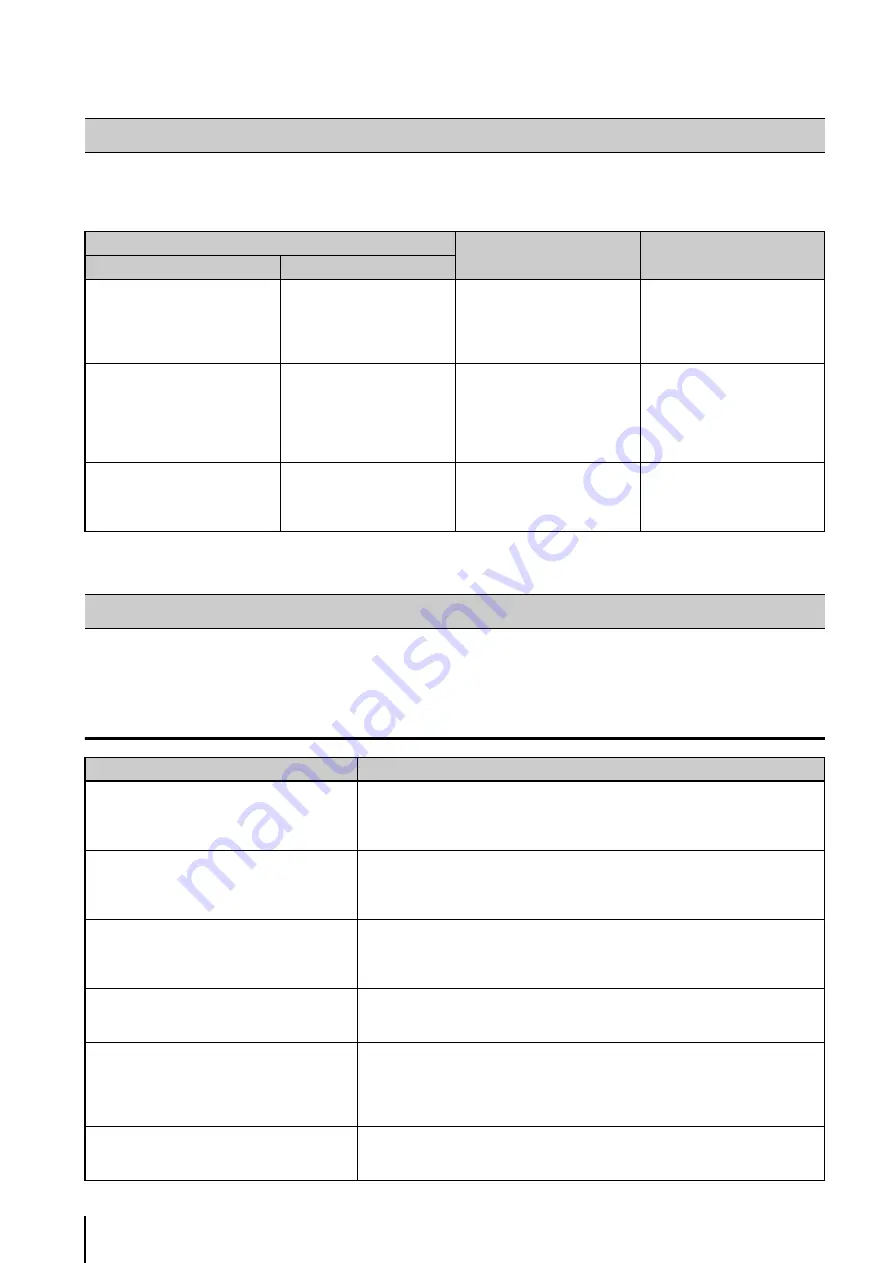
9
-2
When a recording error occurs (e.g., data is missing) during playback, you can troubleshoot the cause by checking the
information in the event log and the Storage Server log file.
If you encounter problems when you use the Viewer, refer to the following solutions:
Viewer and Video windows
Actions Required When Recording Errors Occur
Log
Cause
Action
Event
S
torage
S
erver
Error: Cannot Connect to Camera
CameraServer <host name>
disconnected(<error
information>)
A network error may have
occurred. Look for the cause of
the error by checking the
Winsock error code recorded in
the Storage Server log (P. 9-7).
Check the network (hub, cables,
etc.) for any problems and make
sure that the camera is
operating normally.
Recording Frame Rate reduced
due to high load issues
—
• The effective recording rate is
excessively low (below 50%).
• The load on the Storage
Server CPU may be high.
• Modify the recording
schedule.
• Check the current CPU usage
and terminate any
applications that are a heavy
load on the CPU.
Recording Suspended
(Low Disk Space (<drive name>))
—
The load from writing recorded
data to the hard disk may be too
high.
Shorten the maximum storage
period or consider adding a
hard disk. Additionally, try to
modify the recording schedule.
Solutions When Viewer Problems Occur
Problem
S
olution
I cannot use the pan, tilt or zoom feature of the
camera in the video window.
• Double-click the video window or click [Control] on the [Camera Control] panel
• If images are being played (the title bar of the video window is gray), you cannot
operate the camera. Click [Live] on the timeline and get control of the camera.
When I click a video window to display the
[Video Window] menu, [Record Now] is gray
(unavailable). But, I can use the feature in
another video window.
Display [<camera name>Properties] for the video window and check on the
[Advanced] tab whether the camera is disabled. If the camera is disabled, click
[Enable Camera]. (P. 3-10).
When I try to use layouts created by other users,
the [Layouts] menu is not displayed. I cannot
select a layout.
Layouts saved in the [User Layouts] folder cannot be seen by other users.
To allow all users to access layouts created by a user, the layouts must be created by
a user with administrator permissions and must be saved in the [Shared Layouts]
folder (P. 4-11).
The quality of live or recorded images displayed
in the video window is not good.
The quality of live or recorded images cannot be changed. The video quality may
depend on the camera settings of the video window. The video quality for the camera
can be increased using the settings on the camera.
None of the cameras will record.
• Is the network cable for the server properly connected?
• Has there been a power failure?
• If link lamps on the hub (switching hub) and on the network connector on the
server do not light, there may be a defect in the server’s cable, hub (switch), or
network connector.
Some cameras do not record.
• Is the power and the network connection for the cameras working?
• Do the cameras reply to a ping?
• Can you view live images on the Viewer for the cameras?
Содержание VB-M40
Страница 7: ...vii...
Страница 12: ...xii...
Страница 22: ...1 10...
Страница 23: ...Chapter 2 Setup How to install the software Settings after installation...
Страница 28: ...2 6...
Страница 29: ...Chapter 3 Storage Server Settings Adding cameras Configuring the Storage Server Group Adding users...
Страница 43: ...Chapter 4 Viewer Settings Configuring the Viewer Configuring a camera Creating a layout...
Страница 56: ...4 14...
Страница 76: ...6 14...
Страница 82: ...7 6...
Страница 83: ...Chapter 8 Backup Types of backup target files and their destinations Restoring a recording file...
Страница 86: ...8 4...
Страница 96: ...9 10...
Страница 97: ...Appendix...
Страница 102: ...10 6 W Weekly schedule 5 3 settings 5 3 White Balance 4 9 Z zoom 4 10 6 8 6 9 zooming in out 6 7...
Страница 103: ...Index 10 7 Appendix...
















































