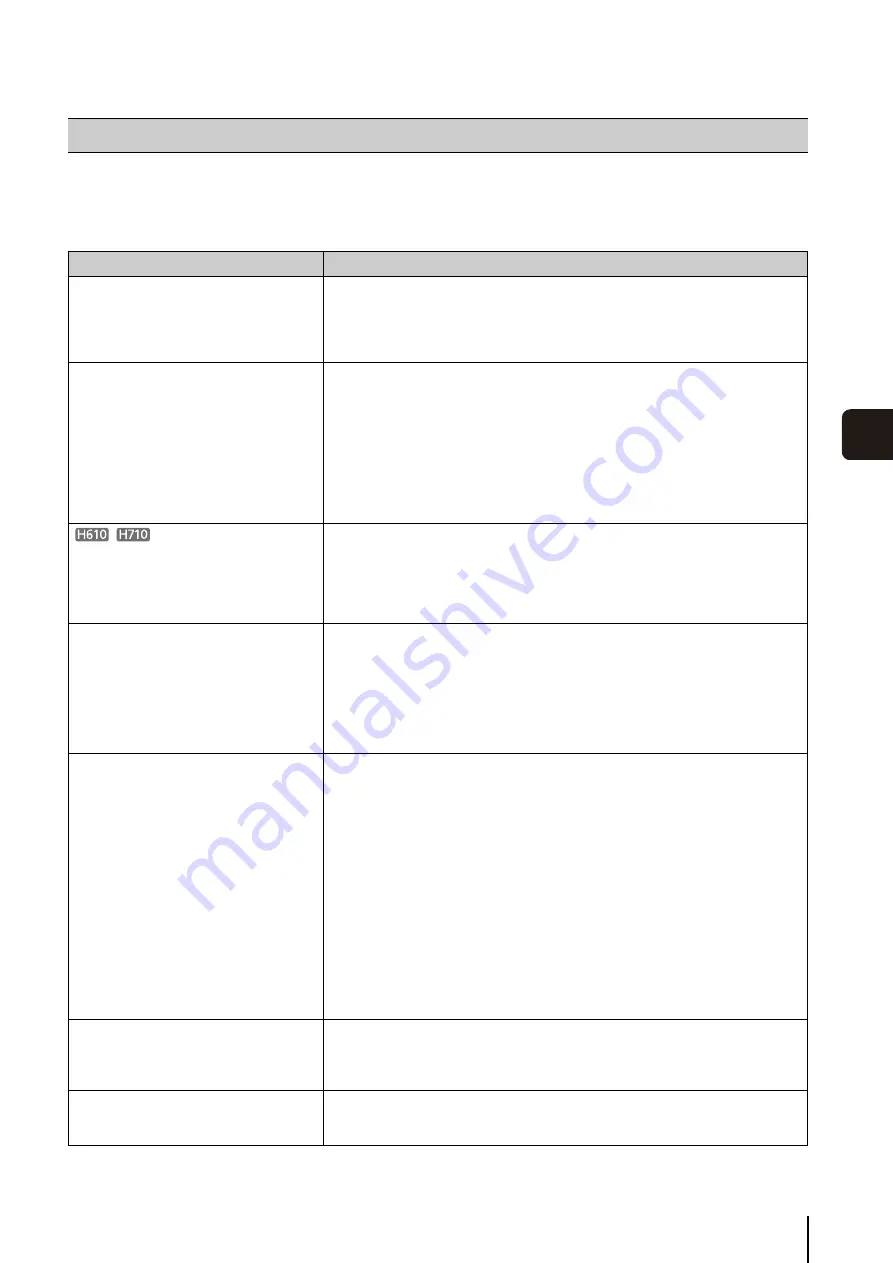
149
Appen
di
x
8
Before contacting the dealer where you purchased the product or Canon's Customer Service Center, check the items
specified as follows. If a log message is displayed, check the details of the message and corresponding countermeasure in
the log message list.
Troubleshooting
Problem
Countermeasures
The camera does not start.
• If you are using a PoE HUB, check if the LAN cable is connected correctly.
• If you are using an AC adapter (sold separately), check if the AC adapter is
connected correctly.
• Turn the camera off and on again (see “Installation Guide” > “Connecting the
Camera”).
VB Initial Setting Tool does not operate.
• Check if the LAN cable is connected correctly.
• Turn the camera off and on again (see “Installation Guide” > “Connecting the
Camera”). The camera no longer responds to VB Initial Setting Tool 20 minutes after
being turned on.
• Check if the camera and the PC in which the VB Initial Setting Tool is operating are
connected to the LAN in the same segment.
• The VB Initial Setting Tool may not function when the [Windows Firewall] function is
enabled. In this case, see “Notes on Use When the [Windows Firewall] Function is
Enabled” (p. 20).
• Check if you are using an older version of the VB Initial Setting Tool.
Camera Angle Setting Tool does not operate.
• Check if the LAN cable is connected correctly.
• Check if the camera and the PC in which the Camera Angle Setting Tool is operating
are connected to the LAN in the same segment.
• “Application could not be started. Install .NET Framework 3.5 (SP1 or later).” If this
message is displayed, install .NET Framework 3.5 (SP1 or later) or enable settings
(p. 19).
The top page of the camera is not displayed.
• Check if the LAN cable is connected correctly.
• Check if the network to which the camera is connected is set up correctly. In
particular, check if the IP address, subnet mask and default gateway address are set
within the ranges supported by the applicable network.
• If you have changed the IP address, the new address will not become effective until
the camera is rebooted.
• Check if the correct URI (camera IP address) is entered in your web browser (p. 42,
The Admin Tools will not start.
The Admin Viewer will not start.
• “Your web browser is not supported.” If this message is displayed, use Internet
Explorer 7.0 or later.
• “Application could not be started. Install .NET Framework 3.5 (SP1 or later).” If this
message is displayed, install .NET Framework 3.5 (SP1 or later) or enable settings
(See p. 19).
• “JavaScript is not available or disabled on your web browser.” If this message is
displayed, set [Active Script] to [Enable] in Internet Explorer's security settings. (See
(2) below for instructions on how to set this.)
• “Application could not be started. The following settings must be carried out to use the
Admin Viewer and Admin Tools.” If this message is displayed, set the following.
(1)
Install your Admin Tools Certificate (p. 26).
(2)
When using Internet Explorer 9 or greater, follow the steps in “Registering the
Top Page of the Camera as a Trusted Site” (p. 20) and add this web site to
[Trusted sites] in Internet Explorer's security settings.
(3)
In Internet Explorer click [Tools] > [Internet Options] > [Security] > [Custom
level] and under the Security Settings list, set [XAML browser applications],
[File download] and [Launching programs and files in an IFRAME] to [Enable].
Video is not displayed.
• To improve video quality, refer to “[Video] Setting Video Size, Quality and Frame Rate”
Setting Page” (p. 55) to change settings and make adjustments.
• Up to 30 viewers can access the camera at the same time. If this limit has been
exceeded, video is not displayed and a message appears.
The video is not displayed for Digital PTZ
panel in Admin Viewer.
• If the [Maximum Number of Clients] is configured to 0 under [Video Server] in the
Settings page, the image will not be displayed in the Digital PTZ panel. Increase the
number in [Maximum Number of Clients].
Содержание VB-H610D
Страница 13: ...Chapter 1 Before Use Camera Features Software Information Operating Environment and Precautions ...
Страница 23: ...Chapter 2 Initial Settings Preparing the Camera for Use Initial Setting Tool Installation Initial Settings ...
Страница 30: ...30 ...
Страница 41: ...Chapter 4 Top Page of the Camera Accessing the Setting Page Admin Tools and Viewer ...
Страница 78: ...78 ...
















































