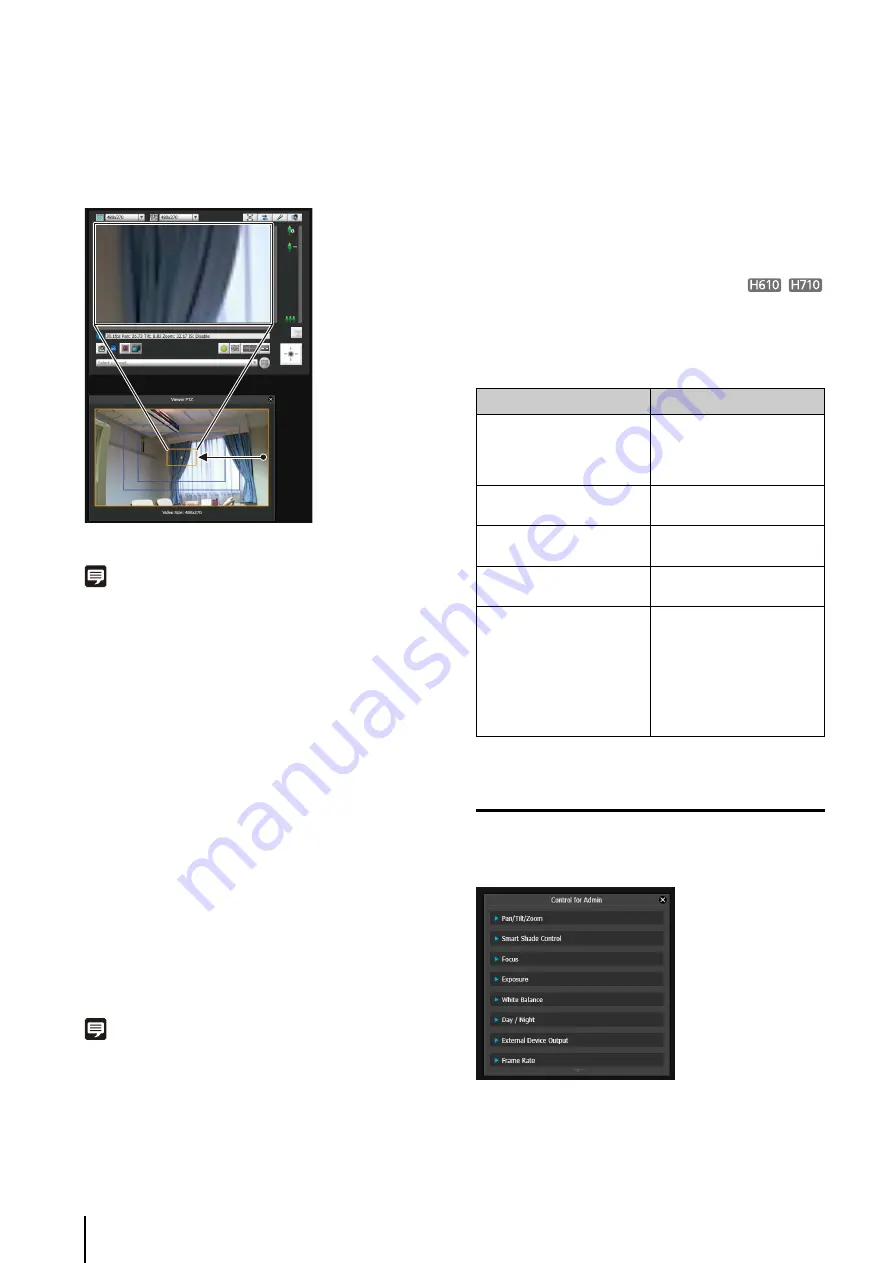
136
Adjusting the Preview Frame Size
Drag the preview frame line to make the frame smaller,
and a magnified view of the image in the frame will be
shown in the image display area.
The preview frame turns blue when you drag it.
Note
• The aspect ratio of the preview frame is always 16:9.
• The Viewer PTZ uses digital zoom, so the higher the digital
zoom ratio, the lower the quality of the image becomes.
Moving the Preview Frame
You can move the preview frame to the desired position.
Move by dragging
Click within the preview frame and drag it over the subject
that you want to see magnified.
The preview frame turns blue when you drag it.
Move by clicking
Click a position outside of the preview frame and the
preview frame will move to that position. Click the subject
that you want to see magnified.
Move using sliders
When you have obtained control privileges, you can pan,
tilt and zoom the displayed video using sliders.
Note
After changing the preview frame, the image display area will
continue to display the cropped video corresponding to the
preview frame even after the Viewer PTZ panel is closed.
However, when you reconnect to Admin Viewer, the initial status
will be restored.
Exiting Viewer PTZ
Click the [Viewer PTZ] button again. The Viewer PTZ
panel closes and Viewer PTZ is exited.
Although clicking the close button of the Viewer PTZ panel
closes the PTZ panel, the Viewer PTZ will stay on.
Differences Between Viewer PTZ and Digital
PTZ
Viewer PTZ and Digital PTZ are both simple pan, tilt, and
zoom functions that use the digital zoom function, but they
have the following differences because they employ
different operating principles.
Using Control for Admin
When you have obtained control privileges, click the
[Control for Admin] button to display the Control for Admin
Panel and perform camera operation and video settings.
Viewer PTZ
Digital PTZ
Enlarges the specified part of
the image transmitted from
the camera and then displays
it in the viewer.
Transmits only the trimmed
part of the entire area that can
be captured by the camera.
The size of the received data
is large.
The size of the received data
is small.
Can be used only in Admin
Viewer.
Can be used in both Admin
Viewer and VB Viewer.
Not necessary to obtain the
camera control privileges.
Necessary to obtain the
camera control privileges.
PTZ operation can be
performed independently for
each viewer.
Independent operation cannot
be performed for each viewer
(if multiple viewers are
connected and Digital PTZ is
used for one of them, the
same Digital PTZ display is
also applied in the other
viewers).
Содержание VB-H610D
Страница 13: ...Chapter 1 Before Use Camera Features Software Information Operating Environment and Precautions ...
Страница 23: ...Chapter 2 Initial Settings Preparing the Camera for Use Initial Setting Tool Installation Initial Settings ...
Страница 30: ...30 ...
Страница 41: ...Chapter 4 Top Page of the Camera Accessing the Setting Page Admin Tools and Viewer ...
Страница 78: ...78 ...
















































