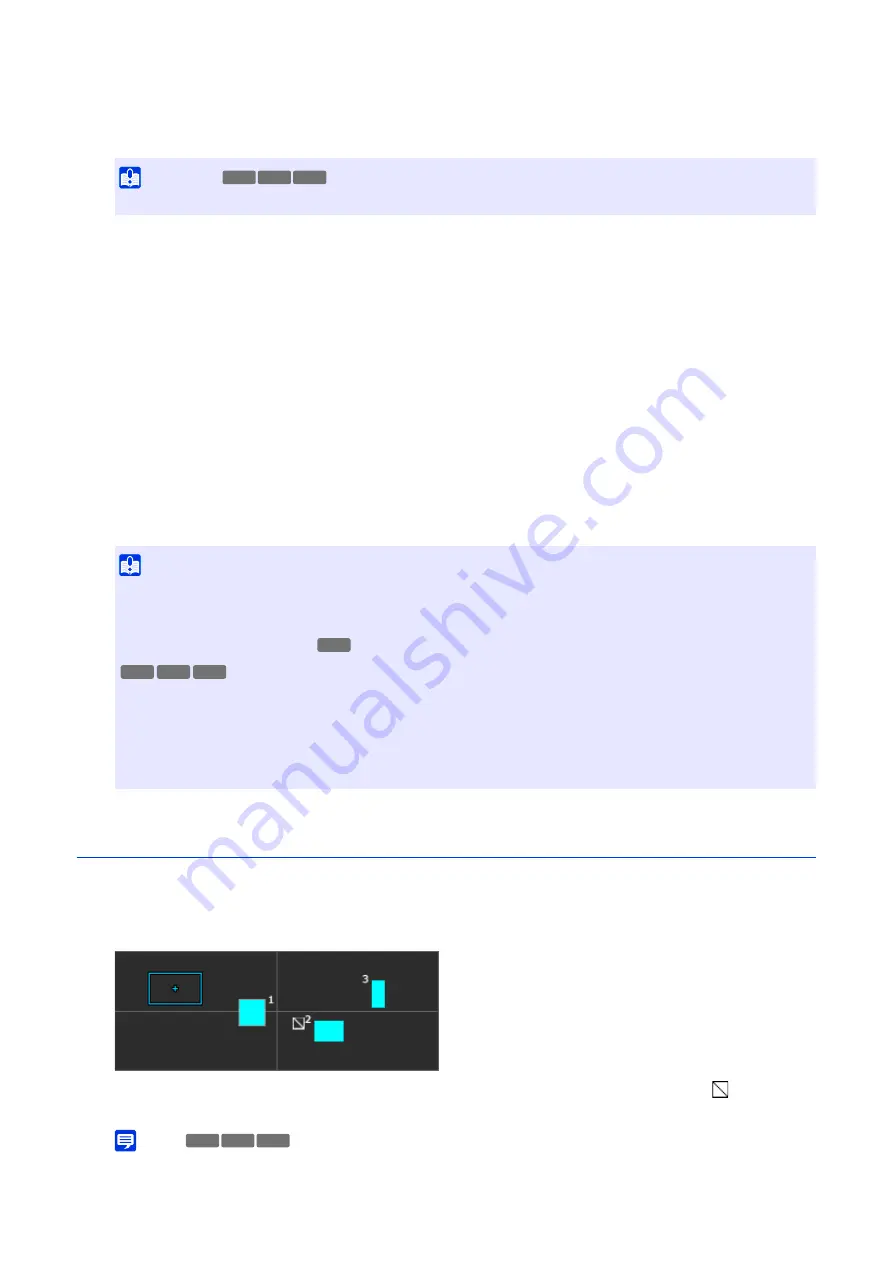
83
Drag the preview frame shown in the video display area to the position to be masked.
Change the size of the preview frame by dragging
on its four sides.
The settings for the privacy mask area is enabled.
Set [Mask area] to [Disable] to temporarily disable privacy mask areas without deleting. The privacy mask areas
in the privacy mask registration area will be displayed as frames with a diagonal line.
The color selected here is reflected to all the preview frames and privacy mask areas.
Up to eight privacy masks can be saved.
The privacy mask area is saved to the camera.
Saved privacy mask areas are shown in the video display area and the privacy mask registration area.
Changing/Deleting a Privacy Mask
Privacy Mask Registration Area
This shows the positions of privacy mask areas in the entire area that can be captured by the camera.
Privacy mask area is displayed with it's frame filled in. When [Mask area] is set to [Disable] (P. 83),
appears next
to the area number.
Note
• The current camera position shown in the video display area is indicated by a preview frame (blue frame).
3
S
et the size and position for the preview frame in the video display area.
Important
• Set the privacy mask area to a slightly larger size than the area to be masked.
4
S
et [Mask area] to [Enable].
5
Change the color of the privacy mask area with [Color] as necessary.
6
To add privacy mask areas, repeat steps 1 to 5.
7
Click [Apply].
Important
• It will be necessary to reset the position of the privacy masks if the settings in [System] > [System] > [Installation Conditions] >
[Video Flip] are changed.
• For resetting the privacy masks after changing [Video] > [Picture (Option)] > [Camera Control] > [Image Stabilizer], reset all the
privacy mask positions and sizes.
• If the privacy mask settings are changed after saving a panorama image in [Panorama], recreate the panorama image in
• After registering a privacy mask, pan, tilt and zoom the camera to confirm the areas to be masked do not become visible when
the camera angle is altered.
• Privacy masks may deviate slightly from the specified position depending on the zoom position.
HM4x
S32VE S32D
HM4x
HM4x
S32VE S32D
HM4x
S32VE S32D
Содержание VB-H47
Страница 194: ...194 Z Zoom 36 38 ...
















































