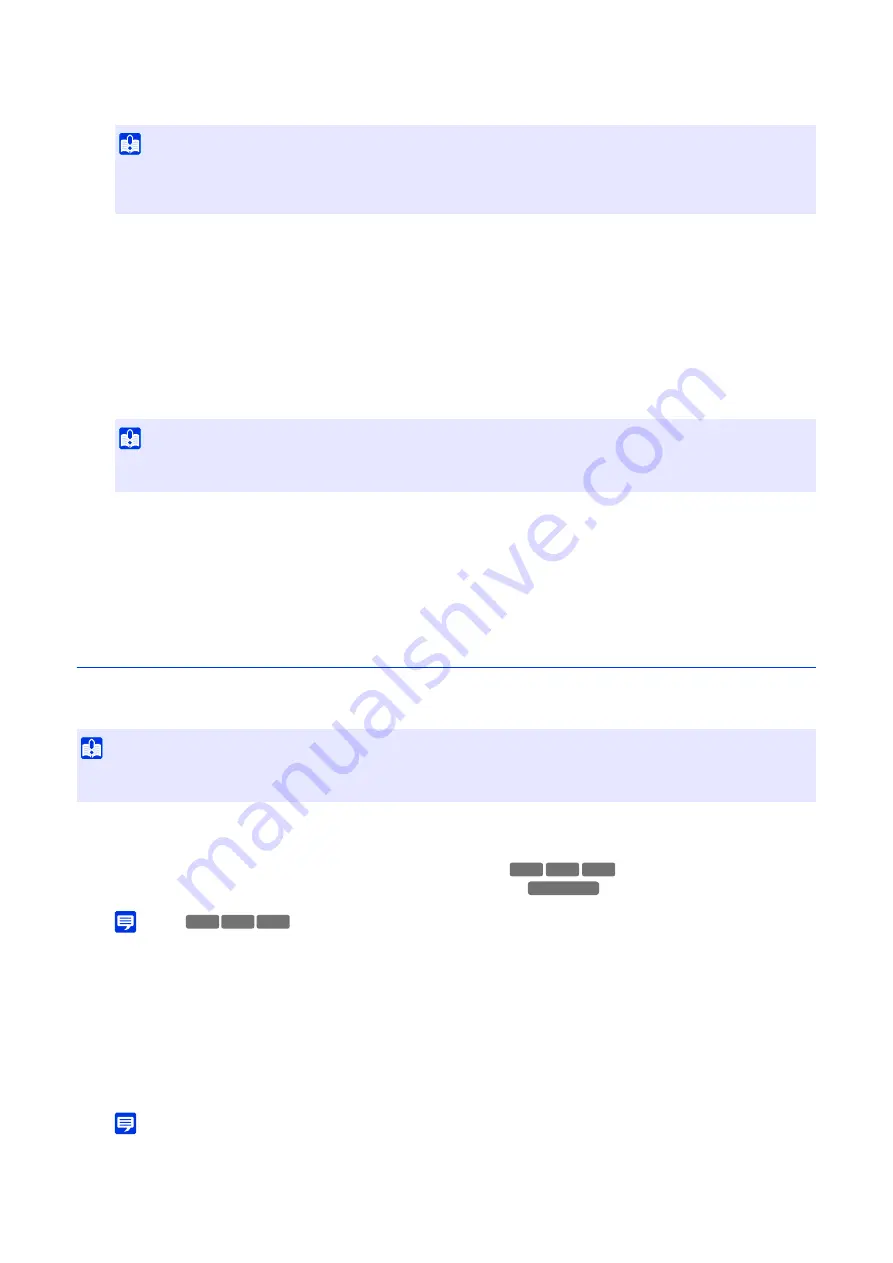
112
The Intelligent Function may not work when the entire screen is exposed to sudden changes in brightness, for
example, when indoor lights are turned on or off. Changing the settings of this item may reduce this effect.
(2)
[Reset Processing]
Able to select the Reset Processing method to generate the background image.
Select [Immediate] when there are no moving objects in the video during the Reset Processing. Reboots in
seconds. If there is a moving object in the video, it will be included in the background image and will not be able
to be detected correctly.
Select [Standard] when there are moving objects in the video during Reset Processing. Reboot takes about tens
of seconds. Able to generate the background image even if there are moving objects in the video.
Select [High Precision] if there are moving objects or if there is a person stopping in the video during Reset
Processing, or if the Rest Processing in [Standard] does not detect correctly. Reboot takes about 1 minute.
(3)
[
S
ave settings]
Reflect settings and close the [Option Settings] screen.
(4)
[Cancel]
Cancel settings and close the [Option Settings] screen.
Steps for Configuring Video Detection
The following are the basic settings for configuring a detection area. For the detailed settings of each detection settings,
refer to “[Detection] > [Intelligent Function] - Detection Settings -” (P. 115).
Select the [Lock camera position] checkbox in [Camera Position Settings], then select a preset. For details on
how to preset settings, refer to “Registering a Preset” (P. 69).
Select the [Lock camera position] in [Camera Position Settings].
Note
• Able to select presets that meet the following conditions.
– Set within the view restriction area
– Presets with pan, tilt and zoom setting values (not blank) configured in [Register Preset]
When [Add] in [Detection Settings] is clicked, [New Detection Settings] appears. Select [Detection Settings
Number] (1 to 9) and [Detection Type], then click [OK].
The detection settings added to [Detection Settings] are displayed and [Enable these detection settings] is
selected.
Note
• The number of detection settings that can be set depends on detection type. Camera tampering detection and face detection
can each have one, passing detection can have up to three, and the rest can be set until all detection types add up to nine.
Important
• Settings in [Reduce effects of lighting change] may not work correctly depending on the operating environment. Repeated
sudden changes in brightness may also have the same effect. Perform an actual detection test to check whether the detection
works correctly.
Important
• When set to [Immediate], the abandoned object detection or the removed object detection cannot be performed during tens of
seconds after restarting.
Important
• It is recommended to configure the detection criteria in conditions as close as possible to the actual conditions in which the camera is
used.
1
S
elect whether to perform video detection by fixing the camera position.
2
Add Detection
S
ettings
HM4x
S32VE S32D
S820D/S920F
HM4x
S32VE S32D
Содержание VB-H47
Страница 194: ...194 Z Zoom 36 38 ...
















































