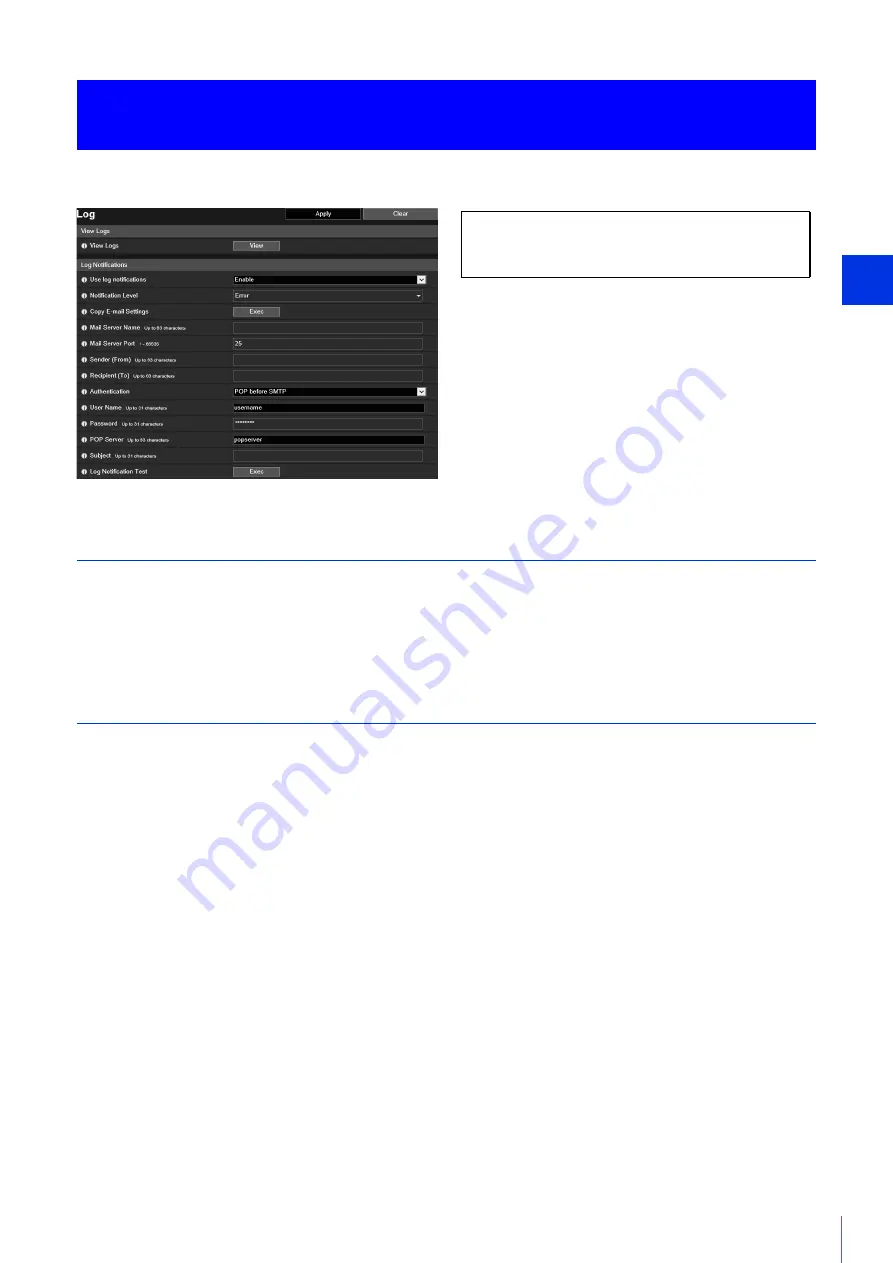
Setting Page
5
203
You can check the camera operations and connection history, and set log message e-mail transmission.
View Logs
Display a history of camera operations and connections.
[View Logs]
If you click [View], the log messages saved since the camera was started are displayed.
For details on log messages, please refer to “List of Log Messages” (P. 211).
Log Notifications
Set the mail server and e-mail address to use for log notification.
[Use log notifications]
If you select [Enable], the following setting items for log notification are displayed.
[Notification Level]
Select the log notification level.
For details on levels of log messages, please refer to “Log Messages on the Camera” (P. 211).
[Copy E-mail Settings]
Copies the e-mail settings used in [Video Record] > [E-mail Notification] (P. 148). However, [Password] is not copied.
[Mail Server Name]
Enter the host name or IP address of the SMTP server.
[Mail Server Port]
Enter the port number for the SMTP server (factory default setting is [25]).
[Sender (From)]
Enter the e-mail address of the sender.
[Recipient (To)]
Enter the e-mail address of the recipient.
[Authentication]
Select an authentication method suited to the destination SMTP server.
[Maintenance] > [Log]
Checking/Sending Camera Log Information
The following settings can be configured here.
• View Logs
• Log Notifications
Содержание VB-H45
Страница 19: ...This User Manual should be read before using the network camera ENGLISH Network Camera Operation Guide ...
Страница 43: ...Before Use 1 25 Troubleshooting Please refer to Appendix P 205 in case of error messages or problems ...
Страница 44: ...26 ...
Страница 54: ...36 ...
Страница 92: ...74 ...
Страница 127: ...Setting Page 5 109 Night Mode Video turns to monochrome Removes the infrared filter to increase sensitivity HM4x H730 ...
Страница 244: ...226 Reset Switch LED LED Reset Switch H730 S30 S31 S80x S90x Reset Switch LED ...
Страница 260: ...BIE 7197 000 CANON INC 2017 ...
















































