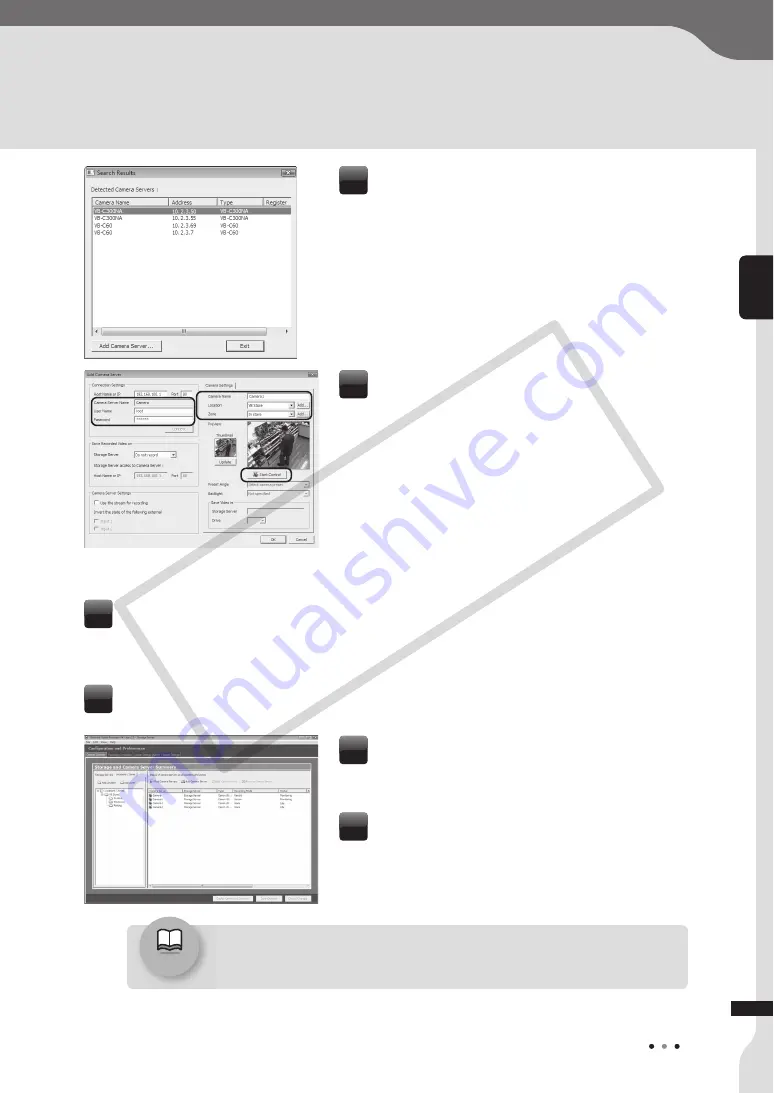
25
2
S
y
s
tem In
s
tallation Example
Reference
/
“Chapter 4 Regi
s
ter Camera
S
erver and
S
et Recording
S
chedule” in
Admini
s
trator'
s
Manual
Select a camera server to register, and then
click
Add Camera
S
erver
.
The
Add Camera
S
erver
dialog box is
displayed.
7
Check that all of the camera servers that you
are using have been registered successfully in
the right list of the screen.
11
Click
S
ave Change
s
.
The registered camera information is saved.
12
Configure the following settings in the
Add
Camera
S
erver
dialog box.
• Enter the “User Name” and “Password”, and
then click
Connect
. Make sure that the live
view is displayed in the Preview window.
• Enter the “Camera Name”, and select the
“Location” and “Zone” of the camera.
• Click
S
tart Control
, and adjust the viewing
angle of the camera.
8
Click
OK
.
Now, the camera server has been registered. The registered camera server
information is displayed in the right list of the screen.
9
Repeat step 6 to 9 to register other camera servers, if necessary.
10
VK-Lite Installation
COP
Y
Содержание Vb-C60 - Ptz Network Camera
Страница 1: ...Ver 2 0 Network VideoRecorder VK 64 VK 16 VK Lite Setup Guide ENG COPY...
Страница 12: ...12 COPY...
Страница 13: ...VK 64 VK 16 Installation Setup Procedure Chapter 1 COPY...
Страница 16: ...16 COPY...
Страница 17: ...VK Lite Installation System Installation Example Chapter 2 COPY...




















